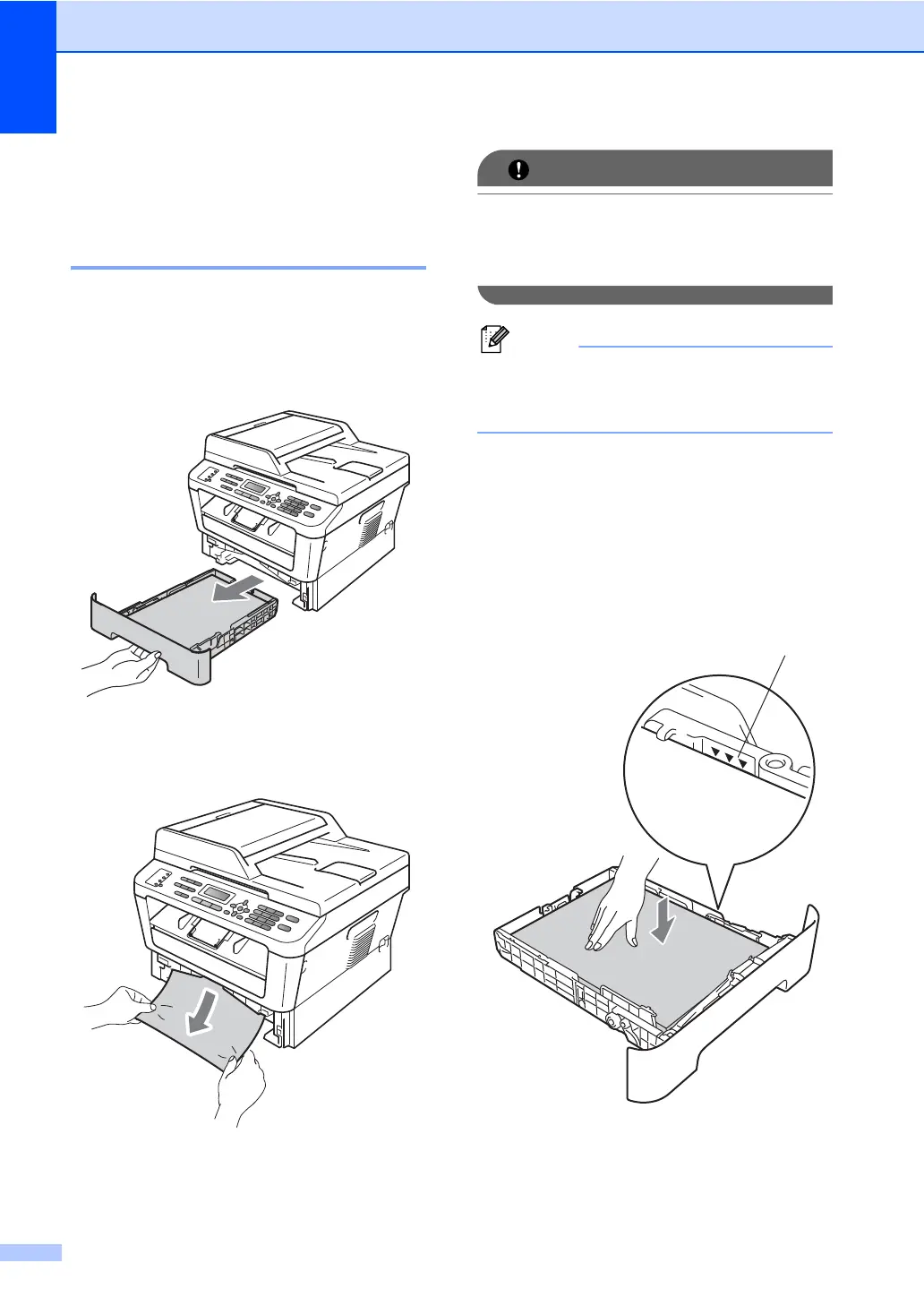90
Paper Jams B
Paper is jammed in the
standard paper tray B
If the LCD shows Jam Tray, follow these
steps:
a Pull the paper tray completely out of the
machine.
b Use both hands to slowly pull out the
jammed paper.
If the paper cannot easily be removed in
this direction, stop and follow the
instructions for Paper is jammed inside the
machine on page 93.
Pulling out the jammed paper downwards
allows you to remove the paper more
easily.
c Make sure the paper is below the
maximum paper mark (b b b) (1) of the
paper tray. While pressing the green
paper-guide release lever, slide the
paper guides to fit the paper size. Make
sure that the guides are firmly in the
slots. (See Loading paper in the
standard paper tray on page 10.)
d Put the paper tray firmly back in the
machine.
1
