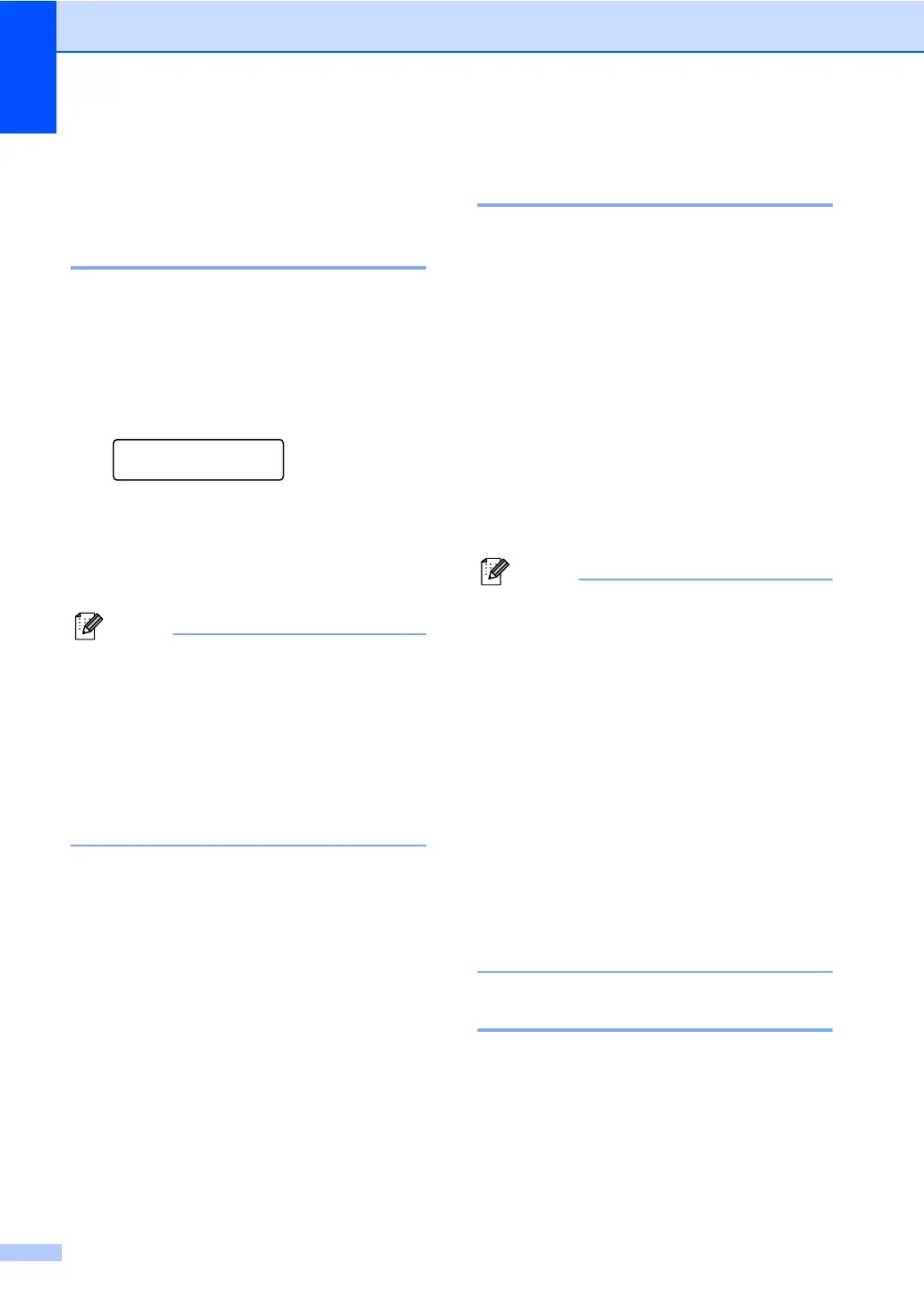Chapter 1
4
Toner Settings 1
Toner Setting (Continue
Mode) 1
You can set the machine to continue printing
after the LCD shows Replace Toner.
The machine will continue printing until the
LCD shows Toner Ended.
The default setting is Stop.
a Press Menu, 1, 8.
General Setup
8.Replace Toner
b Press a or b to choose Continue or
Stop.
Press OK.
c Press Stop/Exit.
• If you continue printing in the Continue
mode, we cannot guarantee the print
quality.
• While using Continue mode the print may
appear faint.
• After replacing the toner cartridge with a
new one, the Continue mode will go back
to the default setting (Stop).
Receiving faxes in Continue
Mode 1
The machine can store received faxes in the
memory if you choose Continue mode when
the LCD shows Replace Toner. When
received faxes are printed in Continue mode
the LCD will ask if the print quality of the fax
is OK. If the quality is not good, choose
2.No. The machine will keep the faxes
stored in the memory so you can reprint them
after you replace the toner cartridge with a
new one. If the print quality is good, choose
1.Yes. The LCD will ask if you want to
delete the printed faxes from the memory. If
you choose not to delete them, you will be
asked again after you replace the toner
cartridge with a new one.
• The MFC-7360N, MFC-7365DN and
MFC-7460DN can store up to 400 faxes in
memory and the MFC-7860DW can store
up to 500 faxes in memory.
• (MFC-7360N, MFC-7365DN and
MFC-7460DN)
If you turn off the power switch faxes in
memory will be lost.
• The machine will keep faxes stored in
Continue Mode even if you change the
Continue setting to Stop.
• If you install a new toner cartridge when
the LCD shows Toner Ended, the
machine will ask if you want to print the
stored faxes. Choose 1. Print to print
stored faxes.
Toner End in Continue Mode 1
When the LCD shows Toner Ended the
machine will stop printing. If the memory is full
and you want to continue receiving faxes, you
must install a new toner cartridge.
