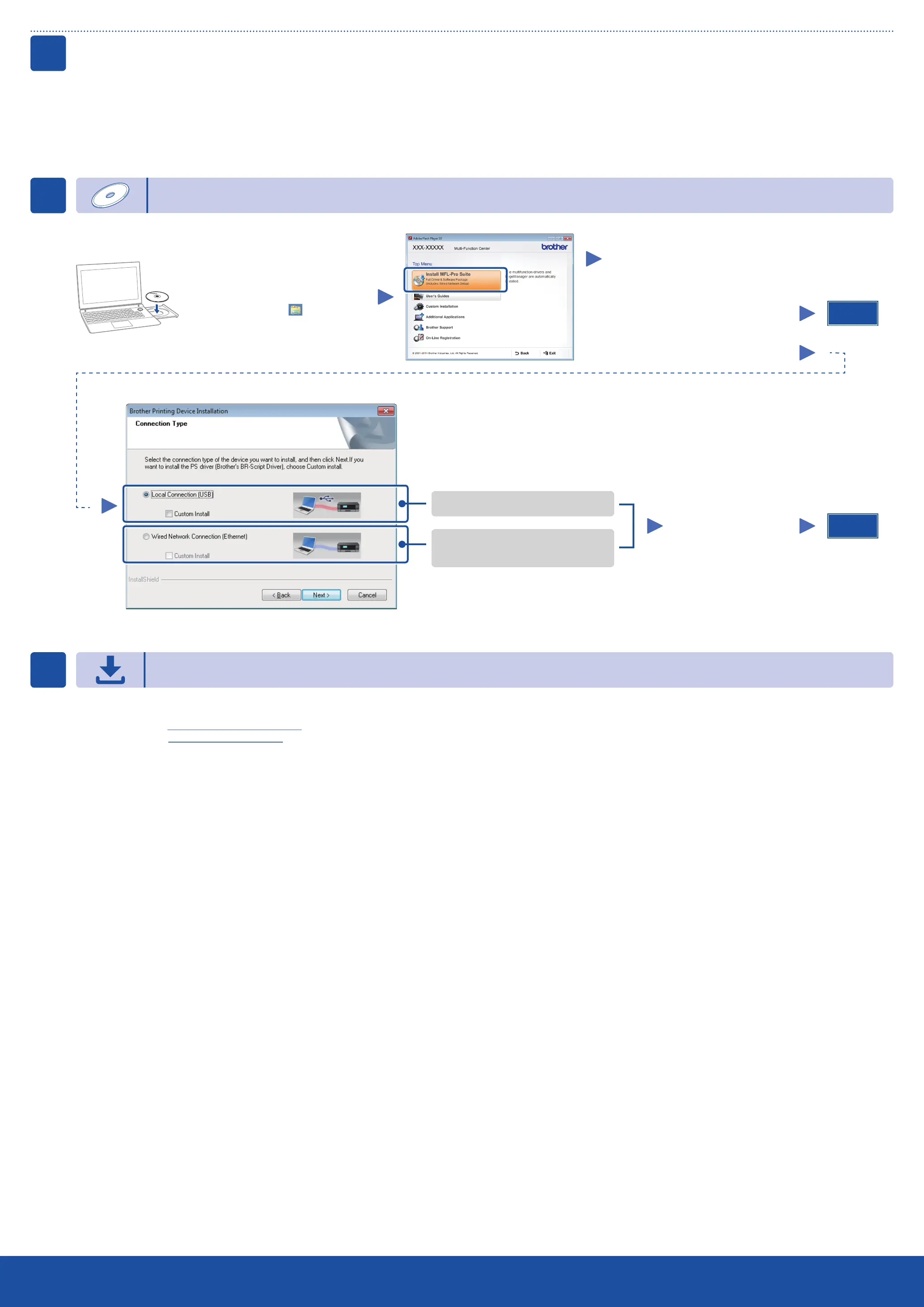Configuration using the CD‑ROM (Windows
®
)
Follow the on‑screen instructions
to continue installation until either
the Connect the machine or the
Connection Type screen appears.
Finish
5A
Download the full driver and software package from the Brother Solutions Center.
(For Windows
®
) solutions.brother.com/windows
(For Macintosh) solutions.brother.com/mac
After you download the driver and software package, follow the on‑screen instructions until either the Connect the machine or the Connection Type screen appears. Refer to
5A Configuration using the CD-ROM (Windows
®
).
Connection Type
For USB Connection
For Wired Network Connection
Connect a network cable first.
Follow the on‑screen
instructions to continue
installation.
NOTE:
If connection is unsuccessful, repeat this step.
Configuration without using the CD‑ROM (Windows
®
without CD‑ROM drive or Macintosh)
5B
NOTE:
If the Brother screen does not appear
automatically, go to Computer (My Computer).
(For Windows
®
8: click the (File Explorer)
icon on the taskbar, and then go to Computer.)
Double‑click the CD‑ROM icon, and then double‑
click start.exe.
Connect the machine: Follow
the on‑screen instructions to
continue installation.
Connection Type:
Finish
Connect the machine to your computer/mobile device
5
• Windows
®
PC with a CD‑ROM drive, go to step 5A
• Windows
®
PC without a CD‑ROM drive, go to step 5B
• Macintosh, go to step 5B
