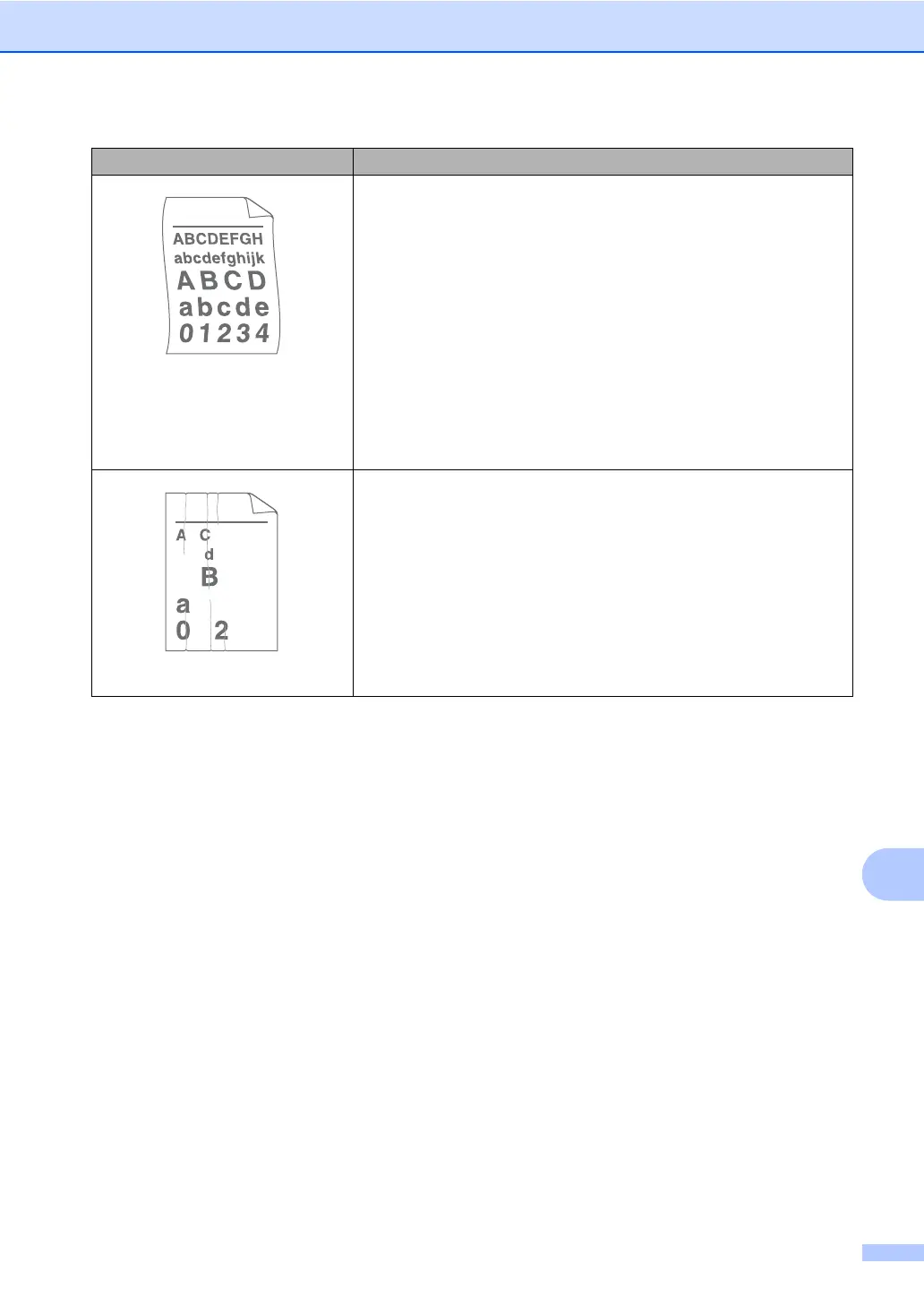Troubleshooting
115
B
Curled or wavy
Check the paper type and quality. High temperatures and high
humidity will cause paper to curl. (See Acceptable paper and
other print media on page 18.)
If you do not use the machine often, the paper may have been in
the paper tray too long. Turn over the stack of paper in the paper
tray. Also, fan the paper stack and then rotate the paper 180 in
the paper tray.
Open the back cover (face-up output tray) for the machine to eject
printed pages onto the face-up output tray.
Choose Reduce Paper Curl mode in the printer driver when you
do not use our recommended paper. (See Other Print Options (for
Windows
®
) or Print Settings (For Macintosh) in the Software
User’s Guide.)
Wrinkles or creases
Make sure that the paper is loaded properly. (See Loading paper
on page 10.)
Check the paper type and quality. (See Acceptable paper and
other print media on page 18.)
Turn over the stack of paper in the tray or try rotating the paper
180 in the input tray.
Examples of poor print quality Recommendation
B DEFGH
abc efghijk
ACD
bcde
134
