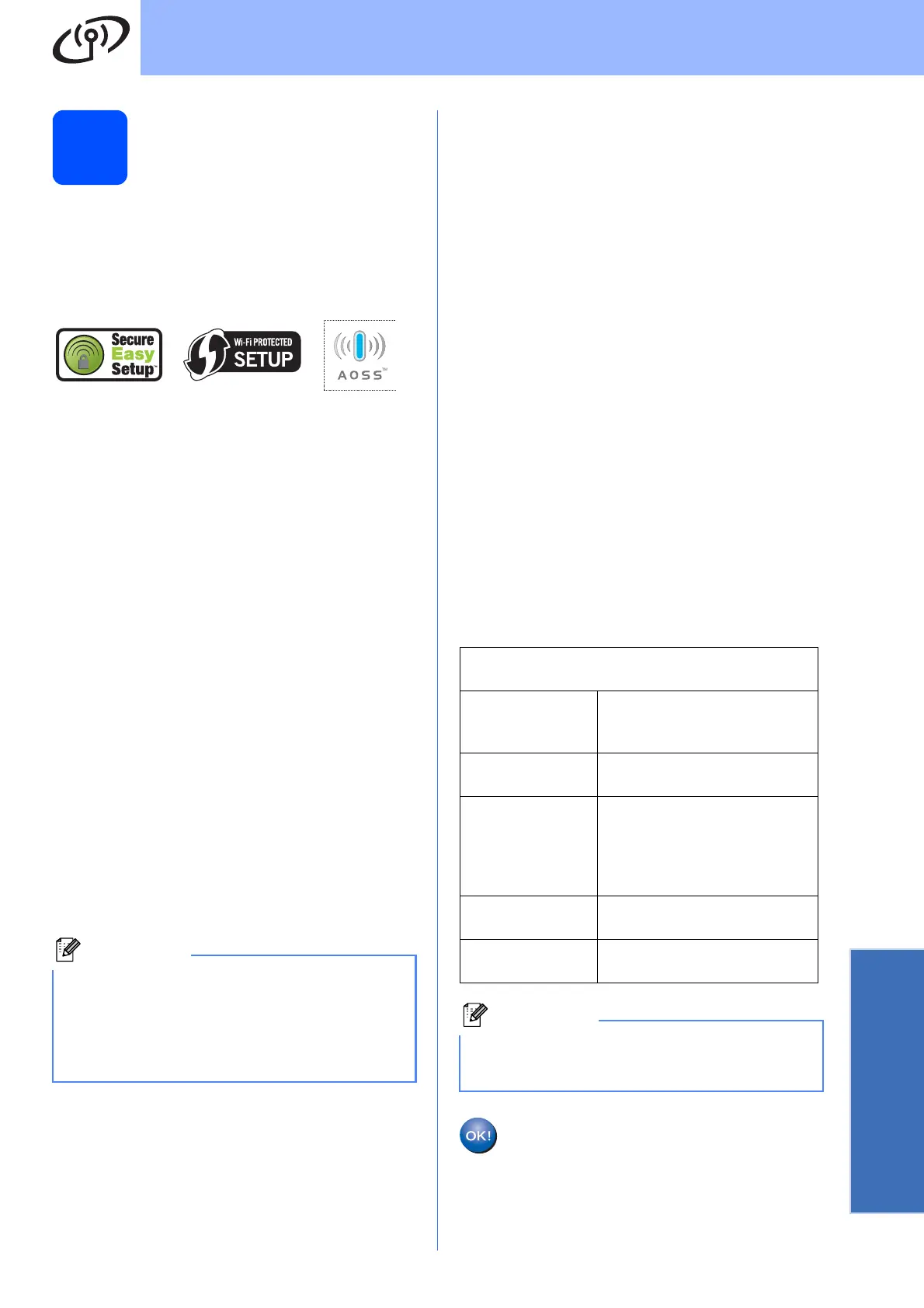31
For Wireless Network Users
Wireless Network
16
Configure the wireless
settings using the
automatic wireless (one-
push) method
a Confirm your wireless router or access point
has the SecureEasySetup™, Wi-Fi Protected
Setup™ or AOSS™ symbol as shown below.
b Place the Brother machine within range of a
SecureEasySetup™, Wi-Fi Protected Setup™
or AOSS™ access point/router. The range may
differ depending on your environment. Refer to
the instructions provided with your access
point/router.
c Push the SecureEasySetup™, Wi-Fi Protected
Setup™ or AOSS™ button on your wireless
router or access point.
See the user’s guide for your wireless router or
access point for instructions.
d On your machine, press MENU.
Press a or b to display Network and press
Network.
Press WLAN.
Press SES/WPS/AOSS.
When Switch Network interface to
wireless? is displayed, press Yes to accept.
This will start the wireless setup wizard.
To cancel, press No.
This feature will automatically detect which
mode (SecureEasySetup™, Wi-Fi Protected
Setup™ or AOSS™) your access point uses to
configure your machine.
e If the LCD shows Connected, the machine
has successfully connected to your router or
access point. You can now use your machine
in a wireless network.
If the LCD shows Setting WLAN,
Connecting SES (Connecting WPS or
Connecting AOSS), then
Connection Failed, the machine has not
successfully connected to your router or
access point. Try starting from c again. If the
same message is indicated again, reset the
machine back to the default factory settings
and try again. For resetting, see Restore the
network settings to factory default on page 43.
If the LCD shows Setting WLAN, then
Connection Failed or Incorrect Mode,
a session overlap or connection failure was
detected. (see the table below), the machine
has detected 2 or more routers or access
points on your network that have the
SecureEasySetup™, Wi-Fi Protected Setup™
mode or AOSS™ mode enabled. Make sure
that only one router or access point has the
SecureEasySetup™, Wi-Fi Protected Setup™
mode or AOSS™ mode enabled and try
starting from c again.
Wireless setup is now complete.
Note
If your wireless access point supports Wi-Fi
Protected Setup™ (PIN Method) and you want to
configure your machine using the PIN (Personal
Identification Number) Method, see Using the PIN
Method of Wi-Fi Protected Setup™ in the Network
User’s Guide on the CD-ROM.
LCD messages when using the
SES/WPS/AOSS control panel menu
Setting WLAN Searching or accessing the
access point and downloading
settings from the access point.
Connecting
SES/WPS/AOSS
Connecting to the access
point.
Connection
Failed
Connection failed. If this is
shown after the LCD shows
Connecting
SES/WPS/AOSS, a session
overlap was detected.
Incorrect
Mode
A session overlap was
detected.
Connected The machine has successfully
connected.
Note
If you encounter a problem during setup,
temporarily place your machine closer to the
wireless access point, and go back to c.
