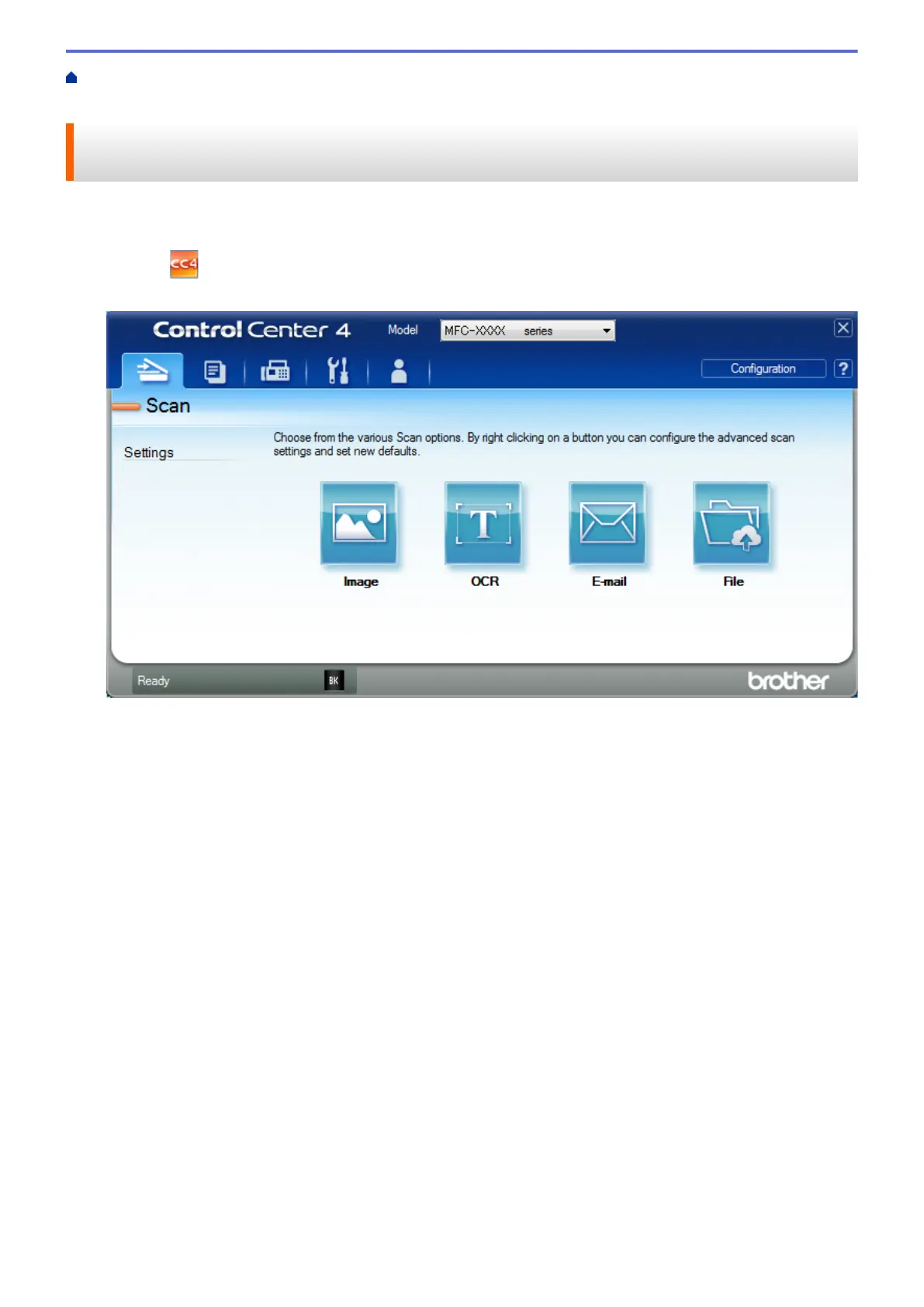Home > Scan > Scan from Your Computer (Windows
®
) > Scan Using ControlCenter4 Advanced Mode
(Windows
®
) > Scan Both Sides of an ID Card Using ControlCenter4 Advanced Mode (Windows
®
)
Scan Both Sides of an ID Card Using ControlCenter4 Advanced Mode
(Windows
®
)
Select Advanced Mode as the mode setting for ControlCenter4.
1. Place an ID card on the scanner glass.
2. Click the
(ControlCenter4) icon in the task tray, and then click Open.
3. Click the Scan tab.
164
