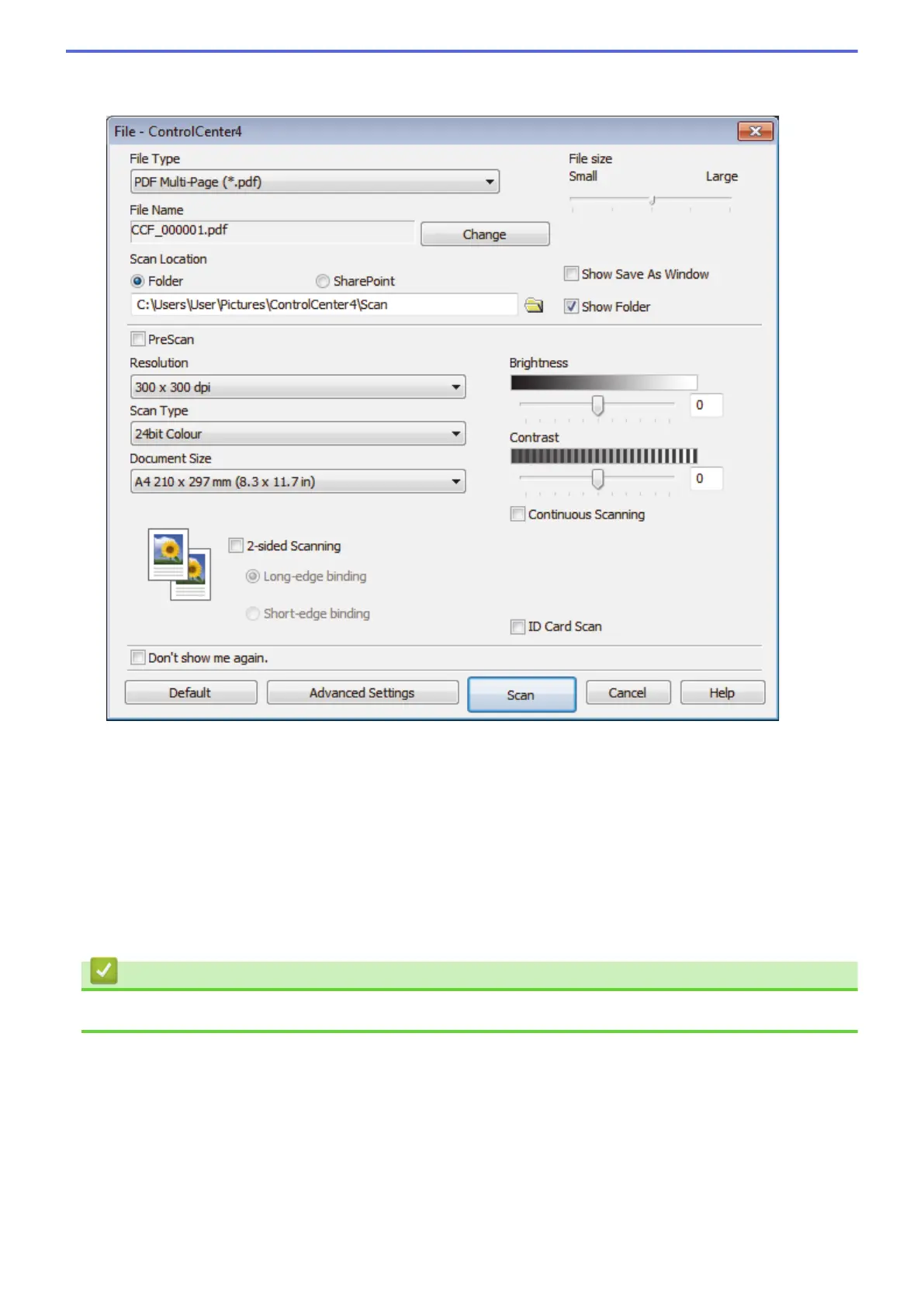4. Click the File button.
The scan settings dialog box appears.
5. Select the ID Card Scan check box.
The instruction dialog box appears.
6. Read the instructions on the screen, and then press OK.
7. Change the scan settings, such as file format, file name, scan location, resolution and colour, if needed.
8. Click Scan.
The machine starts scanning one side of the identification card.
9. After the machine has scanned one side, turn over the identification card, and then click Continue to scan
the other side.
10. Click Finish.
Related Information
• Scan Using ControlCenter4 Advanced Mode (Windows
®
)
165
