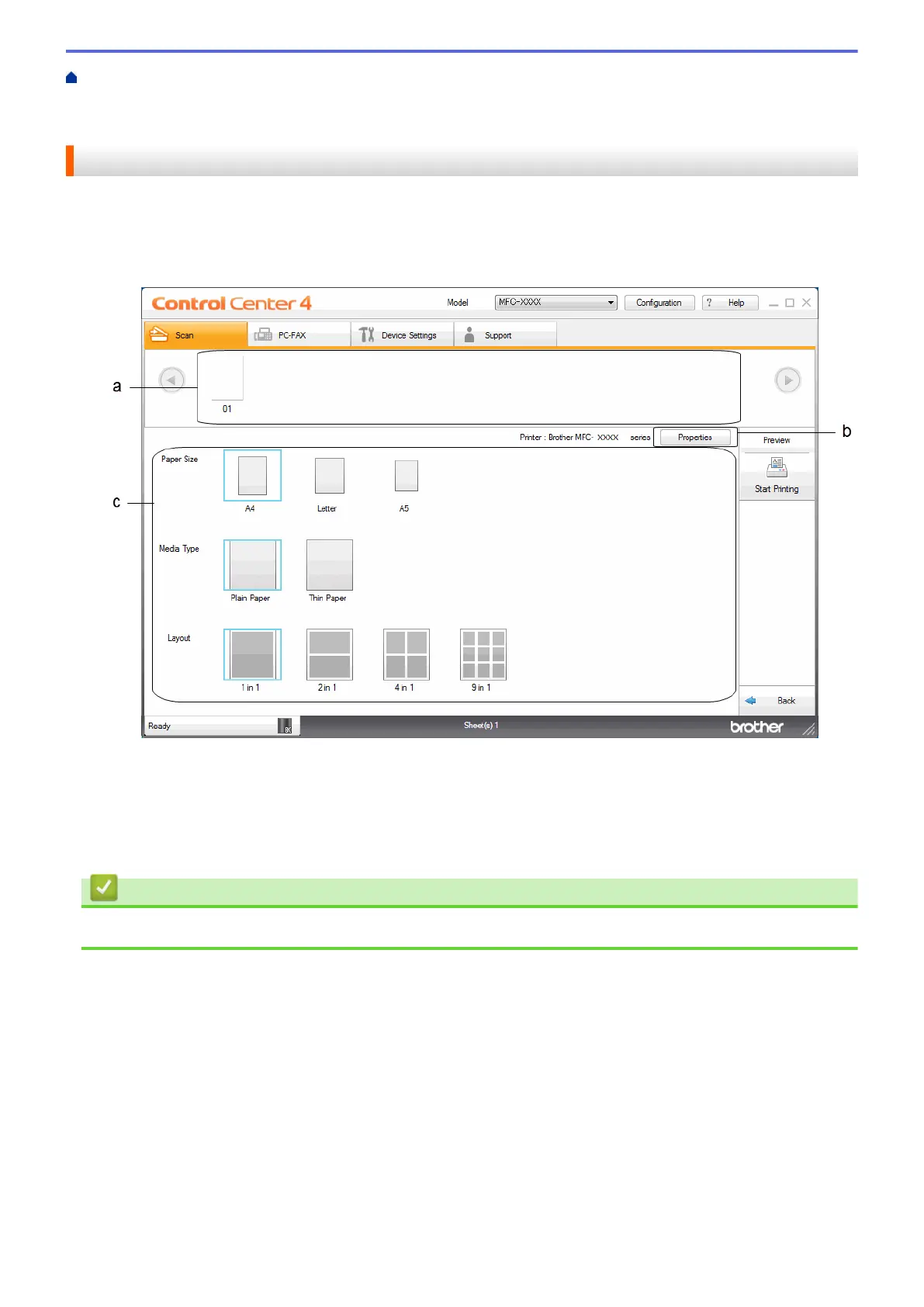Home > Scan > Scan from Your Computer (Windows
®
) > Scan Using ControlCenter4 Home Mode
(Windows
®
) > Scan Using ControlCenter4 Home Mode (Windows
®
) > Print Scanned Data Using
ControlCenter4 Home Mode (Windows
®
)
Print Scanned Data Using ControlCenter4 Home Mode (Windows
®
)
Scan a document on your Brother machine, and then print copies using the printer driver features that are
available in ControlCenter4.
1. Scan a document.
2. Click Print.
a. Shows which images are currently selected, and how many copies of each image will print.
b. Click the Properties button to change specific printer settings.
c. Select the Paper Size, Media Type and Layout options. The current settings are enclosed in a blue
square.
3. Configure the print settings, and then click the Start Printing button.
Related Information
• Scan Using ControlCenter4 Home Mode (Windows
®
)
149
