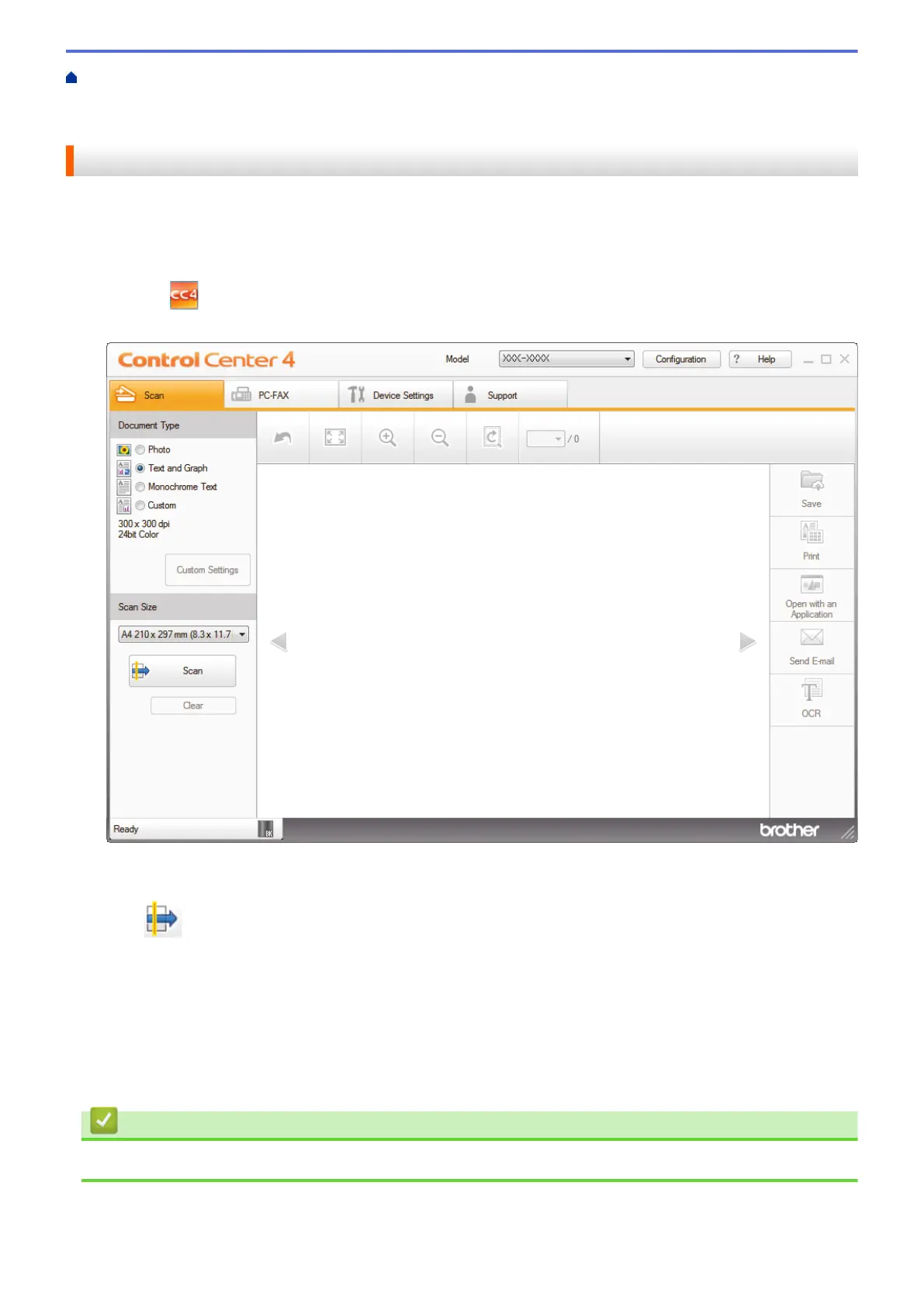Home > Scan > Scan from Your Computer (Windows
®
) > Scan Using ControlCenter4 Home Mode
(Windows
®
) > Scan Using ControlCenter4 Home Mode (Windows
®
) > Scan to an Application Using
ControlCenter4 Home Mode (Windows
®
)
Scan to an Application Using ControlCenter4 Home Mode (Windows
®
)
The Open with an Application button lets you scan an image directly into your graphics application for editing.
Select Home Mode as the mode setting for ControlCenter4.
1. Load your document.
2. Click the
(ControlCenter4) icon in the task tray, and then click Open.
3. Click the Scan tab.
4. Select the Document Type.
5. Change the size of your document, if needed.
6. Click
(Scan).
The machine starts scanning, and the scanned image appears in the image viewer.
7. Click the left or right arrow buttons to preview each scanned page.
8. Crop the scanned image, if needed.
9. Click the Open with an Application button.
10. Select the application from the drop-down list, and then click OK.
The image opens in the application you have selected.
Related Information
• Scan Using ControlCenter4 Home Mode (Windows
®
)
150
