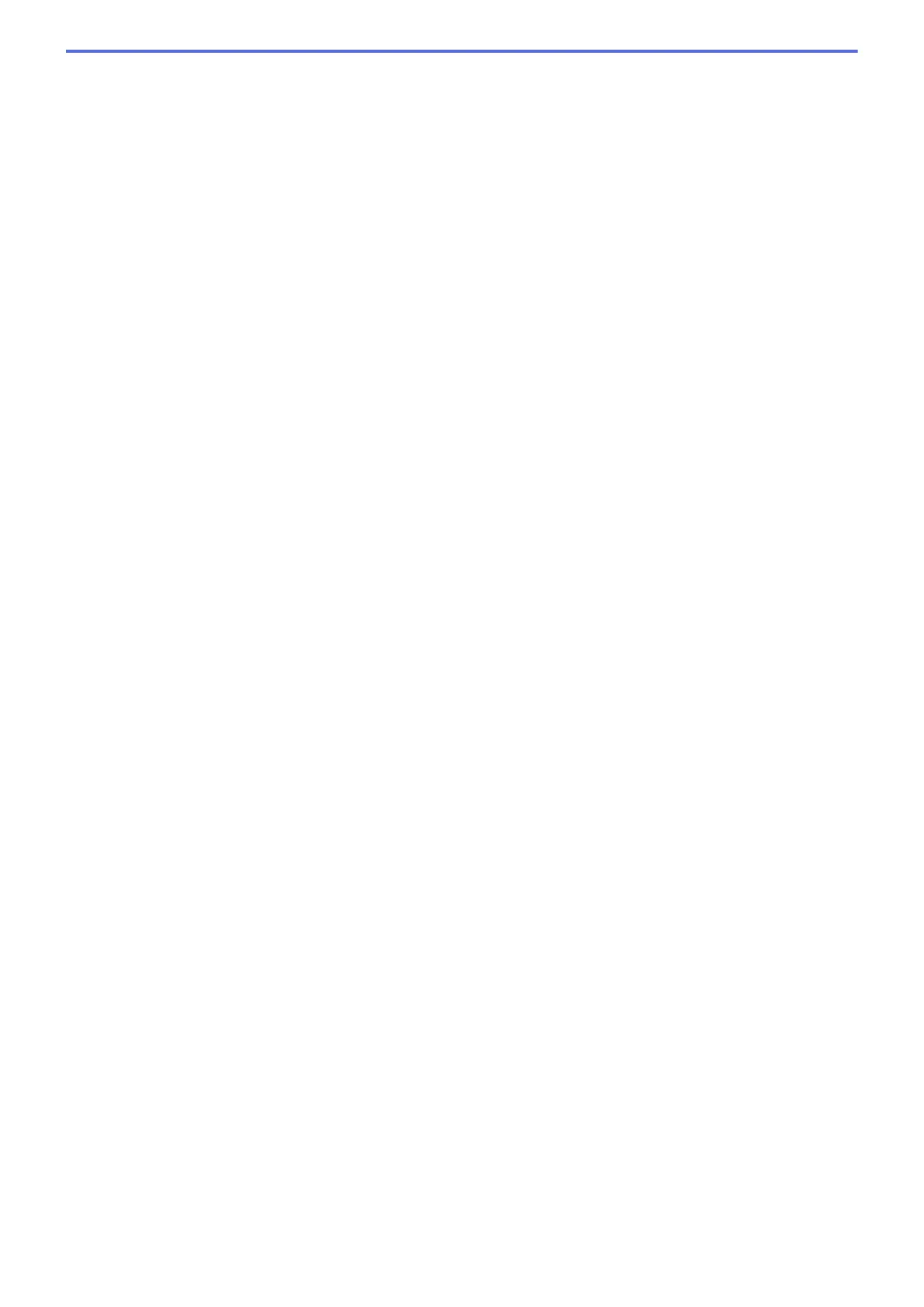• XML Paper Specification (*.xps) (the XML Paper Specification is available for Windows Vista
®
,
Windows
®
7 and Windows
®
8, and when using applications that support XML Paper Specification files)
For Email and File
• Microsoft Office Word (*.docx)
• Microsoft Office PowerPoint (*.pptx)
For OCR
• Text (*.txt)
• Rich Text Format (*.rtf)
• HTML (*.htm)
• Searchable PDF Single-Page (*.pdf)
• Searchable PDF Multi-Page (*.pdf)
Target Application
Select the destination application from the drop-down list.
OCR Language
Set the OCR language to match the language of the scanned document's text.
File Name
Click Change to change the file name's prefix.
Scan Location
Select the Folder or SharePoint button to specify the destination where you would like to save your scanned
documents.
Destination Folder
Click the folder icon to browse and select the folder where you want to save your scanned documents.
Show Folder
Select this option to automatically display the destination folder after scanning.
Show Save As Window
Select this option to specify the scanned image's destination every time you scan.
File size
Adjust the data compression ratio of the scanned image. Change the file size by moving the File size slider to
the right or left.
PreScan
Select PreScan to preview your image and crop unwanted portions before scanning.
Resolution
Select a scanning resolution from the Resolution drop-down list. Higher resolutions take more memory and
transfer time, but produce a finer scanned image.
Scan Type
Select from a range of scan colour depths.
• Auto
Use for any type of document. This mode automatically picks an appropriate colour depth for the
document.
• Black & White
Use for text or line art images.
• Gray (Error Diffusion)
Use for photographic images or graphics. (Error Diffusion is a method for creating simulated grey
images without using true grey dots. Black dots are put in a specific pattern to give a grey appearance.)
171
