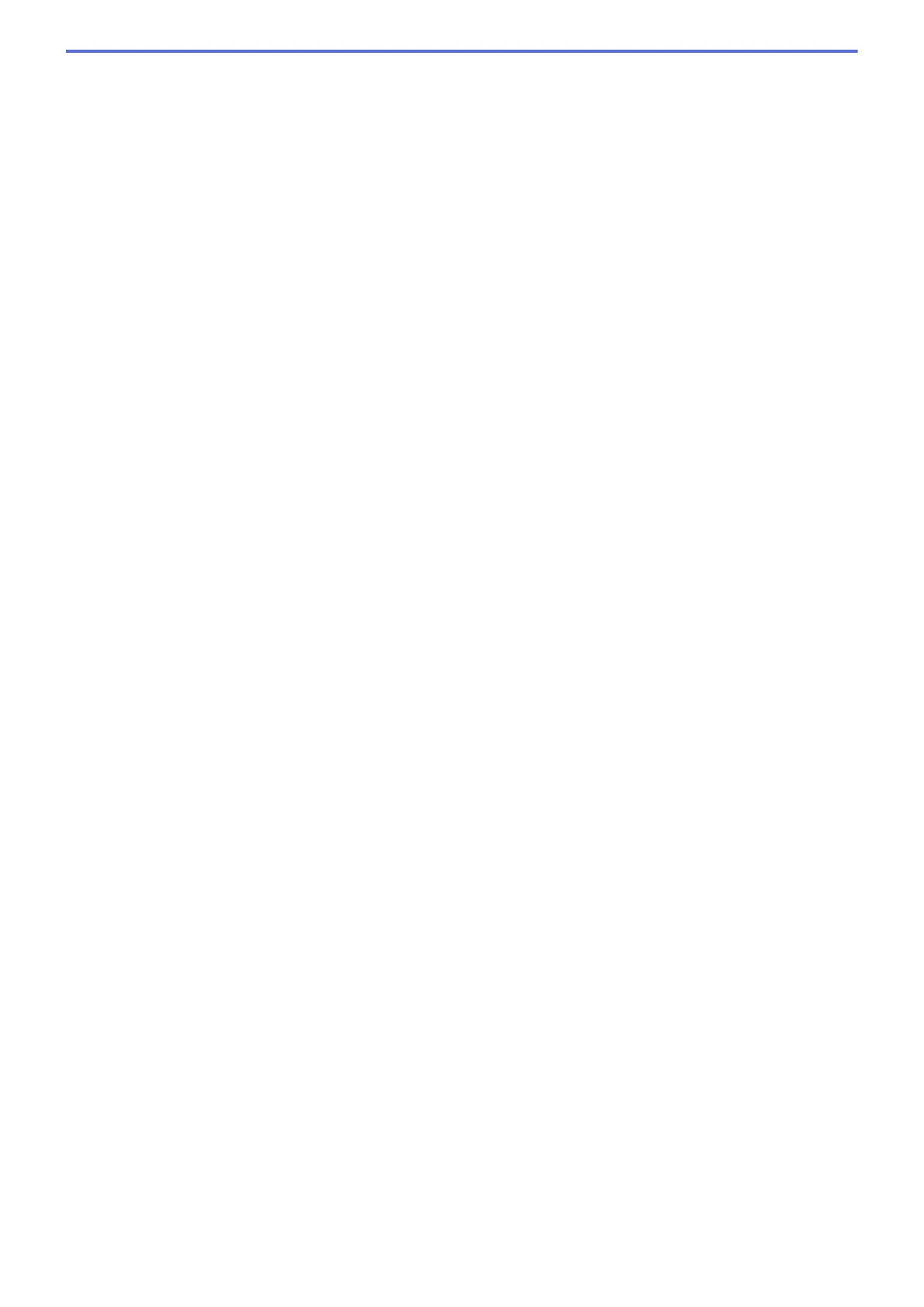• True Gray
Use for photographic images or graphics. This mode is more accurate because it uses up to 256
shades of grey.
• 24bit Color
Use to create an image with the most accurate colour reproduction. This mode uses up to 16.8 million
colours to scan the image, but it requires the most memory and has the longest transfer time.
Document Size
Select the exact size of your document from the Document Size drop-down list.
• If you select 1 to 2 (A4), the scanned image will be divided into two A5-size documents.
Brightness
Set the Brightness level by dragging the slider to the right or left to lighten or darken the image. If the
scanned image is too light, set a lower brightness level and scan the document again. If the image is too dark,
set a higher brightness level and scan the document again. You can also type a value into the field to set the
Brightness level.
Contrast
Increase or decrease the Contrast level by moving the slider to the right or left. An increase emphasises dark
and light areas of the image, while a decrease reveals more details in grey areas. You can also type a value
into the field to set the Contrast level.
Continuous Scanning
Select this option to scan multiple pages from the scanner glass or ADF . After a page is scanned, select
either continue scanning or finish. Use this method to scan more pages than the maximum ADF capacity.
2-sided Scanning
Select this check box to scan both sides of the document. When using the Automatic 2-sided Scan feature,
you must select the Long-edge binding or Short-edge binding option, depending on the layout of your
original, to make sure the data file you create appears correctly.
(MFC-8540DN)
ID Card Scan
Select this check box to scan both sides of an identification card onto one page.
Advanced Settings
Configure advanced settings by clicking the Advanced Settings button in the Scan Settings dialog box.
• Remove Background Color
Remove the base colour of documents to make the scanned data more legible. Choose from three
settings: high, medium, and low.
(available only for the Auto, True Gray and 24bit Color options)
• Skip Blank Page
Remove the document's blank pages from the scanning results.
(MFC-8540DN)
• Display Scanning Results
Show the numbers of total pages saved and blank pages skipped on your computer screen.
(MFC-8540DN)
• ADF Auto Deskew
When scanning the document from the ADF, the machine corrects skewing of the document
automatically.
Default
Select this option to restore all settings to their factory setting values.
172
