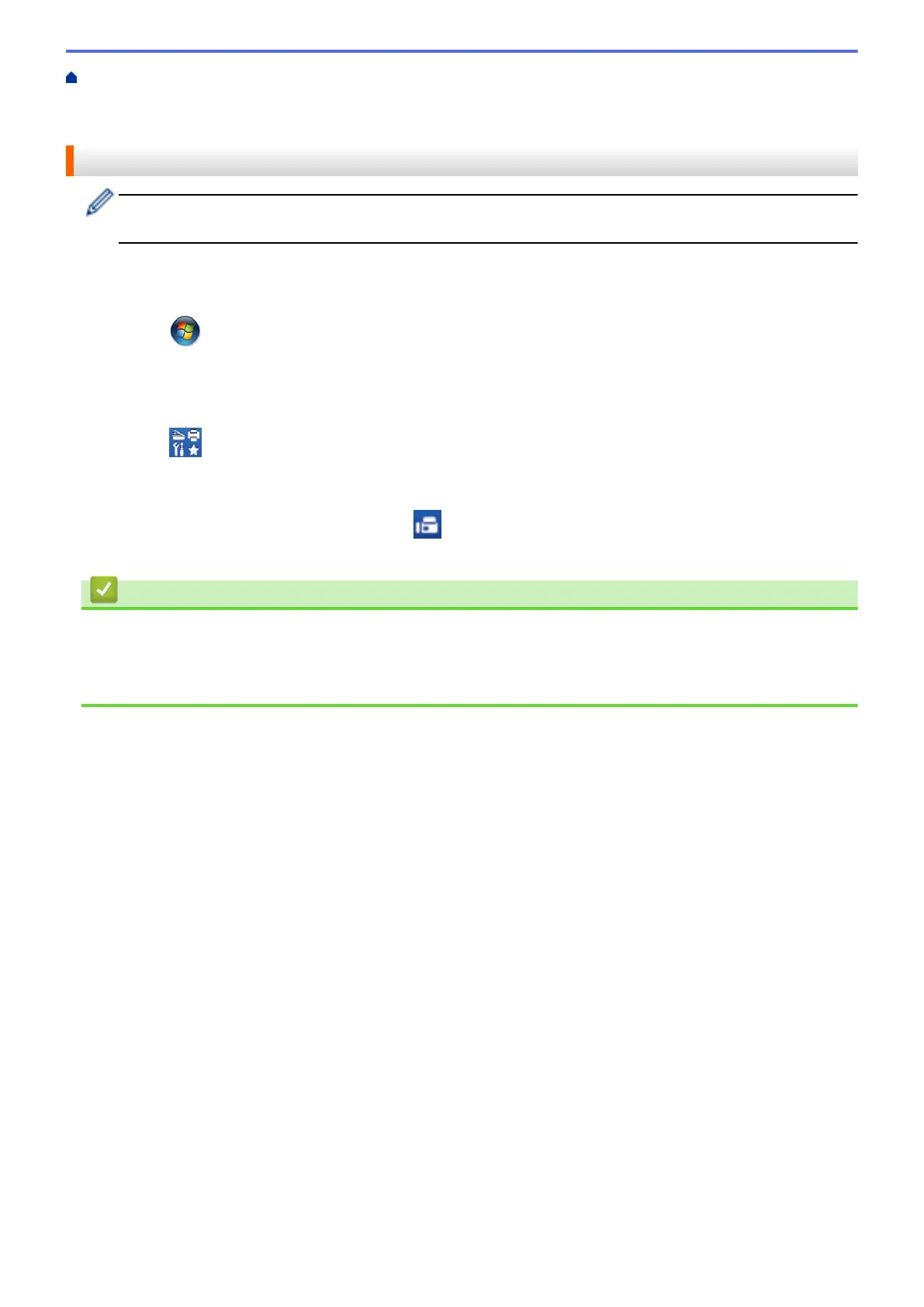Home > Fax > PC-FAX > PC-FAX for Windows
®
> Receive Faxes on Your Computer
(Windows
®
) > Receive Faxes Using PC-FAX Receive (Windows
®
) > Run Brother's PC-FAX Receive on Your
Computer (Windows
®
)
Run Brother's PC-FAX Receive on Your Computer (Windows
®
)
We recommend selecting the Start PC-FAX Receive on computer startup check box so that the software
runs automatically and can transfer any faxes upon computer startup.
1. Do one of the following:
• (Windows
®
XP, Windows Vista
®
and Windows
®
7)
Click (Start) > All Programs > Brother > Brother Utilities.
Click the drop-down list and select your model name (if not already selected). Click PC-FAX in the left
navigation bar, and then click Receive.
• (Windows
®
8)
Click
(Brother Utilities), and then click the drop-down list and select your model name (if not
already selected). Click PC-FAX in the left navigation bar, and then click Receive.
2. Confirm the message and click Yes.
The PC-FAX Receive window appears. The
(PC-Fax Receive (Ready)) icon also appears in your
computer task tray.
Related Information
• Receive Faxes Using PC-FAX Receive (Windows
®
)
• Set Up Your Computer for PC-FAX Receiving (Windows
®
)
• Add Your Brother Machine to PC-FAX Receiving (Windows
®
)
280
