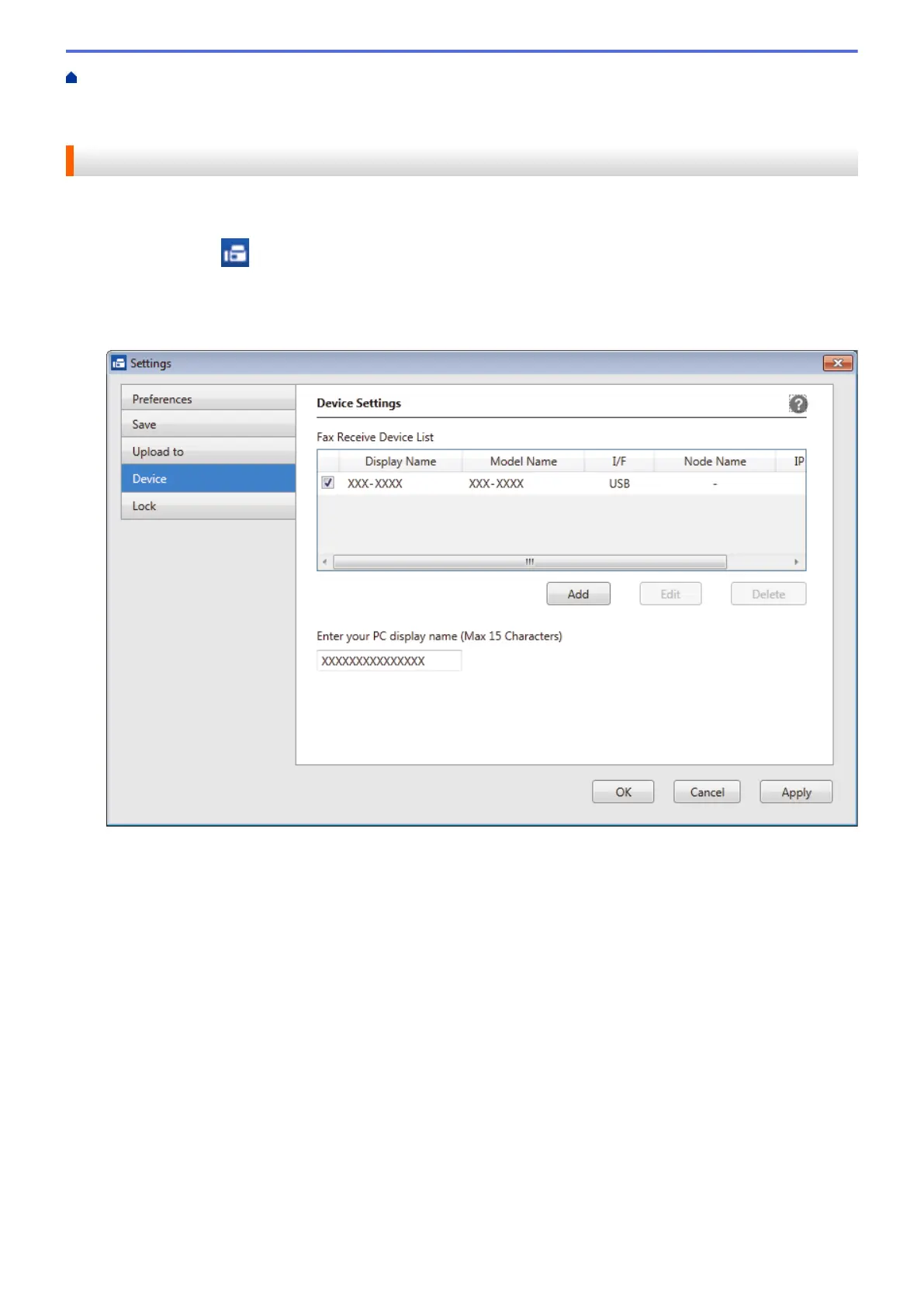Home > Fax > PC-FAX > PC-FAX for Windows
®
> Receive Faxes on Your Computer
(Windows
®
) > Receive Faxes Using PC-FAX Receive (Windows
®
) > Run Brother's PC-FAX Receive on Your
Computer (Windows
®
) > Add Your Brother Machine to PC-FAX Receiving (Windows
®
)
Add Your Brother Machine to PC-FAX Receiving (Windows
®
)
• If you installed the machine following the instructions for a network user, then the machine should already be
configured for your network.
1. Double-click the
(PC-Fax Receive (Ready)) icon in your computer task tray.
The PC-FAX Receive window appears.
2. Click Settings.
3. Click Device > Add.
4. Select the appropriate connection method.
Select your machine from the automatic search results below.
Connected Brother machines will be displayed. Select a device from the list. Click OK.
Specify your machine by IP address
Type the machine's IP address in the IP Address field, and then click OK.
282
