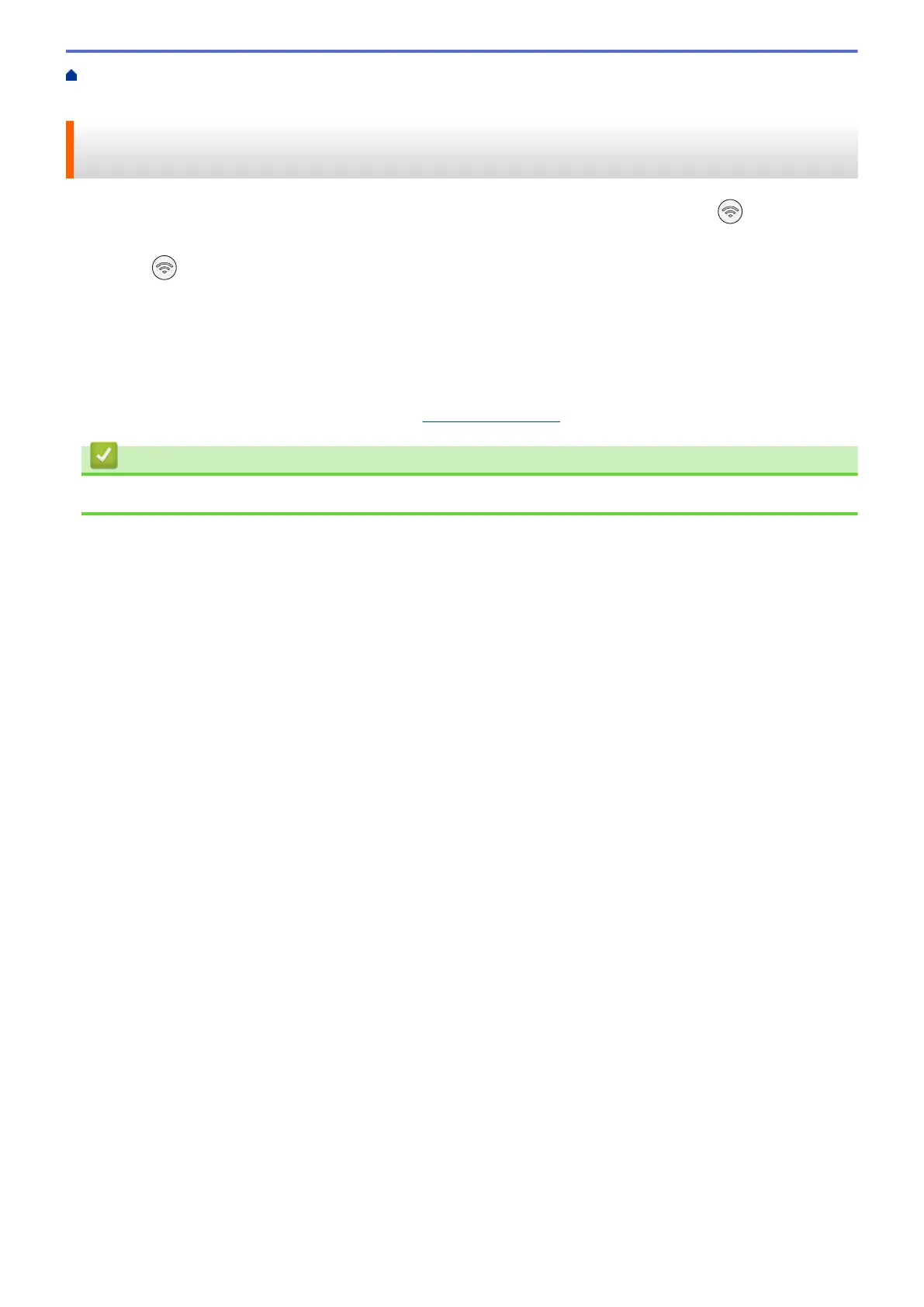Home > Network > Wireless Network Settings > Use the Wireless Network > Configure Your Machine for a
Wireless Network Using the One Push Method of Wi-Fi Protected Setup
™
(WPS)
Configure Your Machine for a Wireless Network Using the One Push
Method of Wi-Fi Protected Setup
™
(WPS)
If your wireless access point/router supports WPS (Push Button Configuration), you can use (Wi-Fi) on your
machine's control panel to configure your wireless network settings.
1. Press
(Wi-Fi) three times.
The Wi-Fi LED starts blinking.
2. Press the WPS button on your wireless access point/router.
If your wireless device is connected successfully, the Power LED and Wi-Fi LED are lit.
You have completed the wireless network setup. To install the drivers and software necessary to use your
machine, go to your model's Downloads page at
support.brother.com.
Related Information
• Use the Wireless Network
113
