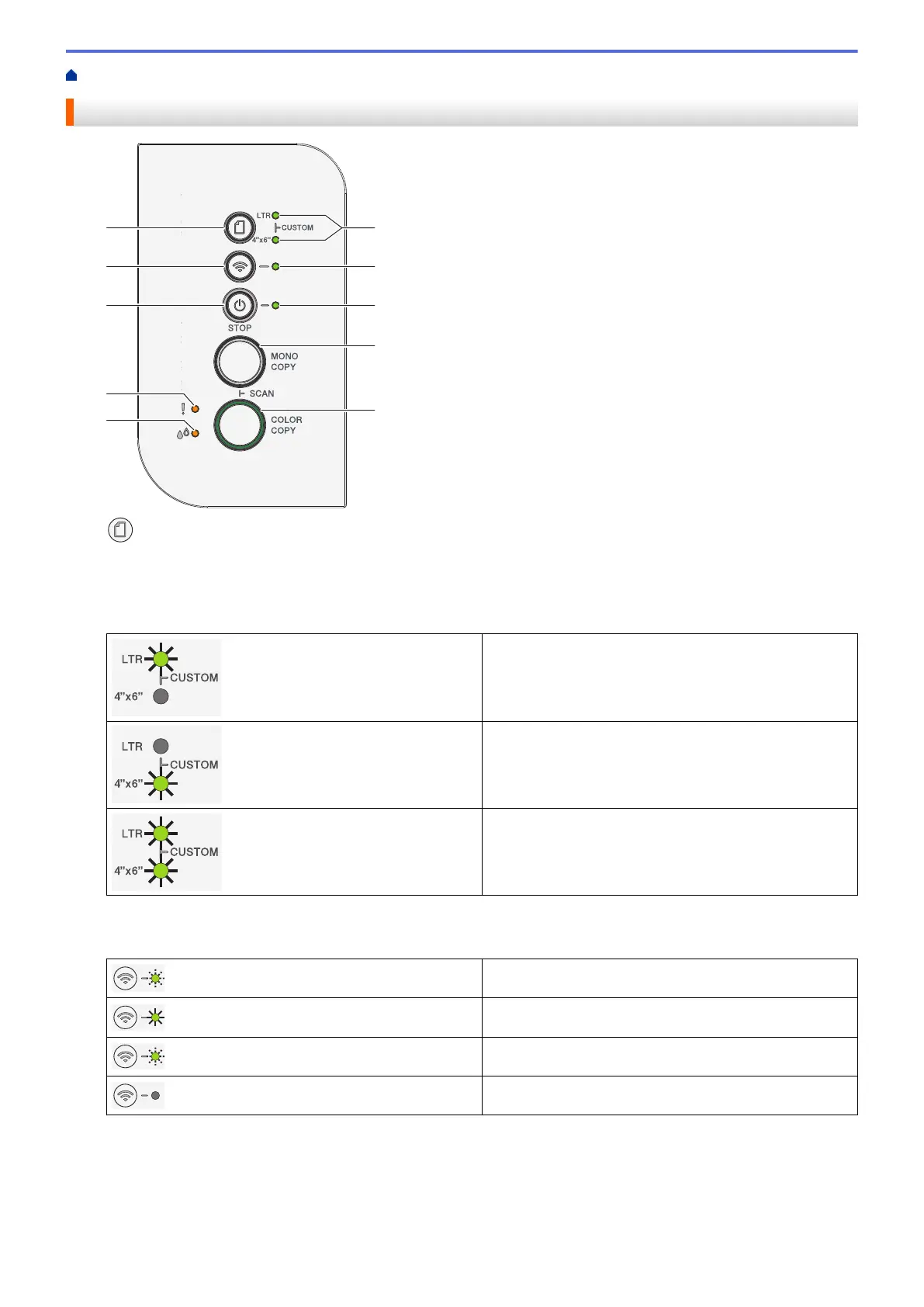Home > Introduction to Your Machine > Control Panel Overview
Control Panel Overview
1.
(Paper)
Press this button to set the Paper Size and Paper Type settings.
2. LTR LED/4" x 6" LED
Indicates the Paper Size and Paper Type setting selected.
• Paper type: Plain
• Paper size: Letter
(For printing standard documents)
• Paper type: Other glossy
• Paper size: 4” x 6”
(For printing photos)
Custom Settings
3. Wi-Fi LED
• Indicates the wireless network status.
Connecting (Blinking)
Connected (Lit)
Disconnected (Blinking slowly)
Off
4. Power LED
Indicates the machine's status.
5. MONO COPY
• Press to start making copies in black and white.
10
