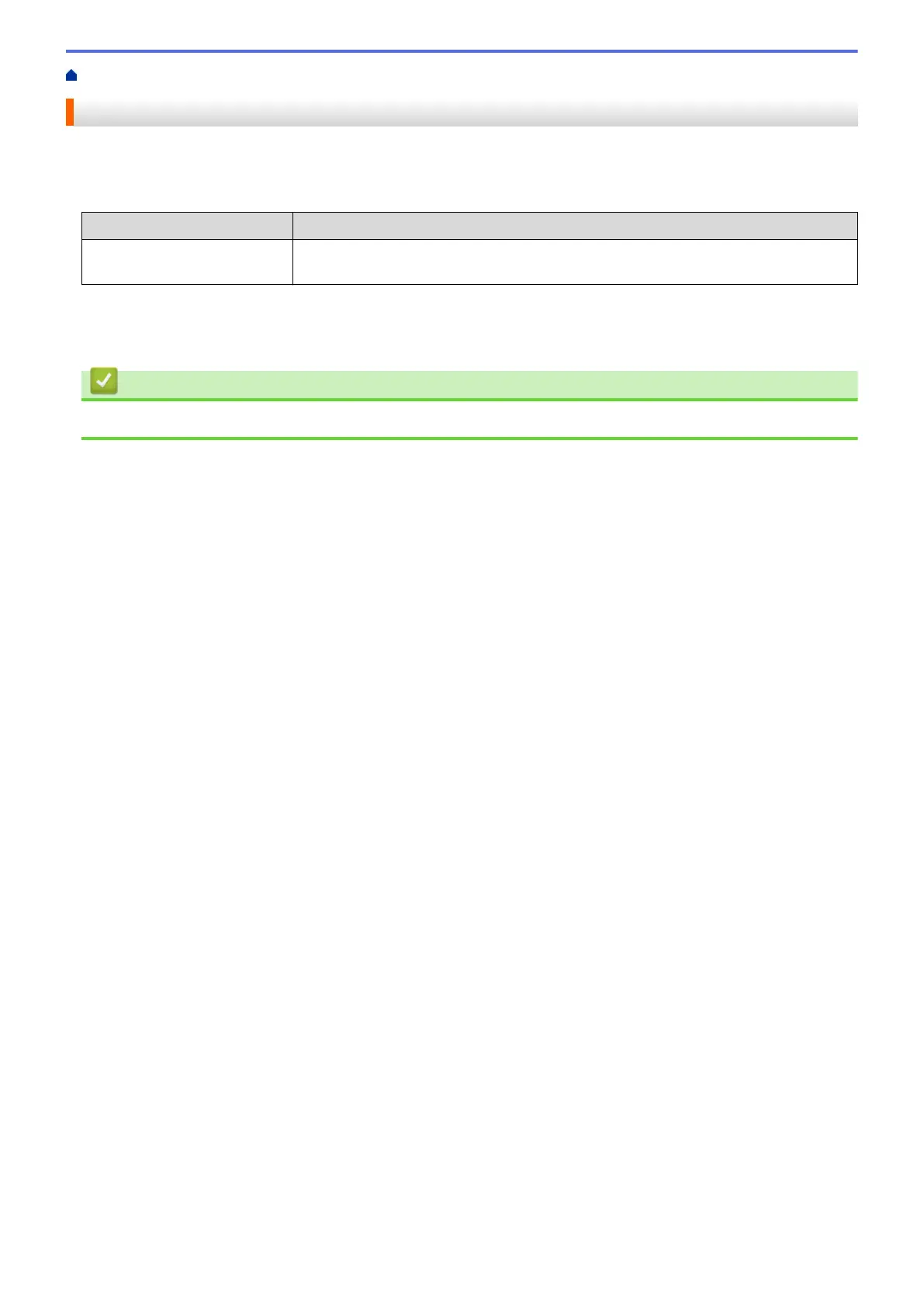Home > Security > Configure Certificates for Device Security > Manage Multiple Certificates
Manage Multiple Certificates
The Multiple Certificate feature allows you to use Web Based Management to manage each certificate installed
on your machine. In Web Based Management, navigate to the Certificate screen to view certificate content,
delete, or export your certificates.
Maximum Number of Certificates Stored on Brother Machine
Self-signed Certificate or
Certificate Issued by a CA
2
We recommend storing fewer certificates than allowed, reserving an empty spot in case of certificate expiration.
When a certificate expires, import a new certificate into the reserved spot, and then delete the expired certificate.
This ensures that you avoid configuration failure.
Related Information
• Configure Certificates for Device Security
140
