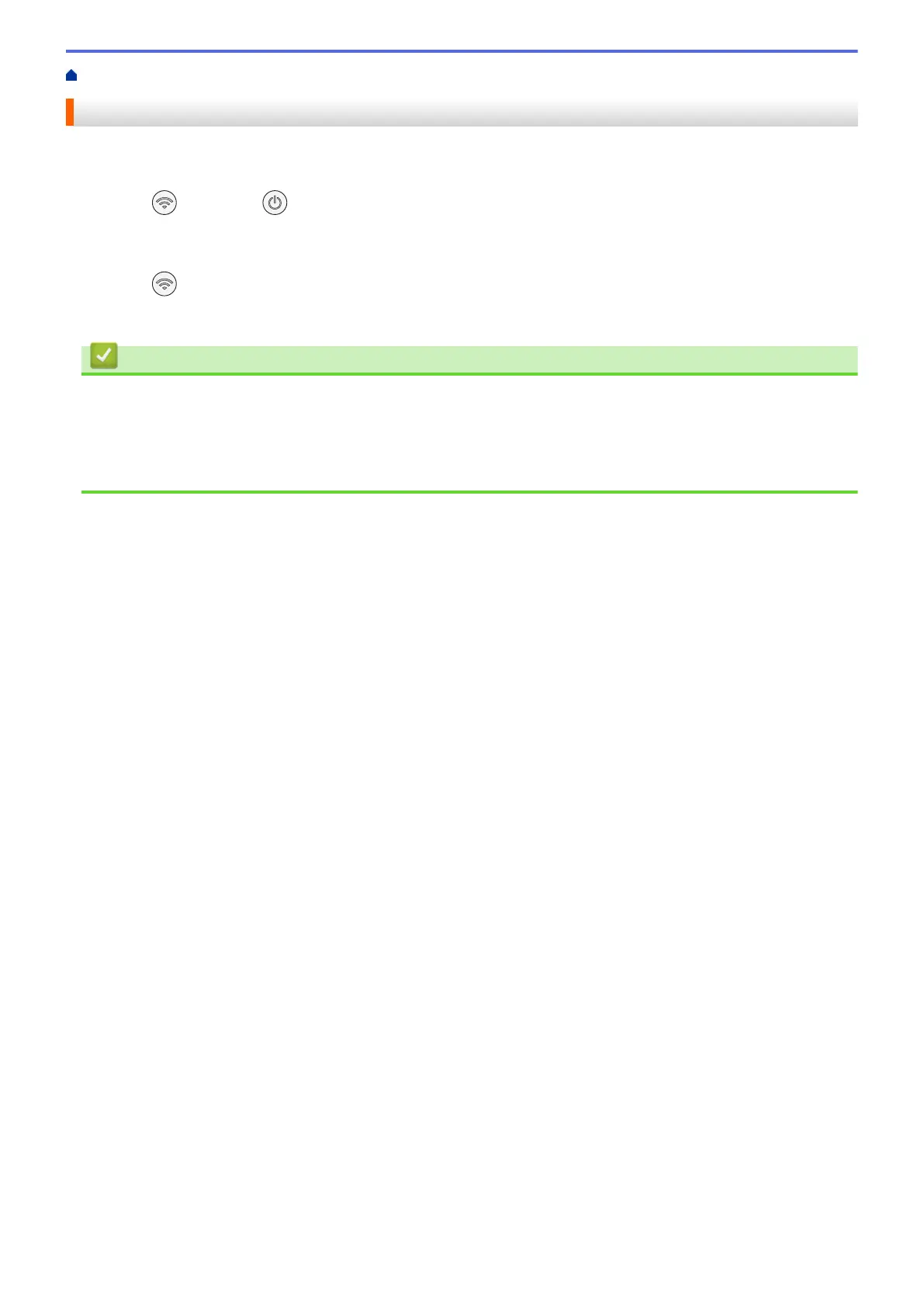Home > Network > Wireless Network Settings > Print the WLAN Report
Print the WLAN Report
The WLAN Report shows your machine's wireless status. If the wireless connection fails, check the error code on
the printed report.
1. Press (Wi-Fi) and (STOP) simultaneously.
The Power LED, Warning LED, and Ink LED light up for one second, and then the Wi-Fi LED starts
blinking.
2. Press
(Wi-Fi).
Your Brother machine starts printing the WLAN Report.
Related Information
• Wireless Network Settings
• Wireless LAN Report Error Codes
Related Topics:
• If You Are Having Difficulty with Your Machine's Network
120
