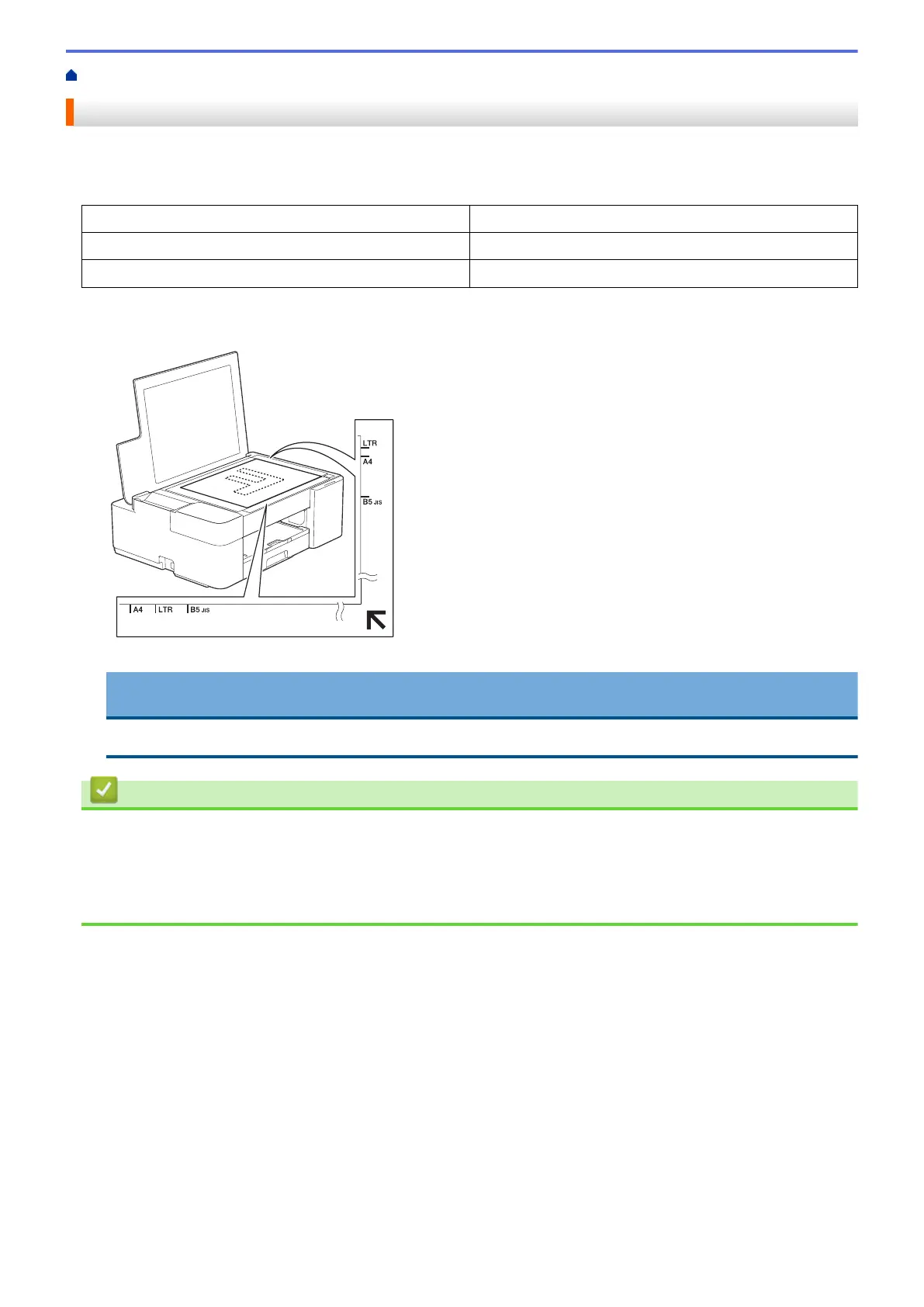Home > Paper Handling > Load Documents > Load Documents on the Scanner Glass
Load Documents on the Scanner Glass
Use the scanner glass to copy or scan one page at a time.
Document Sizes Supported
Length:
Up to 11.7 in. (297 mm)
Width: Up to 8.5 in. (215.9 mm)
Weight: Up to 4.4 lb (2 kg)
1. Lift the document cover.
2. Place the document face down in the lower right corner of the scanner glass as shown in the illustration.
3. Close the document cover.
IMPORTANT
If you are scanning a book or thick document, DO NOT forcefully close or press on the document cover.
Related Information
• Load Documents
Related Topics:
• Copy a Document
• Other Problems
42
