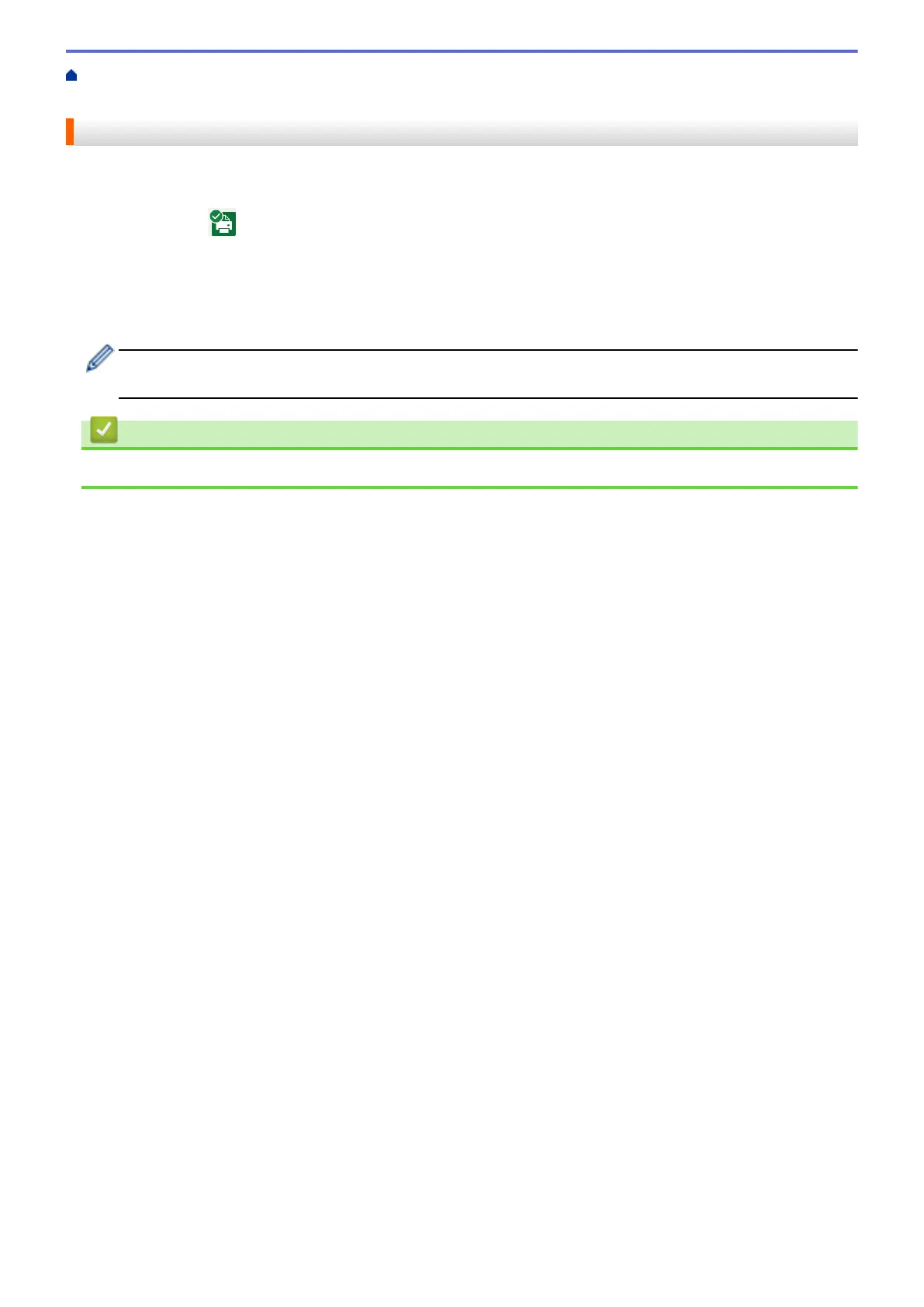Home > Routine Maintenance > Check Your Brother Machine > Monitor Machine Status from Your
Computer (Windows) > Turn Off the Show Status Monitor Feature (Windows)
Turn Off the Show Status Monitor Feature (Windows)
The Show Status Monitor feature lets you know if there is a problem with a device that your computer is
monitoring. The default setting is Only when printing from this PC. To turn it off, follow these steps:
1. Right-click the (Brother Status Monitor) icon or window, select the Status Monitor Settings option, and
then click Options.
The Options window appears.
2. Click the Basic tab, and then select Off for Show Status Monitor.
3. Click OK.
Even if the Show Status Monitor feature is turned off, you can check the machine’s status at any time by
displaying the Status Monitor.
Related Information
• Monitor Machine Status from Your Computer (Windows)
210
