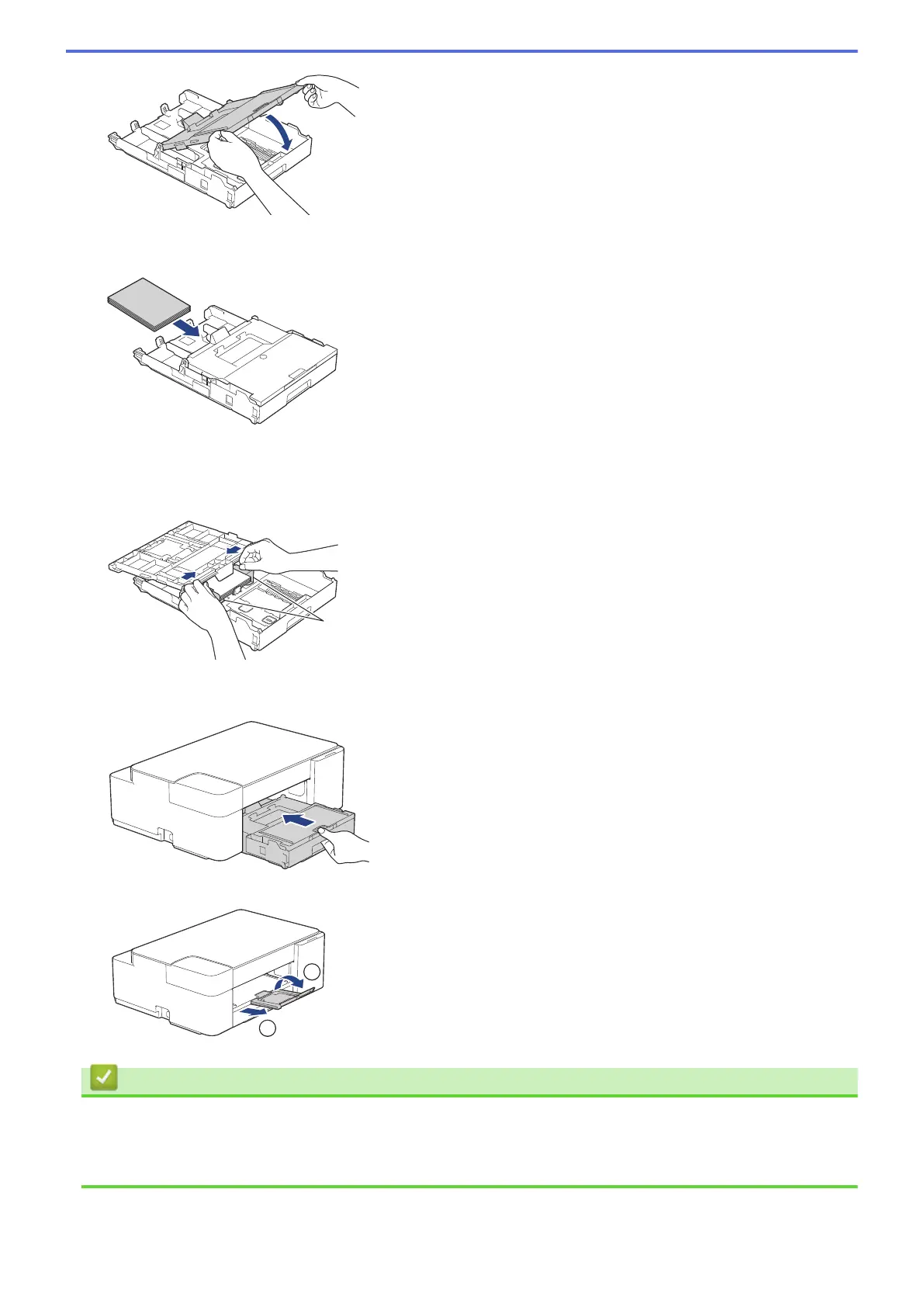6. Load up to 20 sheets of photo paper with the printing surface face down.
Loading more than 20 sheets of photo paper may cause paper jams.
7. Lift the output paper tray cover.
8. Gently adjust the paper width guides (1) to fit the paper.
Make sure the paper width guides touch the edges of the paper and the paper is flat in the tray.
9. Close the output paper tray cover.
10. Slowly push the paper tray completely into the machine.
11. Pull out the paper support (1) until it locks into place, and then unfold the paper support flap (2).
Related Information
• Load Paper in the Paper Tray
Related Topics:
• Choose the Right Print Media
27
