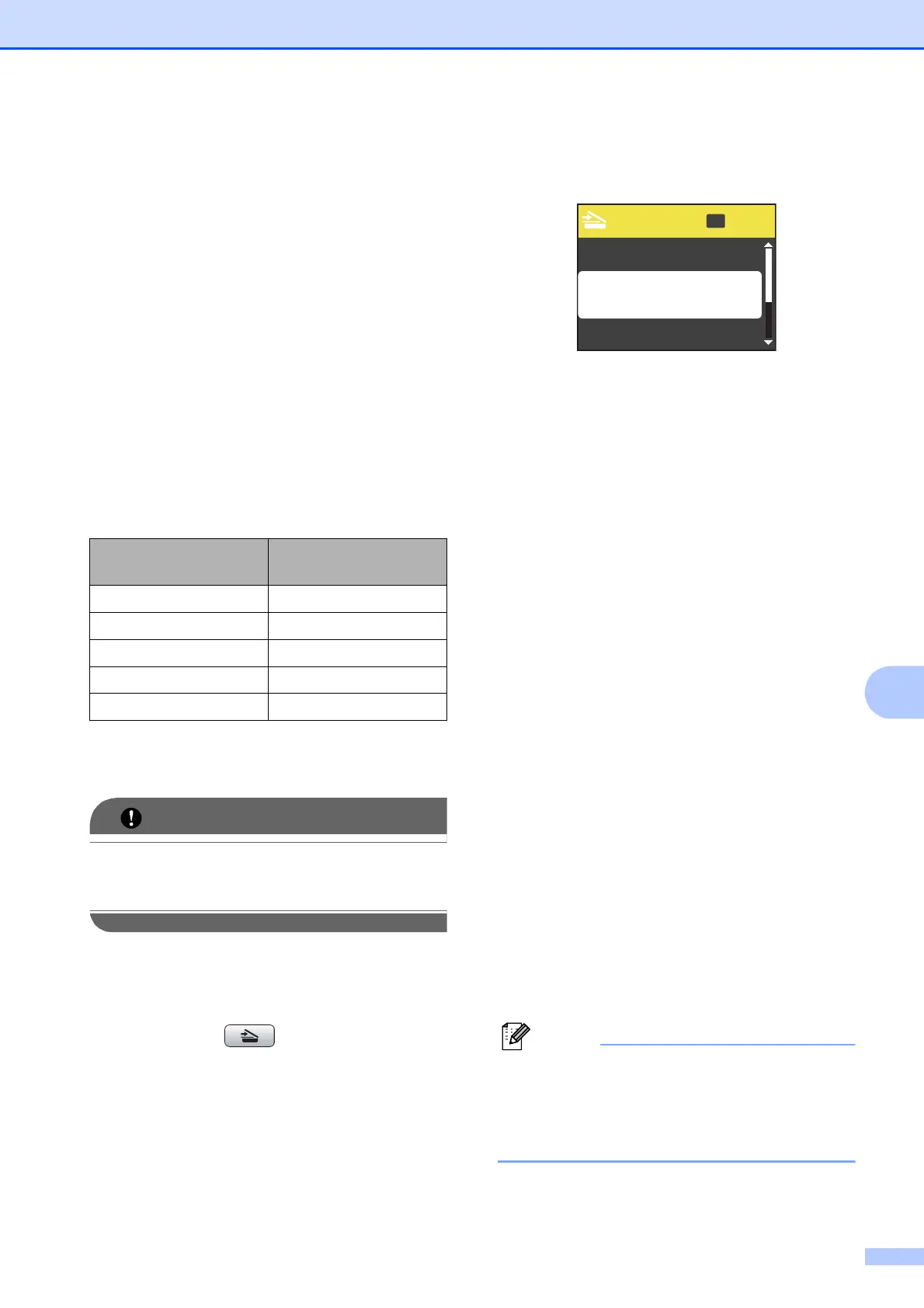PhotoCapture Center
®
: Printing photos from a memory card
47
9
How to scan to a
memory card
9
You can scan black & white and color
documents into a memory card. Black & white
documents will be stored in PDF (*.PDF) or
TIFF (*.TIF) file formats. Color documents
may be stored in PDF (*.PDF) or JPEG
(*.JPG) file formats. The factory setting is
Color 150 dpi and the default file format
is PDF. The machine automatically creates
file names based on the current date. (For
details, see the Quick Setup Guide.) For
example, the fifth image scanned on July 1,
2010 would be named 07011005.PDF. You
can change the color and quality.
a Make sure you have put the memory
card in the proper slot.
DO NOT take out the memory card while
PHOTO CAPTURE is blinking to avoid
damaging the card or the data stored on it.
b Load your document.
c When you want to scan to a memory
card, press (SCAN).
d Press a or b to choose
Scan to Media.
Press OK.
e Do one of the following:
To change the quality, press a or b to
choose Quality.
Press OK.
Go to step f.
Press Black Start or Color Start to
start scanning without changing
additional settings.
f Press a or b to choose
Color 150 dpi, Color 300 dpi,
Color 600 dpi, B/W 200x100 dpi
or B/W 200 dpi.
Press OK.
g Do one of the following:
To change the file type, go to step h.
Press Black Start or Color Start to
start scanning without changing
additional settings.
h Press a or b to choose File Type.
Press OK.
Press a or b to choose JPEG, PDF or
TIFF.
Press OK.
• If you chose a Color resolution in step f,
you cannot choose TIFF.
• If you chose a B/W resolution in step f,
you cannot choose JPEG.
Quality Selectable File
Format
Color 150 dpi JPEG / PDF
Color 300 dpi JPEG / PDF
Color 600 dpi JPEG / PDF
B/W 200x100 dpi TIFF / PDF
B/W 200 dpi TIFF / PDF
Sel.&Press
OK
Scan to File
Scan to E-mail
Scan to Media
