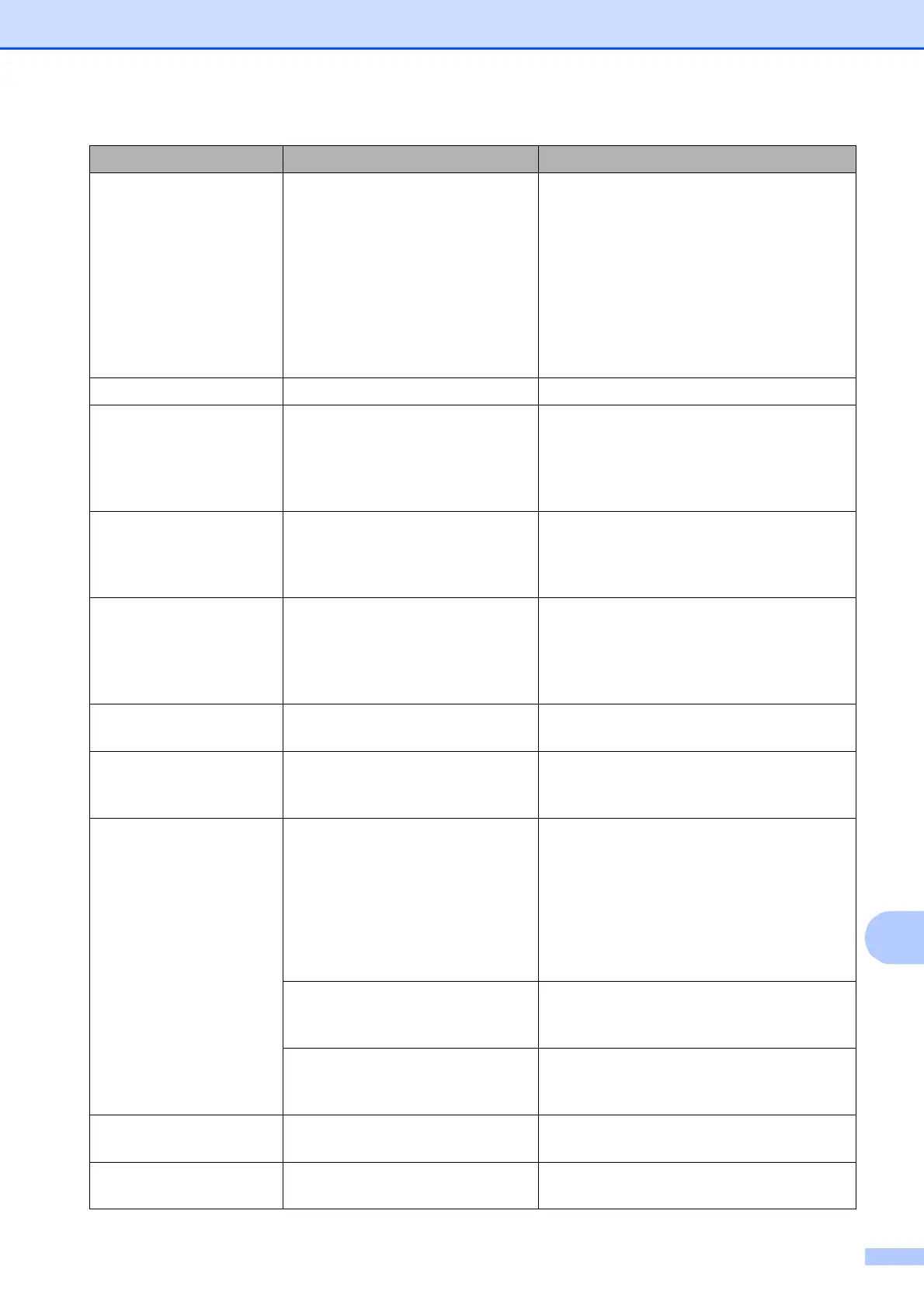Troubleshooting
57
B
Ink low One or more of the ink cartridges
are near the end of their life. If a
sending machine has a color fax
to send, your machine’s
“handshake” will ask that the fax
be sent as black & white. If the
sending machine has the ability to
convert it, the color fax will be
printed at your machine as a black
& white fax.
Order a new ink cartridge. You can
continue printing until the LCD shows
Cannot Print. (See Ordering
accessories and supplies on page ii and
Replacing the ink cartridges on page 51.)
Low Temperature The print head is too cold. Allow the machine to warm up.
Media Error The memory card is either
corrupted, improperly formatted,
or there is a problem with the
memory card.
Put the card firmly into the slot again to
make sure it is in the correct position. If the
error remains, check the media drive (slot)
of the machine by putting in another
memory card that you know is working.
Media is Full. The memory card you are using
already contains 999 files.
Your machine can only save to your
memory card if it contains less than 999
files. Try deleting unused files to free some
space and try again.
No Caller ID There is no incoming call history.
You did not receive calls or you
have not subscribed to the Caller
ID service from your telephone
company.
If you want to use the Caller ID feature call
your telephone company. (See Caller ID in
chapter 5 in the Advanced User’s Guide.)
No File The memory card in the media
drive does not contain a .JPG file.
Put the correct memory card into the slot
again.
No Ink Cartridge An ink cartridge is not installed
properly.
Take out the new ink cartridge and re-
install it slowly until it clicks. (See
Replacing the ink cartridges on page 51.)
No Paper Fed The machine is out of paper or
paper is not properly loaded in the
paper tray.
Do one of the following:
Refill the paper in the paper tray, and
then press Black Start or Color Start.
Remove the paper and load it again
and then press Black Start or
Color Start. (See Loading paper and
other print media on page 9.)
The paper is jammed in the
machine.
Remove the jammed paper by following
the steps in Printer jam or paper jam
on page 61.
The Jam Clear Cover is not
closed properly.
Check the Jam Clear Cover is closed
evenly at both ends. (See Printer jam or
paper jam on page 61.)
No Response/Busy The number you dialed does not
answer or is busy.
Verify the number and try again.
Not Registered You tried to access a Speed Dial
number that is not programmed.
Set up the Speed Dial number. (See
Storing Speed Dial numbers on page 40.)
Error Message Cause Action
