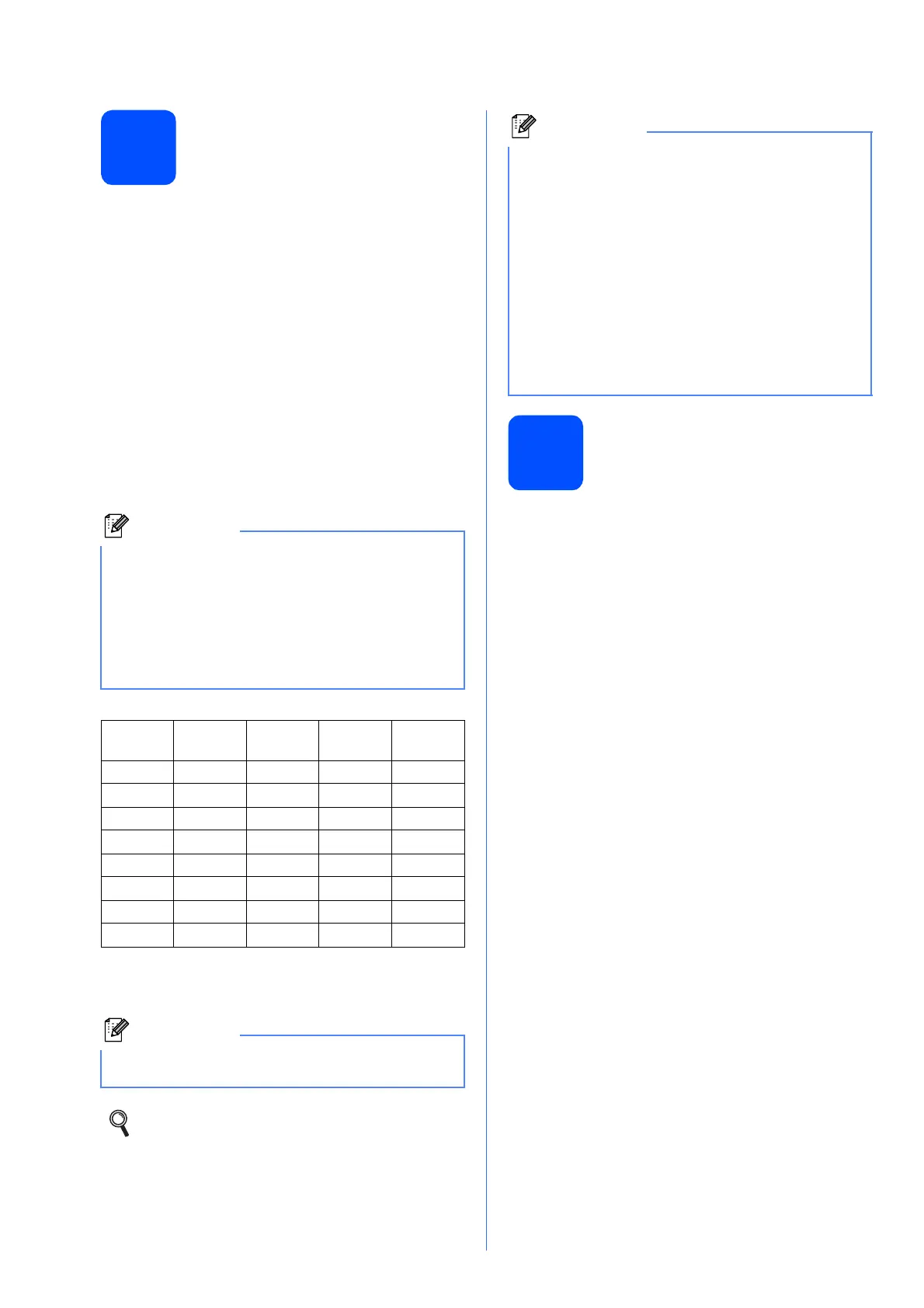10
10
Set your Station ID
You should store your name and fax number to be
printed on all fax pages that you send.
a Press Menu.
b Press a or b to choose Initial Setup.
Press OK.
c Press a or b to choose Station ID.
Press OK.
d Enter your fax number (up to 20 digits) on the
dial pad, and then press OK.
e Enter your name (up to 20 characters) using
the dial pad, and then press OK.
f Press Stop/Exit.
11
Fax Transmission Report
Your Brother machine is equipped with a
Transmission Verification Report that can be used as
confirmation that you sent a fax. This report lists the
name or fax number of the receiving party, the date,
time, and duration of the transmission, the number of
pages transmitted, and whether or not the
transmission was successful. If you want to use the
Fax Transmission Report feature, see Transmission
Verification Report in chapter 4 in the Basic User’s
Guide.
• See the following chart for entering your name.
• If you need to enter a character that is on the
same key as the last character, press c to
move the cursor to the right.
• If you entered a letter incorrectly and want to
change it, press d or c to move the cursor to the
incorrect character, press Clear.
Press
key
One
time
Two
times
Three
times
Four
times
2 ABC2
3 DEF 3
4 GH I 4
5 JKL5
6 MNO 6
7 PQRS
8 TUV8
9 WX Y Z
If you make a mistake and want to start again,
press Stop/Exit and go back to a .
For details, see Entering Text in Appendix C
in the Basic User’s Guide.
(USA only)
The Telephone Consumer Protection Act of 1991
makes it unlawful for any person to use a
computer or electronic device to send any
message via a telephone fax machine unless
such messages clearly contain, in a margin at the
top or bottom of each transmitted page, or on the
first page of the transmission, the date and time it
is sent and an identification of the business or
other entity or other individual sending the
message and the telephone number of the
sending machines or such business, other entity
or individual.
