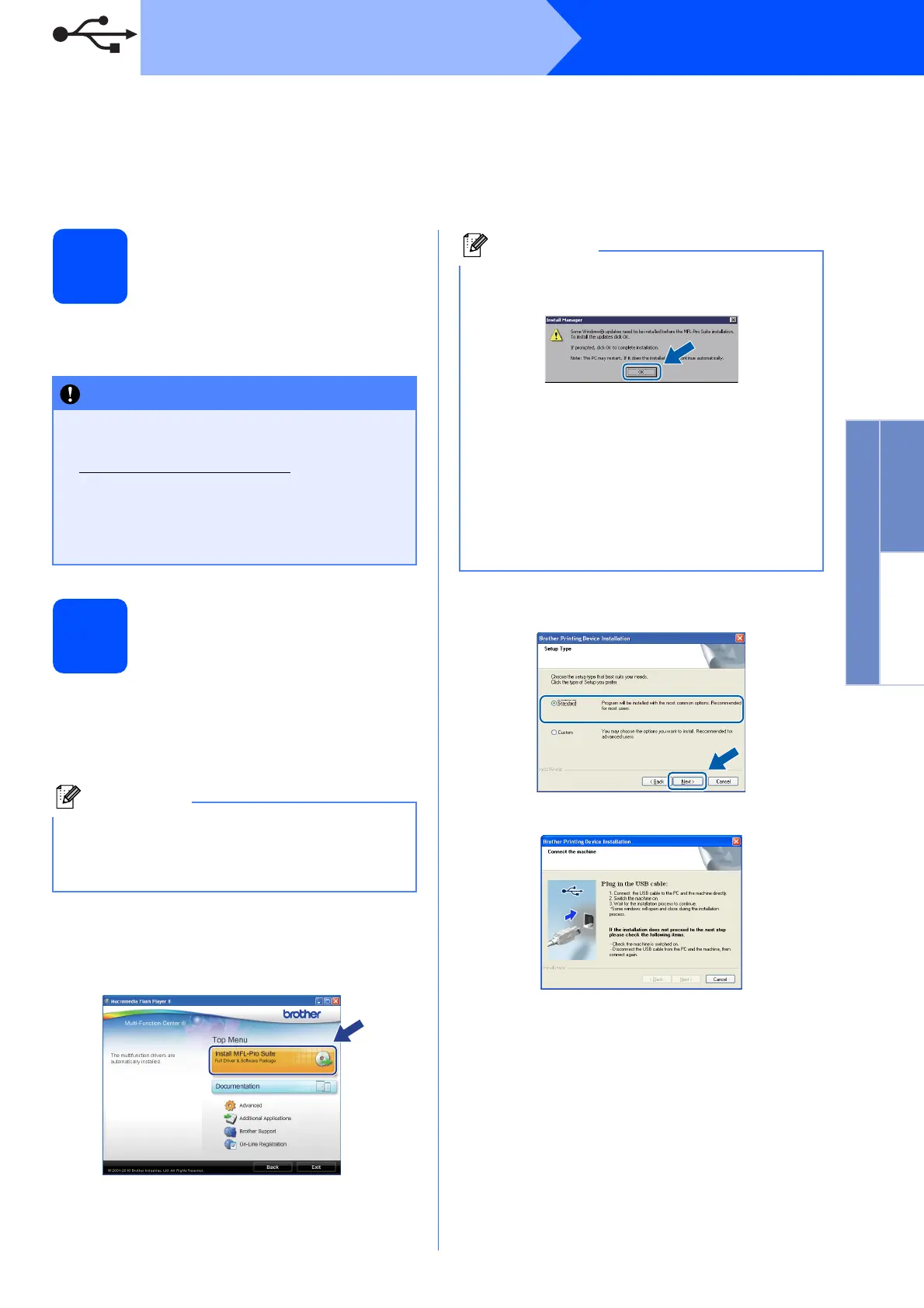13
Windows
®
USB
Windows
®
Macintosh
USB
For USB interface users
(Windows
®
2000 Professional/XP/XP Professional x64 Edition/
Windows Vista
®
/Windows
®
7)
16
Before you install
a Make sure that your computer is ON and you
are logged on with Administrator rights.
17
Install MFL-Pro Suite
a Put the supplied installation CD-ROM into your
CD-ROM drive. If the model name screen
appears, choose your machine. If the language
screen appears, choose your language.
b The CD-ROM Top Menu will appear. Click
Install MFL-Pro Suite and click Yes if you
accept the license agreements. Follow the
on-screen instructions.
c Choose Standard, and then click Next. The
installation continues.
d When this screen appears, go to the next step.
• DO NOT connect the USB cable yet.
• For the latest drivers and information, visit
http://solutions.brother.com/
• If there are any programs running, close
them.
• The screens may differ depending on your
operating system.
If the Brother screen does not appear
automatically, go to My Computer (Computer),
double-click the CD-ROM icon, and then
double-click start.exe.
• If this screen appears, click OK and restart
your computer.
• If the installation does not continue
automatically, open the top menu again by
ejecting and then reinserting the CD-ROM or
double-click the start.exe program from the
root folder, and continue from b to install
MFL-Pro Suite.
• For Windows Vista
®
and Windows
®
7, when
the User Account Control screen appears,
click Allow or Yes.
