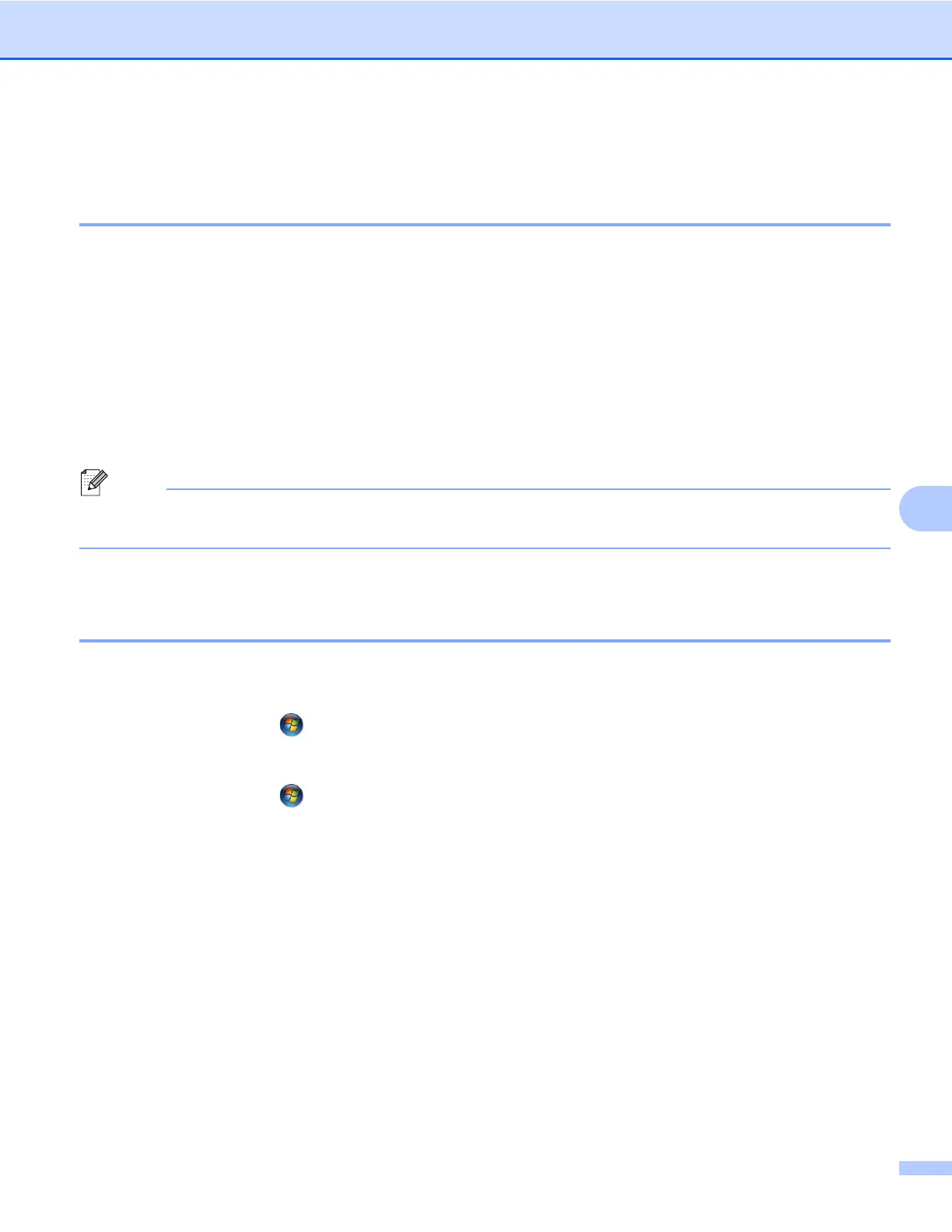Impresión de red básica punto a punto con TCP/IP en Windows
®
92
7
Configuración del puerto TCP/IP estándar
Sin el controlador de impresora instalado
a Coloque el CD-ROM de instalación que se suministra en la unidad de CD-ROM. Si aparece la pantalla
de nombre de modelo, seleccione su máquina. Si aparece la pantalla de idioma, seleccione su idioma.
b Aparecerá el menú principal del CD-ROM. Haga clic en Avanzada.
c Haga clic en Sólo el controlador de impresora (para red).
d Seleccione Estándar y haga clic en Siguiente.
e Seleccione Impresora de red punto a punto de Brother y, a continuación, haga clic en Siguiente.
f Siga las instrucciones que irán apareciendo en pantalla.
Nota
Póngase en contacto con su administrador si no está seguro acerca de la ubicación y el nombre de la
impresora de red.
g Siga el Asistente y haga clic en Finalizar cuando acabe.
Con el controlador de impresora instalado
Si ya ha instalado el controlador de impresora y desea configurarlo para la impresión en red, siga estos pasos:
a (Windows
®
7)
Haga clic en el botón
, Panel de control, Hardware y sonido y, a continuación, en Dispositivos
e impresoras.
(Windows Vista
®
)
Haga clic en el botón
, Panel de control, Hardware y sonido y, a continuación, en Impresoras.
(Windows Server
®
2008)
Haga clic en el botón Inicio, Panel de control, Hardware y sonido y, a continuación, en Impresoras.
(Windows
®
XP y Windows Server
®
2003)
Haga clic en Inicio y seleccione Impresoras y faxes.
(Windows
®
2000)
Haga clic en Inicio, seleccione Configuración y después Impresoras.
b (Windows
®
7)
Seleccione el controlador de impresora que desea configurar y, a continuación, haga clic en
Propiedades del servidor de impresión en el menú.
(Otros sistemas operativos Windows
®
)
Haga clic con el botón secundario en el controlador de impresora que desee configurar y seleccione
Propiedades.
c Haga clic en Puertos y en Agregar puerto.
