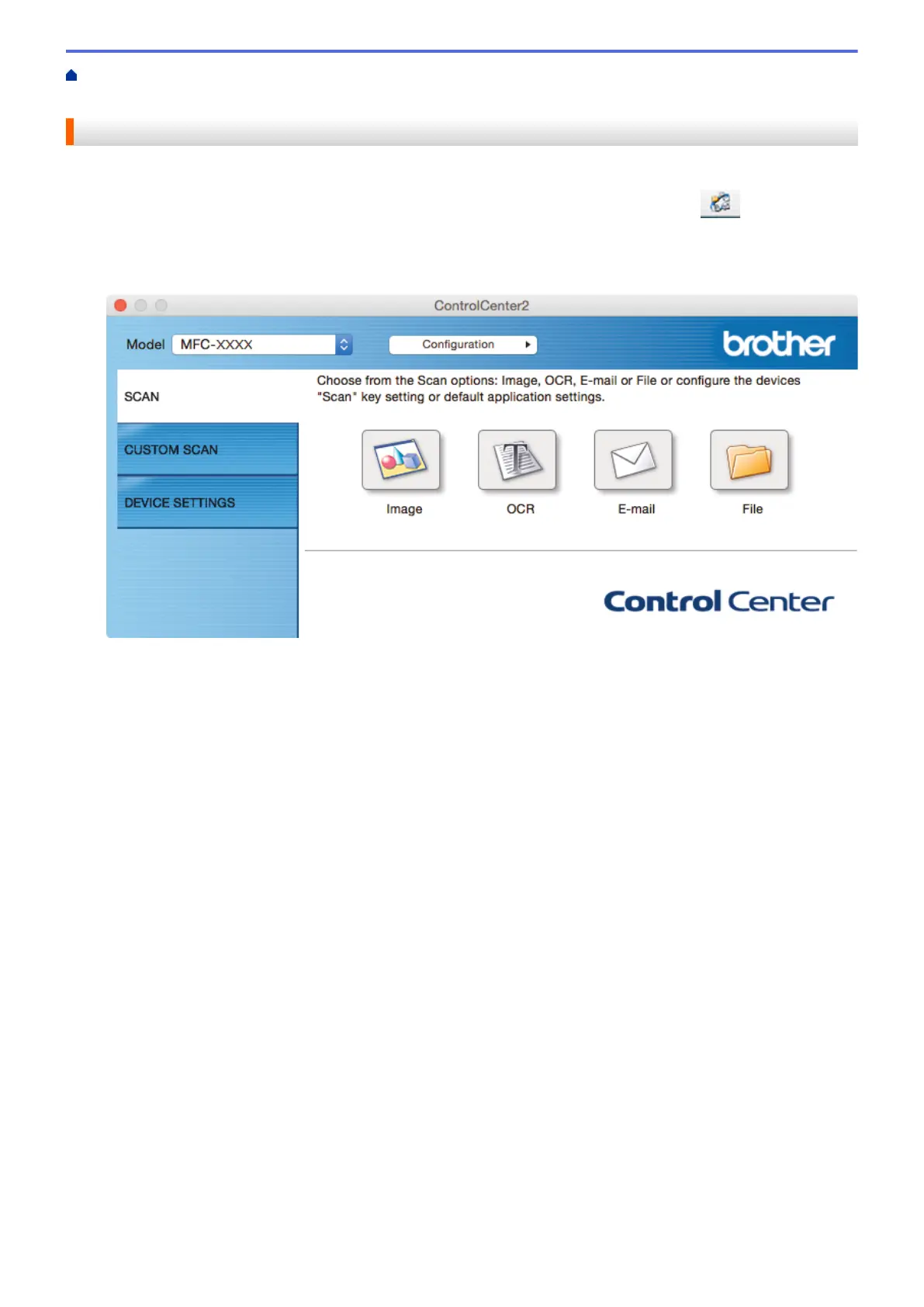Home > Scan > Scan from Your Computer (Mac) > Scan Using ControlCenter2 (Mac) > Scan Both Sides of
an ID Card Using ControlCenter2 (Mac)
Scan Both Sides of an ID Card Using ControlCenter2 (Mac)
1. Place an ID card on the scanner glass.
2. In the Finder menu bar, click Go > Applications > Brother, and then double-click the
(ControlCenter) icon.
The ControlCenter2 screen appears.
3. Click the SCAN tab.
4. Click the File button.
The scan settings dialog box appears.
230
