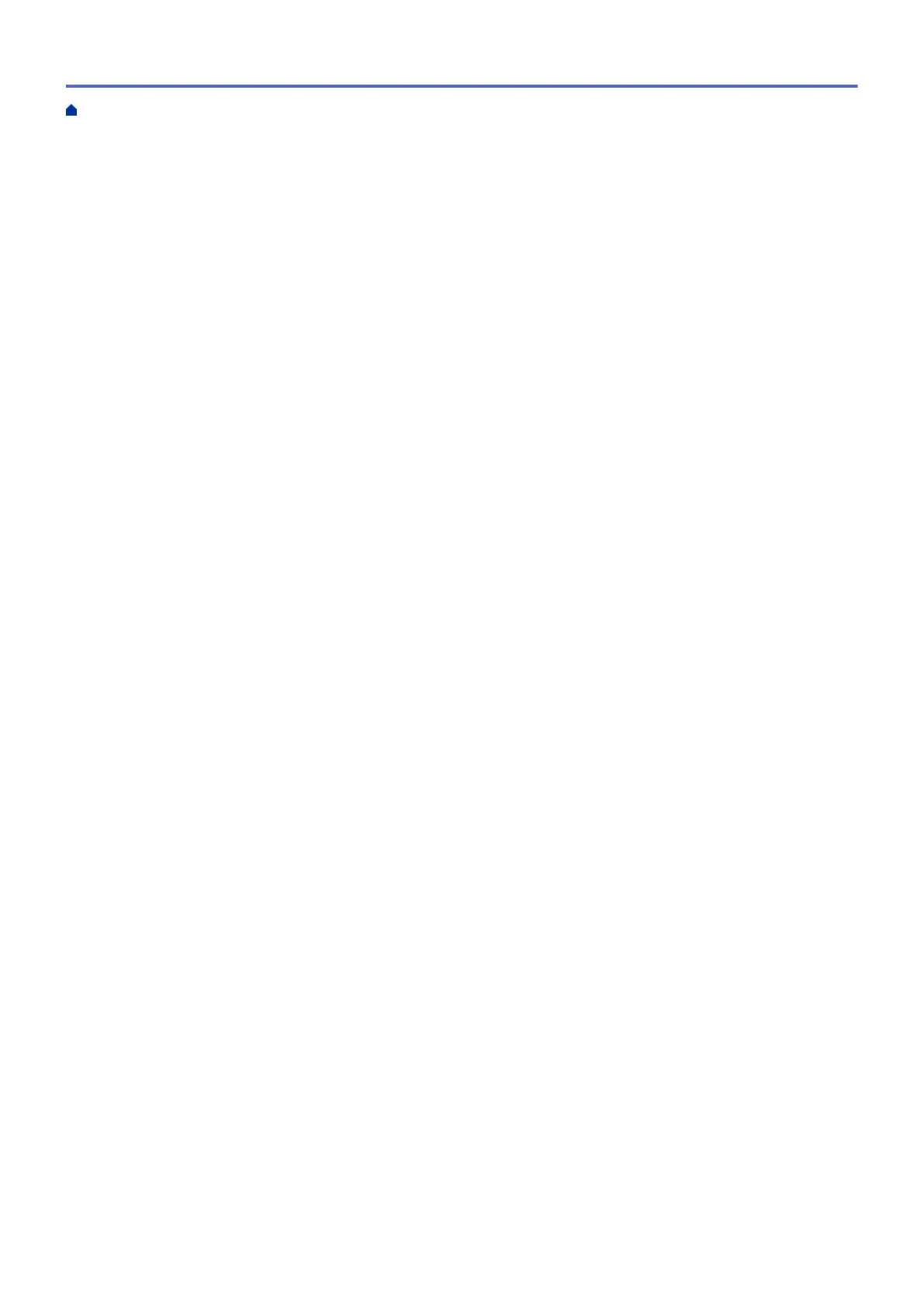Print More Than One Page on a Single Sheet of Paper (N in 1) (Mac) ........................................... 104
Print a Colour Document in Greyscale (Mac)................................................................................... 105
Prevent Smudged Printouts and Paper Jams (Mac) ........................................................................ 106
Print Options (Mac) .......................................................................................................................... 107
Print Data Directly from a USB Flash Drive ............................................................................................... 113
Compatible USB Flash Drives.......................................................................................................... 114
Print Photos Directly from a USB Flash Drive .................................................................................. 115
Scan.................................................................................................................................................... 128
Scan Using the Scan Button on Your Brother Machine ............................................................................. 129
Scan Photos and Graphics............................................................................................................... 130
Save Scanned Data to a Folder as a PDF File ................................................................................ 133
Save Scanned Data to a USB Flash Drive....................................................................................... 136
Scan Multiple Business Cards and Photos (Auto Crop)................................................................... 140
Scan to an Editable Text File Using OCR......................................................................................... 142
Scan to Email Attachment ................................................................................................................ 145
Send Scanned Data to an Email Server........................................................................................... 148
Scan to FTP ..................................................................................................................................... 151
Scan to Network (Windows) ............................................................................................................. 157
Web Services for Scanning on Your Network (Windows Vista SP2 or greater, Windows 7,
Windows 8 and Windows 10) ........................................................................................................... 165
Change Scan Button Settings from ControlCenter4 (Windows)....................................................... 170
Change Scan Button Settings from ControlCenter2 (Mac) .............................................................. 174
Scan from Your Computer (Windows)........................................................................................................ 178
Scan Using ControlCenter4 Home Mode (Windows) ....................................................................... 179
Scan Using ControlCenter4 Advanced Mode (Windows)................................................................. 196
Scan Using Nuance
™
PaperPort
™
14 or Other Windows Applications ........................................... 213
Scan Using Windows Photo Gallery or Windows Fax and Scan...................................................... 218
Install BookScan Enhancer and Whiteboard Enhancer (Windows) ................................................. 222
Scan from Your Computer (Mac)................................................................................................................ 223
Scan Using ControlCenter2 (Mac) ................................................................................................... 224
Scan Using TWAIN-Compliant Applications (Mac)........................................................................... 240
Configure Scan Settings Using Web Based Management......................................................................... 243
Set the Scan Job Email Report Using Web Based Management .................................................... 244
Copy ................................................................................................................................................... 245
Copy a Document ..................................................................................................................................... 246
Enlarge or Reduce Copied Images ............................................................................................................ 249
Sort Copies ................................................................................................................................................ 251
Make Page Layout Copies ( N in 1 or Poster)............................................................................................ 252
Copy on Both Sides of the Paper (2-sided Copy) ...................................................................................... 256
Copy an ID Card ........................................................................................................................................ 259
Use the A3 Copy Shortcuts........................................................................................................................ 261
Copy in Ink Save Mode ............................................................................................................................. 264
Copy Options ............................................................................................................................................. 265
Use Preset Copy Settings .......................................................................................................................... 270
Fax ...................................................................................................................................................... 272
Send a Fax................................................................................................................................................. 273
Send a Fax from Your Brother Machine ........................................................................................... 274
Home > Table of Contents
ii
