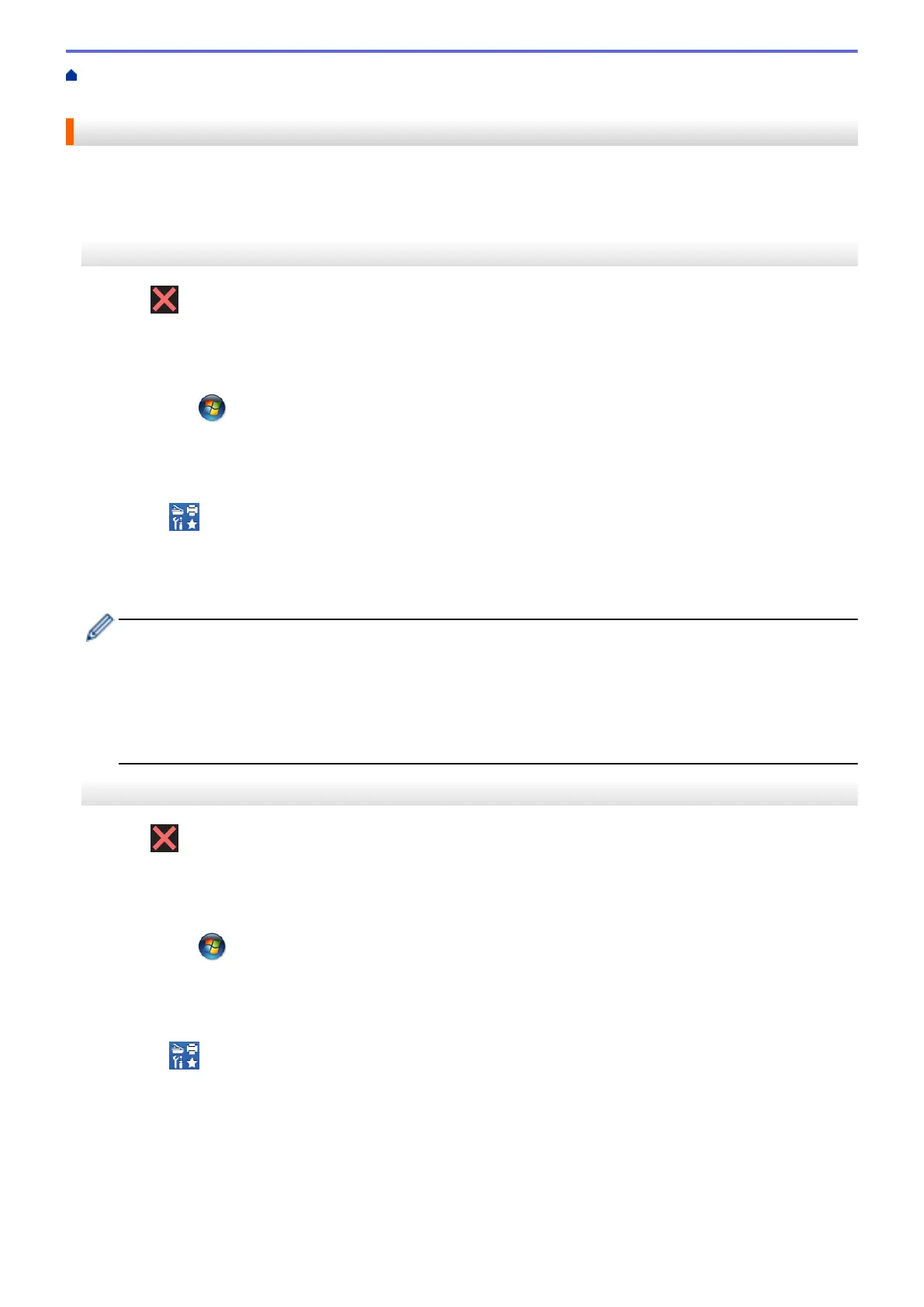Home > Troubleshooting > Error and Maintenance Messages > Transfer Your Faxes or Fax Journal
Report > Transfer Faxes to Your Computer
Transfer Faxes to Your Computer
You can transfer the faxes from your machine's memory to your computer.
>> MFC-J2330DW/MFC-J5330DW/MFC-J5335DW
>> MFC-J2730DW/MFC-J5730DW/MFC-J5930DW
MFC-J2330DW/MFC-J5330DW/MFC-J5335DW
1. Press to interrupt the error temporarily.
2. Make sure you have installed the Brother software and drivers on your computer, and then turn on PC-FAX
Receive on the computer. Do one of the following:
• Windows Vista
®
and Windows
®
7
From the
(Start) menu, select All Programs > Brother > Brother Utilities.
Click the drop-down list and select your model name (if not already selected). Click PC-FAX in the left
navigation bar, and then click Receive.
• Windows
®
8 and Windows
®
10
Click
(Brother Utilities), and then click the drop-down list and select your model name (if not
already selected). Click PC-FAX in the left navigation bar, and then click Receive.
3. Read and confirm the instructions on your computer.
Faxes in the machine's memory will be sent to your computer automatically.
When faxes in the machine's memory are not sent to your computer:
Make sure you have set [PC Fax Receive] on the machine.
If faxes are in the machine's memory when you set up PC-Fax Receive, the Touchscreen will ask if you
want to transfer the faxes to your computer. If Fax Preview is set to Off, you will be asked if you want to
print backup copies.
Press [Yes] to transfer all faxes in the memory to your computer.
MFC-J2730DW/MFC-J5730DW/MFC-J5930DW
1. Press
to interrupt the error temporarily.
2. Make sure you have installed the Brother software and drivers on your computer, and then turn on PC-FAX
Receive on the computer. Do one of the following:
• Windows Vista
®
and Windows
®
7
From the
(Start) menu, select All Programs > Brother > Brother Utilities.
Click the drop-down list and select your model name (if not already selected). Click PC-FAX in the left
navigation bar, and then click Receive.
• Windows
®
8 and Windows
®
10
Click
(Brother Utilities), and then click the drop-down list and select your model name (if not
already selected). Click PC-FAX in the left navigation bar, and then click Receive.
3. Read and confirm the instructions on your computer.
Faxes in the machine's memory will be sent to your computer automatically.
621
