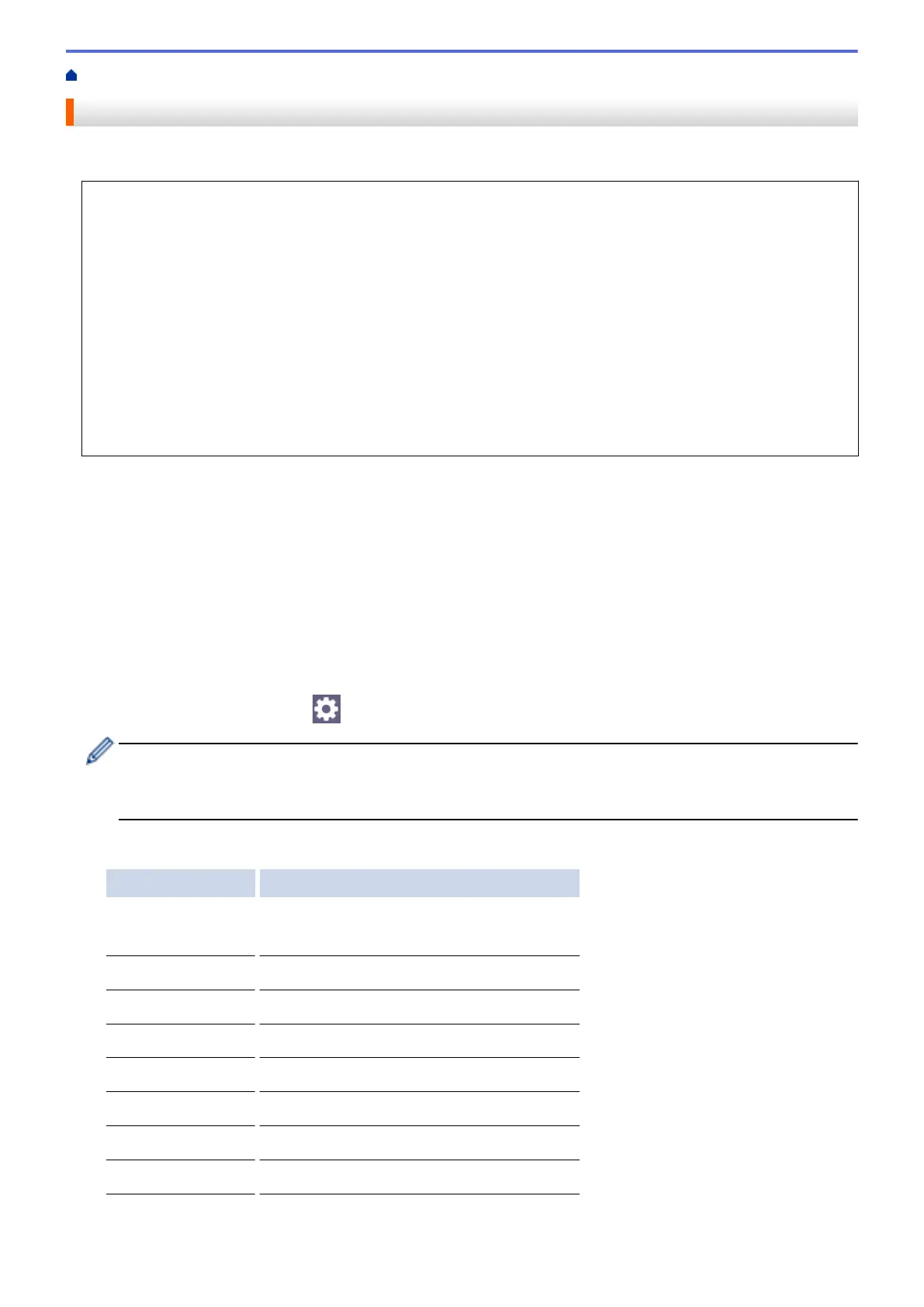Home > Scan > Scan Using the Scan Button on Your Machine > Send Scanned Data to an Email Recipient
Send Scanned Data to an Email Recipient
Send scanned data directly from your Brother machine to an email recipient without using a computer.
• To send scanned data to an email recipient, you must configure your machine to communicate with your
network and email server, which is used to send and receive emails.
• You can configure these items from the machine's control panel or Web Based Management.
• To use the Scan to Email Server function, your machine needs to be connected to a network and have
access to an SMTP server. You will need the following SMTP email settings before you can proceed:
- Server address
- Port number
- User name
- Encryption type (SSL or TLS)
- Email server certificate (if used)
If you do not have these settings, contact your email service provider or network administrator.
1. Load your document.
2. Press [Scan] > [to E-mail Server].
3. Do one of the following to enter the destination email address:
• To enter the email address manually, press [Manual], and then enter the email address using the
character buttons on the LCD. When finished, press [OK].
• If the email address is stored in the machine's address book, press [Address Book], and then select
the email address.
Press [OK].
4. Confirm the email address, and then press [Next].
5. To change the settings, press [Options], and then go to the next step.
• To set your own default settings: after making changes to settings, press the [Set New Default]
option, and then press [Yes].
• To restore the factory settings: press the [Factory Reset] option, and then press [Yes].
6. Select the scan settings you want to change, and then press [OK].
Option Description
2-sided Scan
(MFC-J3940DW)
Select the 2-sided scan mode.
Colour Setting
Select the colour format for your document.
Resolution
Select the scan resolution for your document.
File Type
Select the file format for your document.
Document Size
Select your document size.
Brightness
Select the brightness level.
Contrast
Select the contrast level.
Margin Settings
Adjust your document's margins.
130
