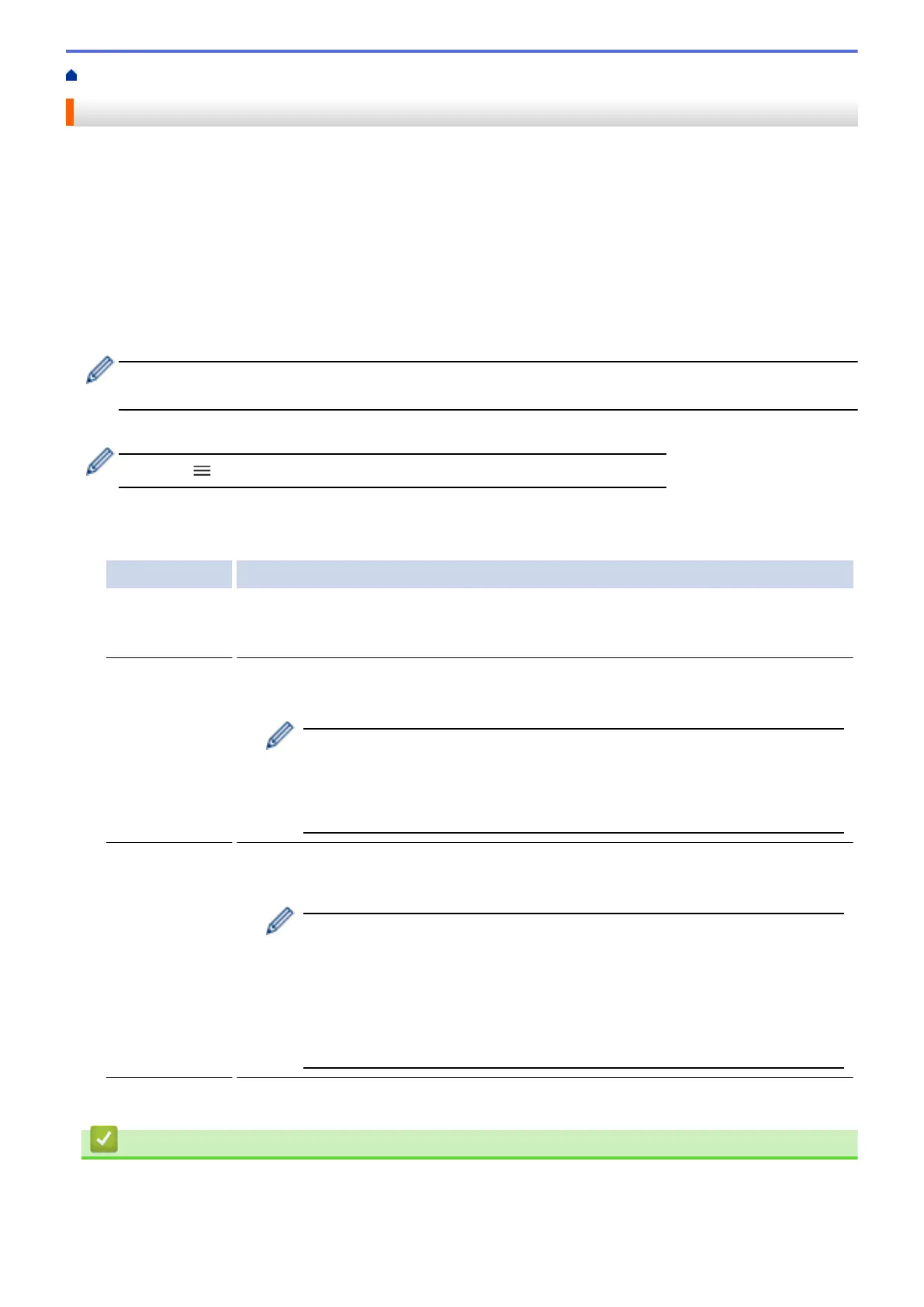Home > Security > Use SNMPv3 > Manage Your Network Machine Securely Using SNMPv3
Manage Your Network Machine Securely Using SNMPv3
The Simple Network Management Protocol version 3 (SNMPv3) provides user authentication and data
encryption to manage network devices securely. To manage your network machine securely, we recommend
using the SNMPv3 protocol when you use BRAdmin Professional 4.
1. Start your web browser.
2. Type "https://machine's IP address" in your browser's address bar (where "machine's IP address" is the
machine's IP address).
For example:
https://192.168.1.2
3. If required, type the password in the Login field, and then click Login.
The default password to manage this machine’s settings is located on the back of the machine and marked
"Pwd".
4. Go to the navigation menu, and then click Network > Network > Protocol.
Start from , if the navigation menu is not shown on the left side of the screen.
5. Make sure the SNMP setting is enabled, and then click Advanced Settings.
6. Configure the SNMP settings. There are three options for SNMP Mode of Operation.
Option Description
SNMP v1/v2c
read-write
access
The print server uses version 1 and version 2c of the SNMP protocol. You can use all
Brother applications in this mode. However, it is not secure since it will not authenticate
the user, and data will not be encrypted.
SNMPv3 read-
write access
and v1/v2c
read-only
access
The print server uses the read-write access of version 3 and the read-only access of
version 1 and version 2c of the SNMP protocol.
When you use SNMPv3 read-write access and v1/v2c read-only access
mode, some Brother applications (such as BRAdmin Light) that access the
print server do not work correctly since they authorize the read-only access of
version 1 and version 2c. If you want to use all applications, we recommend
using the SNMP v1/v2c read-write access mode.
SNMPv3 read-
write access
The print server uses version 3 of the SNMP protocol. If you want to manage the print
server securely, use this mode.
When you use the SNMPv3 read-write access mode, note the following:
• You can use only BRAdmin Professional or Web Based Management to
manage the print server.
• Except for BRAdmin Professional, all applications that use SNMPv1/v2c
will be restricted. To allow the use of SNMPv1/v2c applications, use the
SNMPv3 read-write access and v1/v2c read-only access or SNMP
v1/v2c read-write access mode.
7. Click Submit.
Related Information
• Use SNMPv3
355
