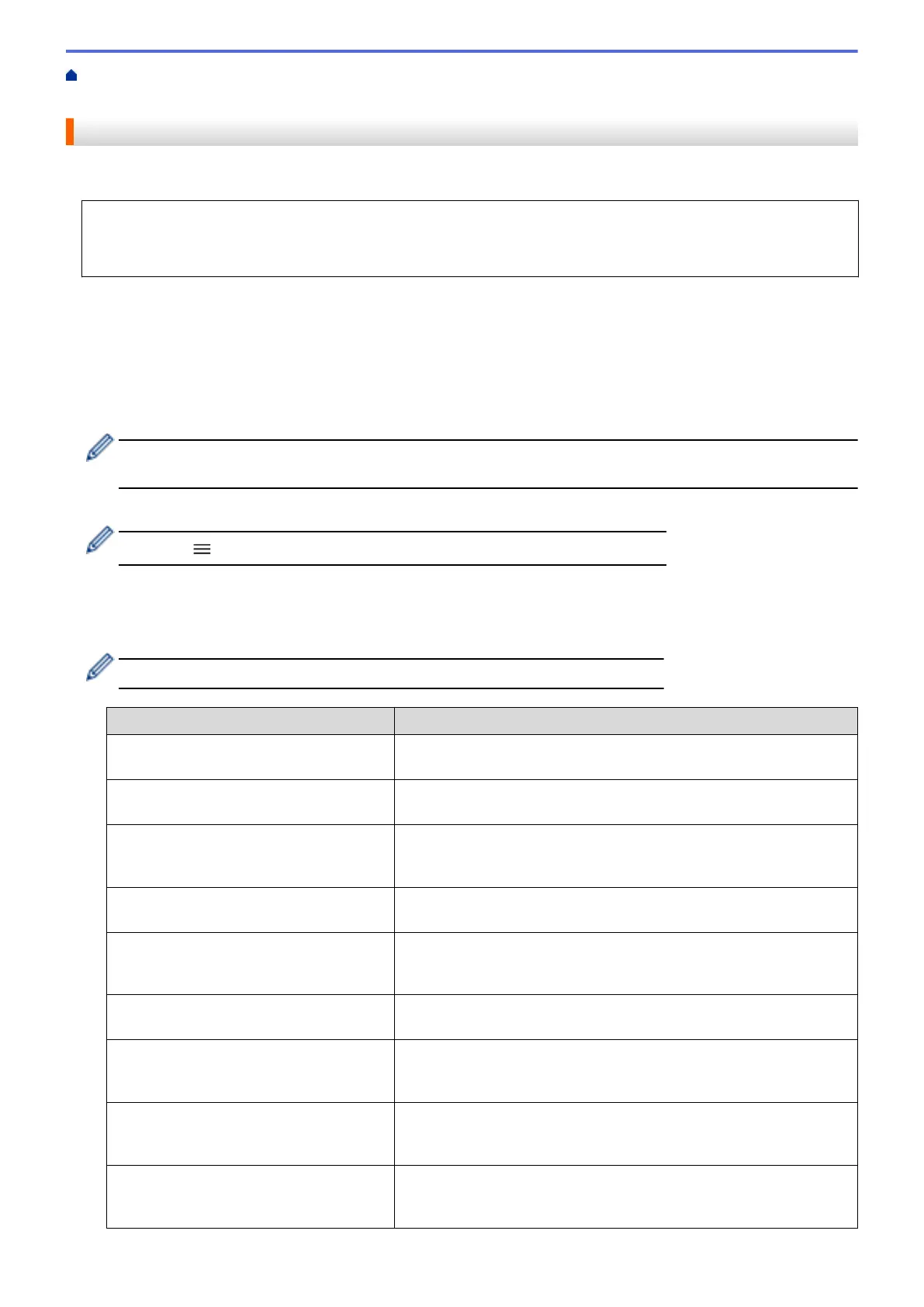Home > Scan > Scan Using the Scan Button on Your Machine > Scan to FTP > Set up a Scan to FTP
Profile
Set up a Scan to FTP Profile
Set up a Scan to FTP Profile to scan and upload the scanned data directly to an FTP location.
We recommend Microsoft Internet Explorer 11/Microsoft Edge for Windows, Safari 13 for Mac, Google
Chrome
™
for Android (4.x or later), and Google Chrome
™
/Safari for iOS (10.x or later). Make sure that
JavaScript and Cookies are always enabled in whichever browser you use.
1. Start your web browser.
2. Type "https://machine's IP address" in your browser's address bar (where "machine's IP address" is the
machine's IP address).
For example:
https://192.168.1.2
3. If required, type the password in the Login field, and then click Login.
The default password to manage this machine’s settings is located on the back of the machine and marked
"Pwd".
4. Go to the navigation menu, and then click Scan > Scan to FTP/Network.
Start from
, if the navigation menu is not shown on the left side of the screen.
5. Select the FTP option, and then click Submit.
6. Click the Scan to FTP/Network Profile menu.
7. Select the profile you want to set up or change.
Using the following characters: ?, /, \, ", :, <, >, | or * may cause a sending error.
Option Description
Profile Name Type a name for this server profile (up to 15 alphanumeric
characters). The machine will display this name on the LCD.
Host Address Type the Host Address (for example: ftp.example.com; up to 64
characters) or the IP address (for example: 192.23.56.189).
Port Number Change the Port Number setting used to access the FTP server.
The default for this setting is port 21. In most cases this setting does
not need to be changed.
Username Type a user name (up to 32 characters) that has permission to write
data to the FTP server.
Password Type the password (up to 32 characters) associated with the user
name you entered in the Username field. Type the password again in
the Retype password field.
SSL/TLS Set the SSL/TLS option to scan securely using SSL/TLS
communication. Change the CA Certificate setting, if needed.
Store Directory Type the path (up to 60 characters) to the folder on the FTP server
where you want to send your scanned data. Do not type a slash mark
at the beginning of the path (for example: brother/abc).
File Name Select a file name from the preset names provided, or from user-
defined names. You can set the user-defined names and file name
style in the Scan File Name menu in the navigation menu.
Quality Select a quality setting. If you choose the User Select option, the
machine will prompt users to select a setting each time they use the
scan profile.
133
