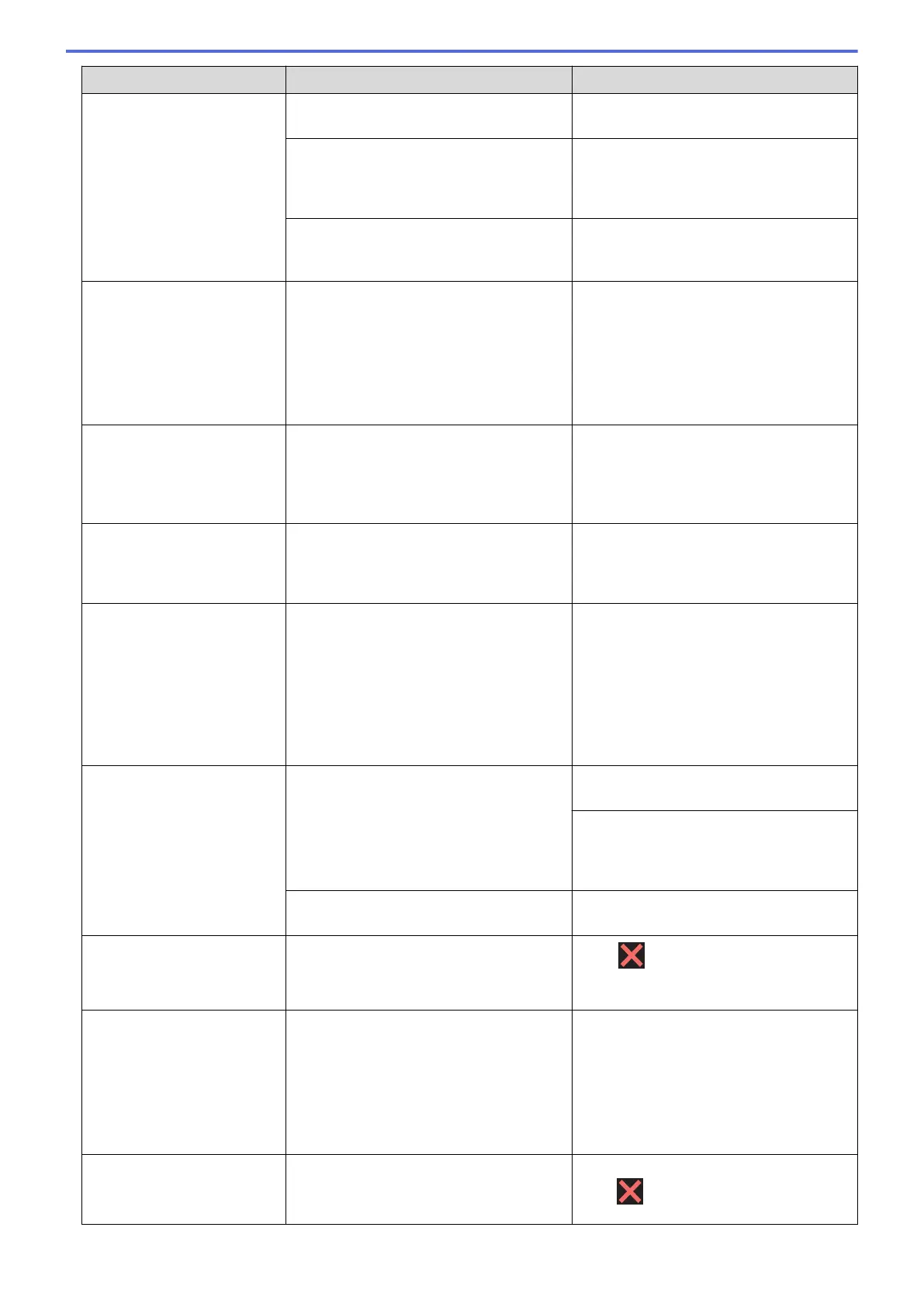Error Message Cause Action
An ink cartridge is not installed correctly. See Related Information: Replace the Ink
Cartridges.
If you are using non Brother Original ink,
the machine may not detect the ink
cartridge.
Replace the ink cartridge with a Brother
Original ink cartridge. If the error message
remains, contact Brother customer service
or your local Brother dealer.
The wrong Brother model ink cartridge
was installed.
Check the model numbers of the ink
cartridges and install the correct ink
cartridges.
Cannot Scan XX
The machine has a mechanical problem. Disconnect the machine from the power
for several minutes, and then reconnect it.
(If you cannot print documents and
received faxes, transfer them to another
fax machine or to your computer.)
See Related Information: Transfer Your
Faxes or Fax Journal Report.
Comm.Error
Poor telephone line quality caused a
communication error.
Send the fax again or connect the
machine to another telephone line. If the
problem continues, contact the telephone
company and ask them to check your
telephone line.
Connection Error
Other devices are trying to connect to the
Wi-Fi Direct network at the same time.
Make sure there are no other devices
trying to connect to the Wi-Fi Direct
network, and then try to configure the Wi-
Fi Direct settings again.
Connection Failed
The Brother machine and your mobile
device cannot communicate during the
Wi-Fi Direct network configuration.
• Move the mobile device closer to your
Brother machine.
• Move your Brother machine and the
mobile device to an obstruction-free
area.
• If you are using the PIN Method of
WPS, make sure you have entered the
correct PIN.
Cover is Open.
The scanner cover is not locked in the
closed position.
Lift the scanner cover and then close it
again.
Make sure the telephone line cord and
interface cable (if used) have been guided
correctly through the cable channel and
out the back of the machine.
The ink cartridge cover is not locked in the
closed position.
Firmly close the ink cartridge cover until it
locks into place.
Data Remaining in
Memory
Print data is left in the machine's memory.
Press . The machine will cancel the
job and clear it from the memory. Try to
print again.
Disconnected
The other person or other person's fax
machine stopped the call.
Try to send or receive again.
If calls are stopped repeatedly and you
are using a VoIP (Voice over IP) system,
try changing the Compatibility to Basic (for
VoIP).
See Related Information: Telephone Line
Interference/VoIP.
Document Jam/too Long
The document was not inserted or fed
correctly, or the document scanned from
the ADF was too long.
Remove the jammed document, and then
press . Set the document in the ADF
correctly.
411
