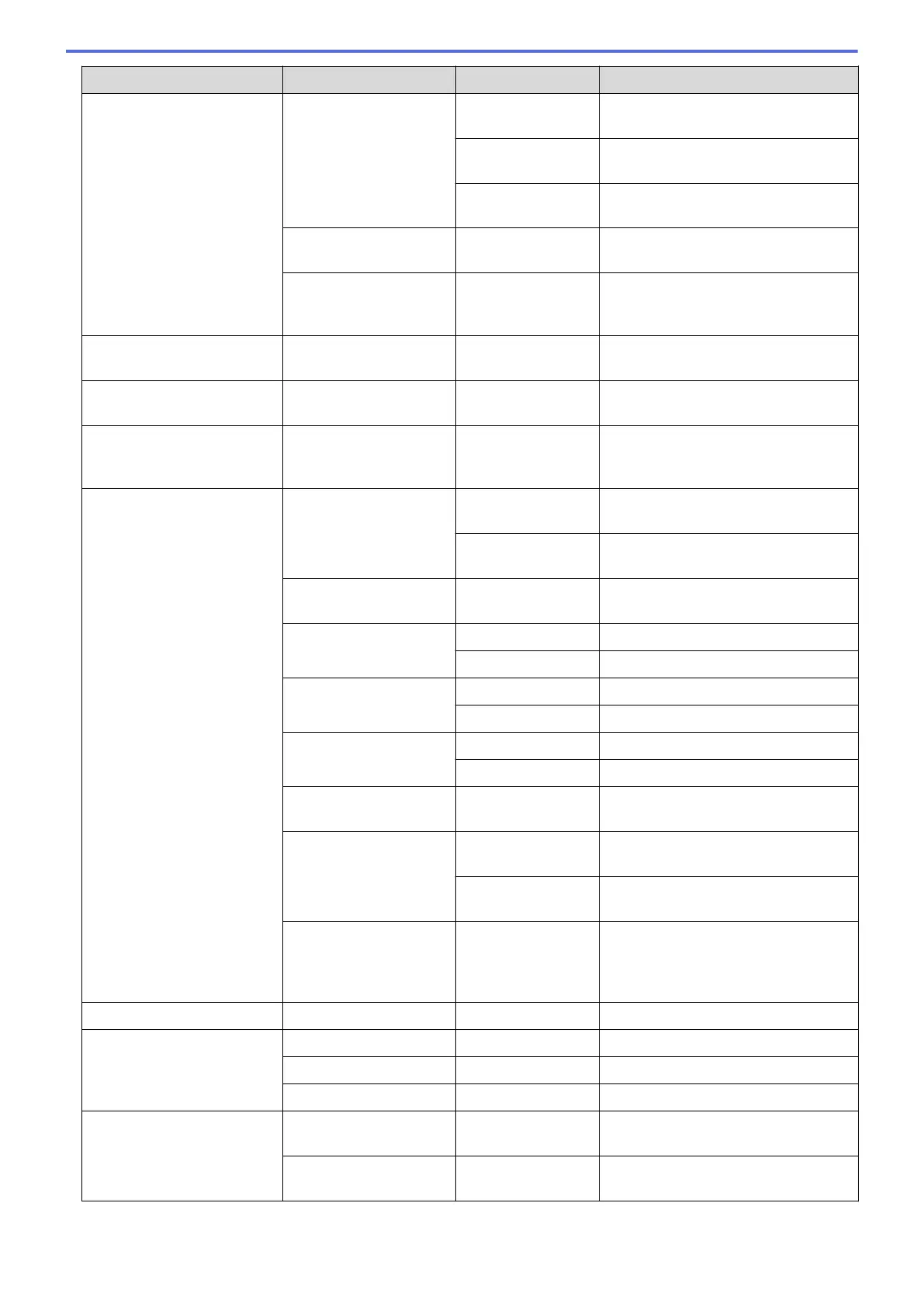Level 3 Level 4 Level 5 Descriptions
Maintenance Print Options Reduce Smudging
Reduce smudging on the paper or
paper jams during printing.
Reduce Uneven
Lines
Reduce uneven lines on the paper
during printing.
Enhance Print
Improve print quality and reduce
blurriness.
Ink Cartridge
Check
- View your ink cartridge information.
Print Quality Auto
Check
- Automatically detects the Print Head
condition and cleans the Print Head
when needed.
Paper Type
(MFC-J3540DW)
- - Set the type of paper in the paper
tray.
Paper Size
(MFC-J3540DW)
- - Set the size of paper in the paper tray.
Check Paper
(MFC-J3540DW)
- - Check the paper type and paper size
when you pull the tray out of the
machine.
Tray Setting
(MFC-J3940DW)
Tray 1 Paper Type
Set the type of paper in the paper tray
#1.
Paper Size
Set the size of paper in the paper tray
#1.
Tray 2 Paper Size
Set the size of paper in the paper tray
#2.
MP Tray Paper Type
Set the type of paper in the MP tray.
Paper Size
Set the size of paper in the MP tray.
Tray Setting: Copy Tray Select
Select the tray to be used for copying.
Tray Priority
Change the tray priority for copying.
Tray Setting: Fax Tray Select
Select the tray to be used for faxing.
Tray Priority
Change the tray priority for faxing.
Tray Setting:
Print
Tray Priority
Change the tray priority for printing
from your computer.
Tray Setting: JPEG
Print (Media)
Tray Select
Select the tray to be used for printing
photos from a USB flash drive.
Tray Priority
Change the tray priority for printing
photos from a USB flash drive.
Check Paper
- Check the paper type and paper size
when you pull the tray out of the
machine or set the paper in the MP
tray.
Quiet Mode
- - Decrease printing noise.
Volume Ring
- Adjust the ring volume.
Beep
- Adjust the beeper volume.
Speaker
- Adjust the speaker volume.
LCD Settings Backlight
- Adjust the brightness of the LCD
backlight.
Dim Timer
- Set how long the LCD backlight stays
on after the last finger press.
532
