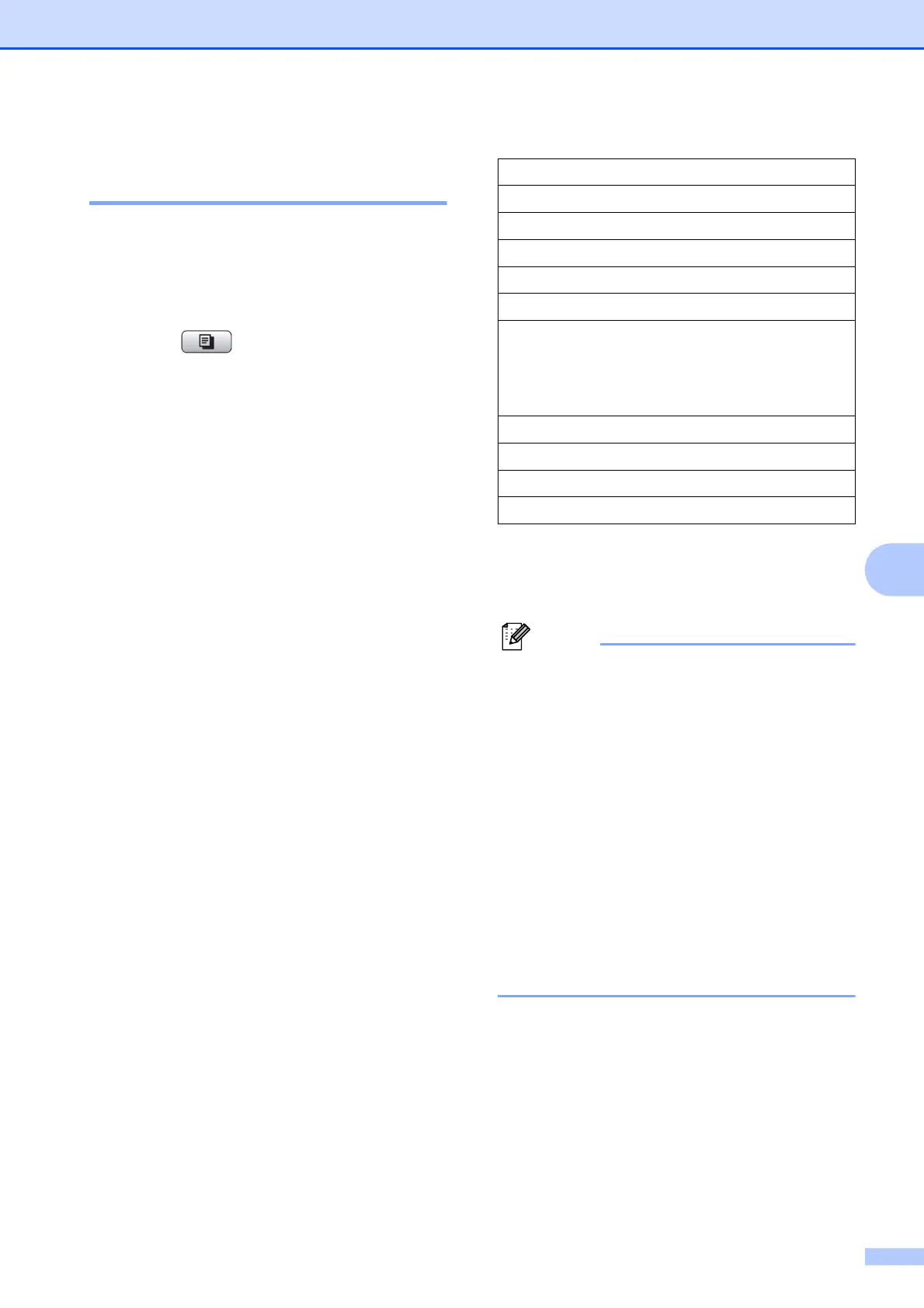Making copies
21
7
Enlarging or reducing the
copied image 7
You can choose an enlargement or reduction
ratio. If you choose Fit to Page, your
machine will adjust the size automatically to
the paper size you set.
a Press (COPY).
b Load your document.
c Enter the number of copies you want.
d Press a or b to choose
Enlarge/Reduce.
Press OK.
e Press a or b to choose 100%, Enlarge,
Reduce, Fit to Page or
Custom(25-400%).
f Do one of the following:
If you chose Enlarge or Reduce,
press OK and press a or b to choose
the enlargement or reduction ratio
you want.
Press OK.
If you chose Custom(25-400%),
press OK and then enter an
enlargement or reduction ratio from
25% to 400%.
Press OK.
If you chose 100% or Fit to Page,
press OK. Go to step g.
g If you do not want to change additional
settings, press Mono Start or
Colour Start.
• Page Layout is not available with
Enlarge/Reduce.
• Page Layout and Sort (MFC-J410 and
MFC-J415W only) are not available with
Fit to Page.
• Fit to Page does not work correctly
when the document on the scanner glass
is skewed more than 3 degrees. Using the
document guidelines on the left and top,
place your document in the upper left
hand corner, with the document face down
on the scanner glass.
• Fit to Page is not available when
using the ADF.
198% 10x15 cmiA4
186% 10x15 cmiLTR
142% A5 iA4
100%
97% LTR iA4
93% A4 iLTR
(MFC-J220 and MFC-J265W only)
83%
(MFC-J410 and MFC-J415W only)
83% LGL iA4
69% A4 iA5
47% A4 i10x15cm
Fit to Pag e
Custom(25-400%)
