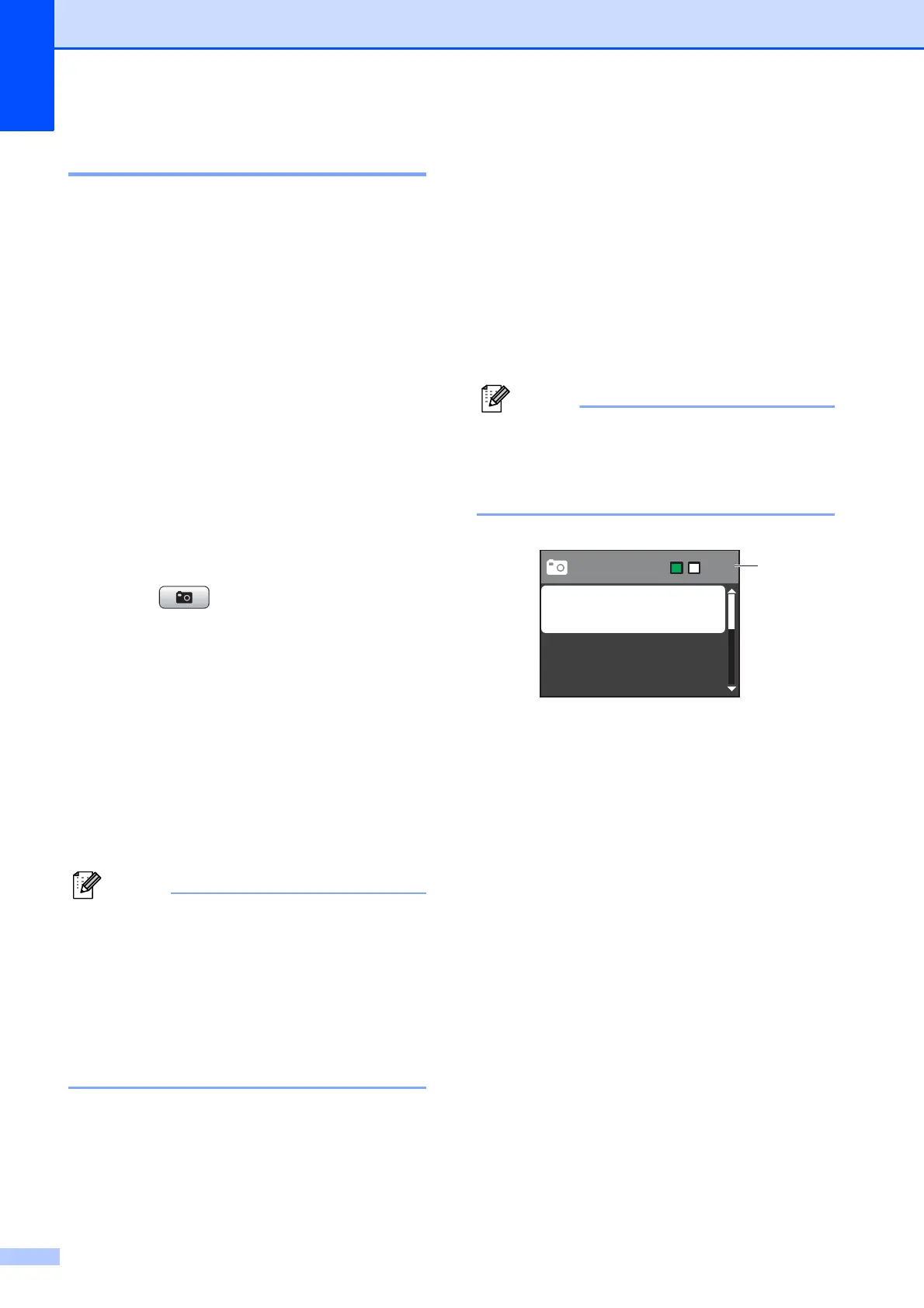Chapter 8
28
DPOF printing 8
DPOF stands for Digital Print Order Format.
Major digital camera manufacturers (Canon
Inc., Eastman Kodak Company, FUJIFILM
Corporation, Panasonic Corporation and
Sony Corporation) created this standard to
make it easier to print images from a digital
camera.
If your digital camera supports DPOF
printing, you will be able to choose on the
digital camera display the images and
number of copies you want to print.
When a memory card containing DPOF
information is put into your machine, you can
print the chosen image easily.
a Make sure you have put the memory
card in the correct slot.
Press (PHOTO CAPTURE). The
machine will ask you if you want to use
DPOF settings.
b Press 1 to choose Yes.
c Do one of the following:
Change the print settings. (See
PhotoCapture Center™ print
settings on page 28.)
If you do not want to change any
settings, press Colour Start to print.
A DPOF File error can occur if the print
order that was created on the camera has
been corrupted. Delete and recreate the
print order using your camera to correct
this problem. For instructions on how to
delete or recreate the print order, refer to
your camera manufacturer's support
website or accompanying documentation.
PhotoCapture Center™
print settings
8
You can change the print settings
temporarily.
The machine returns to its default settings
after 3 minutes, or if the Mode Timer returns
the machine to Fax mode. (See Mode Timer
on page 3.)
You can save the print settings you use
most often by setting them as the default.
(See Setting your changes as a new
default on page 31.)
1 No. of prints
(For View Photo(s))
You can see the total number of photos that will
be printed.
(For Print All Photos, Print Photos)
You can see the number of copies of each
photo that will be printed.
(For DPOF printing) This does not appear.
001
001
1
Press Start
Photo
Print Quality
Paper Type
Paper Size
