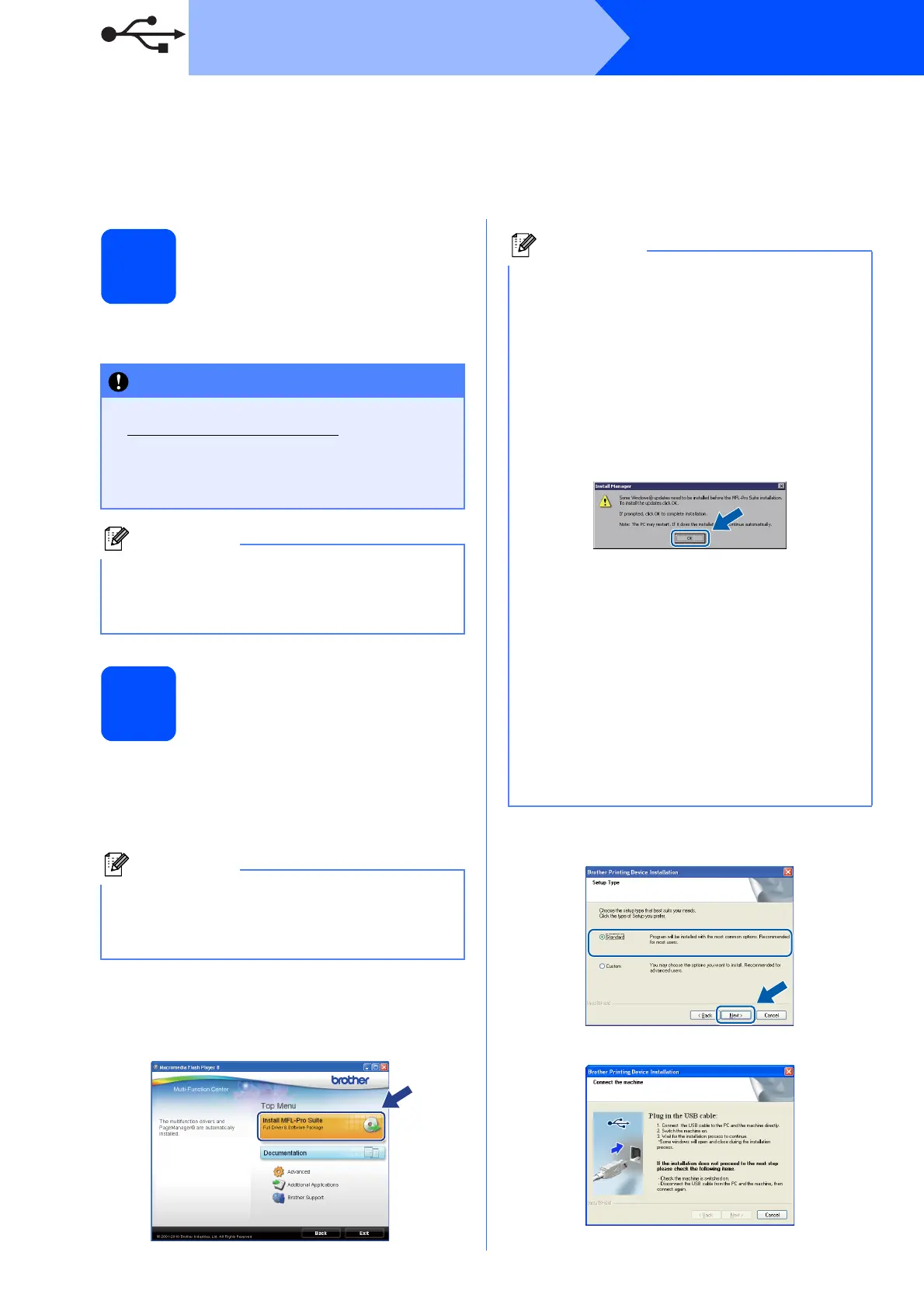10
Windows
®
USB
For USB interface users
(Windows
®
2000 Professional/XP/XP Professional x64 Edition/
Windows Vista
®
/Windows
®
7)
14
Before you install
a Make sure that your computer is ON and you
are logged on with Administrator rights.
15
Install MFL-Pro Suite
a Put the supplied installation CD-ROM into your
CD-ROM drive. If the model name screen
appears, choose your machine. If the language
screen appears, choose your language.
b The CD-ROM Top Menu will appear. Click
Install MFL-Pro Suite and click Yes if you
accept the license agreements. Follow the
on-screen instructions.
c Choose Standard, and then click Next. The
installation continues.
d When this screen appears, go to the next step.
• For the latest drivers and information, visit
http://solutions.brother.com/
• If there are any programs running, close them.
• The screens may differ depending on your
operating system.
Before installation, if the USB cable is connected
to the computer, the "Found New Hardware
Wizard" dialog box will automatically show,
please cancel it to close the screen.
If the Brother screen does not appear
automatically, go to My Computer (Computer),
double-click the CD-ROM icon, and then
double-click start.exe.
• If you are using Windows
®
2000
Professional and have not installed service
pack 3 (SP3) or greater:
To access the PhotoCapture Center™ features
from your computer you may have to install a
Windows
®
2000 update first.
The Windows
®
2000 update is included with
the MFL-Pro Suite installer.
To install the update, follow the steps below:
1 Click OK to start installation of the Windows
®
updates.
2 When instructed, click OK to restart your
computer.
3 After the computer restarts, the installation of
MFL-Pro Suite will automatically continue.
• If the installation does not continue
automatically, open the top menu again by
ejecting and then reinserting the CD-ROM or
double-click the start.exe program from the
root folder, and continue from b to install
MFL-Pro Suite.
• For Windows Vista
®
and Windows
®
7, when
the User Account Control screen appears,
click Allow or Yes.
