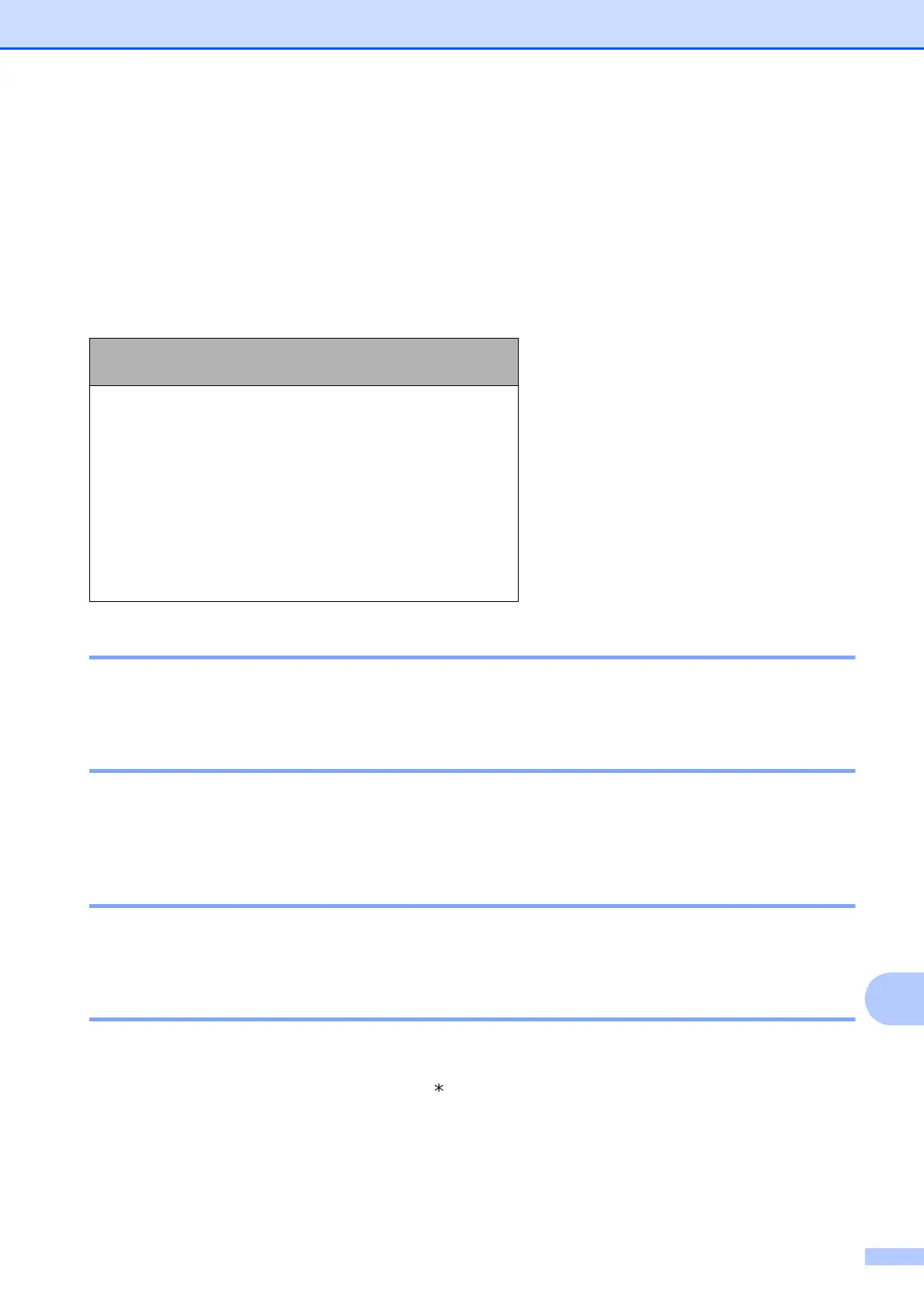Menu and features
91
C
Entering Text C
When you are setting certain menu selections, such as the Station ID, you may need to enter text
into the machine. Most dial pad keys have three or four letters printed on keys. The keys for 0, #
and l do not have printed letters because they are used for special characters.
Press the appropriate dial pad key the number of times shown in this reference table to access
the character you want.
Inserting spaces C
To enter a space in a fax number, press c once between numbers. To enter a space in a name,
press c twice between characters.
Making corrections
C
If you entered an incorrect letter and want to change it, press d to move the cursor under the
incorrect character. Then press Clear. Re-enter the correct character. You can also back up and
insert letters.
Repeating letters C
If you need to enter a letter that is on the same key as the letter before, press c to move the cursor
to the right before you press the key again.
Special characters and symbols C
Press l, # or 0, repeatedly until you see the special character or symbol you want.
Press
Key
one
time
two
times
three
times
four
times
five
times
2 ABC2A
3 DEF3D
4 GH I 4G
5 JKL5J
6 MNO6M
7 PQRS7
8 TUV8T
9 WXY Z 9
Press l for (space) ! " # $ % & ' ( ) + , - . / m
Press # for : ; < = > ? @ [ ] ^ _
Press 0 for English: Á À Ã Â Ç É È Ê Ë Í Î Ï Ó Õ Ô Ö Ú Ù 0
French: À Â Ç É È Ê Ë Î Ï Ô Ú Ù 0
Spanish: Á É Í Ñ Ó Ú 0
