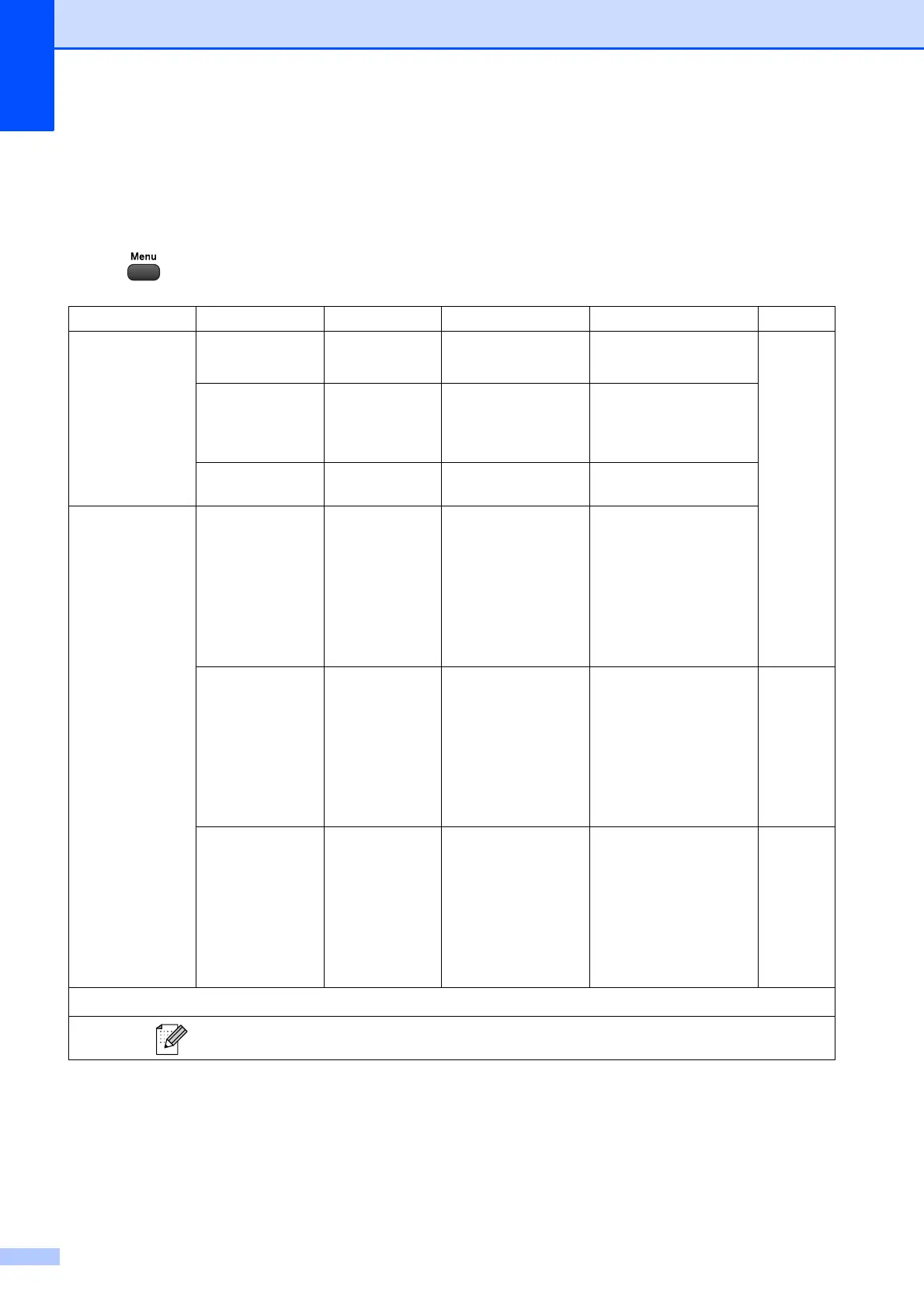76
Menu table C
The menu table will help you understand the menu selections and options that are found in the
machine's programs. The factory settings are shown in Bold with an asterisk.
Menu ( )
Level1 Level2 Level3 Options Descriptions Page
Ink Test Print — Print Quality
Alignment
Lets you check the print
quality or alignment.
See
1
.
Cleaning — Black
Color
All
Lets you clean the print
head.
Ink Volume — — Lets you check the
available ink volume.
General Setup Mode Timer — Off
0Sec
30Secs
1Min
2Mins*
5Mins
Sets the time to return to
Fax mode.
Paper Type — Plain Pa per*
Inkjet Paper
Brother BP71
Brother BP61
Other Glossy
Transparency
Sets the type of paper in
the paper tray.
15
Paper Size — Letter*
Legal
A4
A5
EXE
4"x6"
Sets the size of the
paper in the paper tray.
15
1
See Advanced User’s Guide.
The factory settings are shown in Bold with an asterisk.
