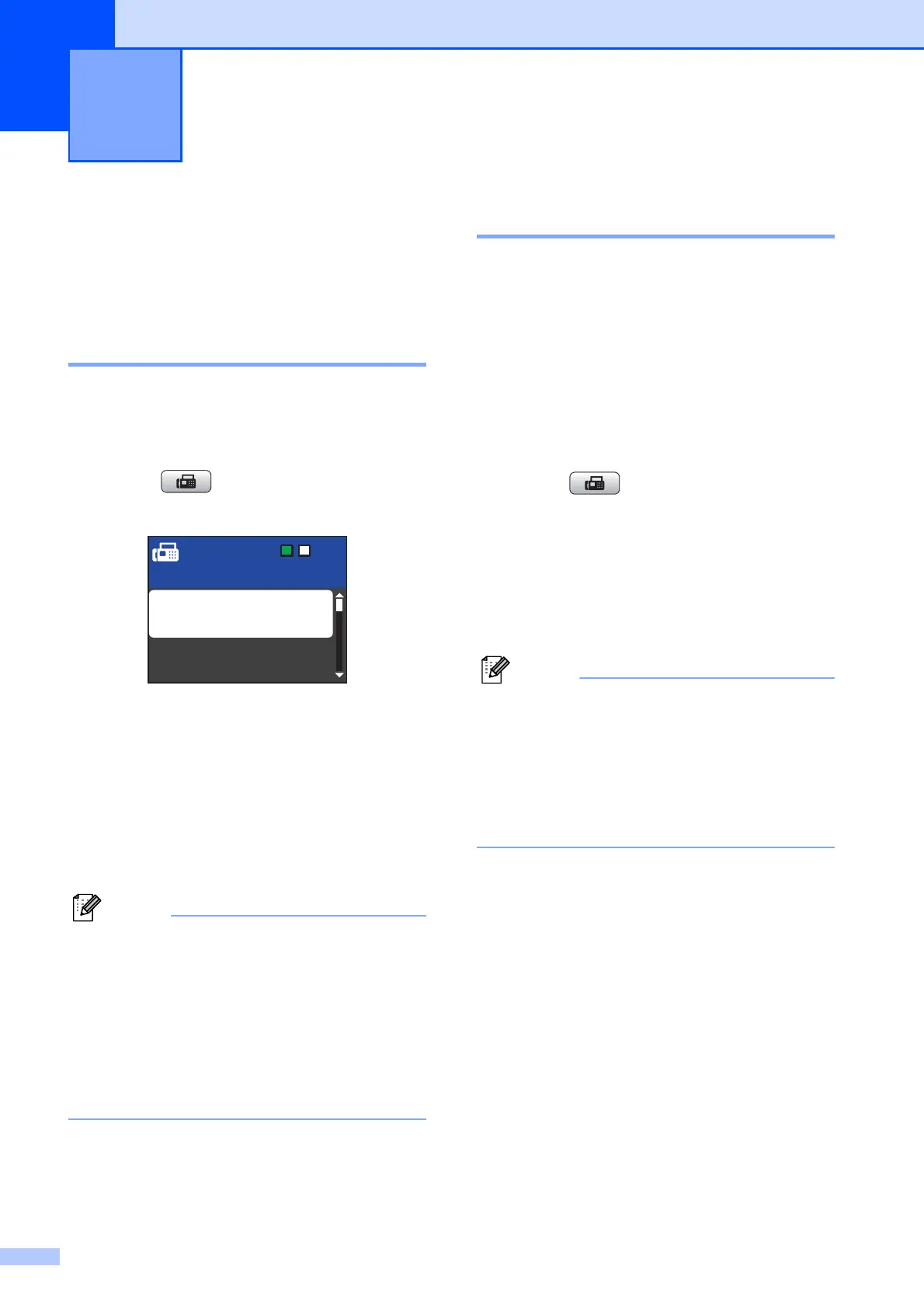6
3
Additional sending
options
3
Sending faxes using multiple
settings 3
When you send a fax you can choose any
combination of these settings: resolution,
contrast, scan size etc.
a Press (FAX).
The LCD shows:
b Press a or b to choose a setting you
want to change.
Press OK.
c Press a or b to choose an option.
Press OK.
d Go back to b to change more settings.
• Most settings are temporary and the
machine returns to its default settings after
you send a fax.
• You can save some of the settings you
use most often by setting them as default.
These settings will stay until you change
them again. (See Setting your changes as
a new default on page 7.)
Contrast 3
If your document is very light or very dark, you
may want to change the contrast. For most
documents the factory setting Auto can be
used. It automatically chooses the suitable
contrast for your document.
Choose Light when sending a light
document.
Choose Dark when sending a dark
document.
a Press (FAX).
b Press a or b to choose Contrast.
Press OK.
c Press a or b to choose Auto, Light or
Dark.
Press OK.
Even if you choose Light or Dark, the
machine will send the fax using the Auto
setting in any of the following conditions:
• When you send a colour fax.
• When you choose Photo as the Fax
Resolution.
Sending a fax 3
Fax Resolution
Contrast
Standard
Press Start
Enter Number
