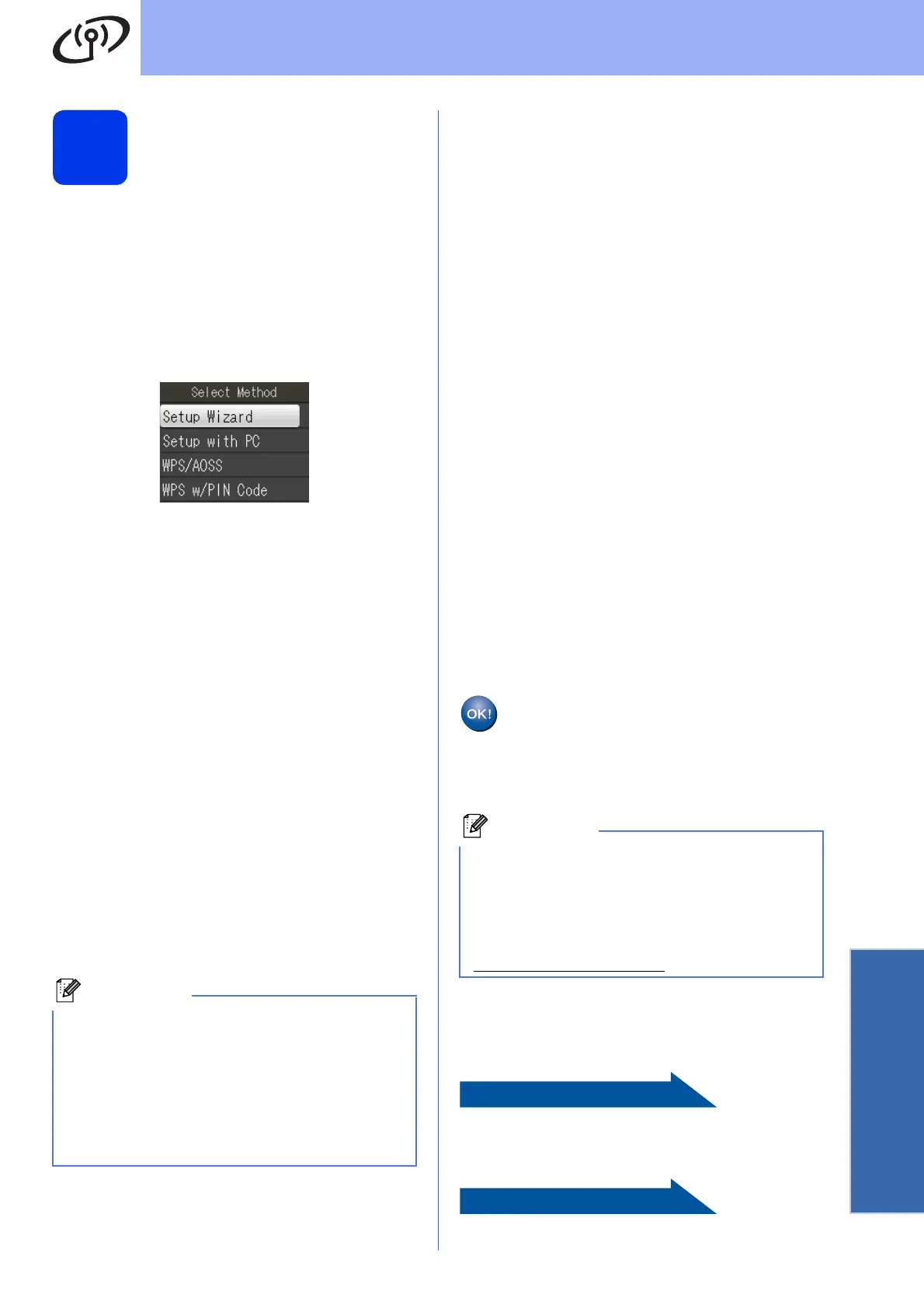25
For Wireless Network Users
Wireless Network
19
Manual setup from the
control panel using the
Setup Wizard (Macintosh,
Mobile Devices and
Windows
®
)
a If you began the wireless setup from step 7 on
page 7 (for Macintosh and mobile devices),
press a or b to choose Setup Wizard and
press OK.
Then go to c.
All other users go to b.
b On your machine, press Menu.
Press a or b to choose Network and press
OK.
Press a or b to choose Setup Wizard and
press OK.
c When Enable WLAN? is displayed, press OK
to accept.
This will start the wireless setup wizard.
To cancel, press Stop/Exit.
d The machine will search for available SSIDs. It
will take several seconds to display a list of
available SSIDs.
If a list of SSIDs is displayed, press a or b to
choose the SSID you wrote down in step 18-b
on page 21, then press OK.
If the wireless access point/router of the
selected SSID supports WPS and the machine
asks to use WPS, go to e.
If the machine asks you to enter a Network
Key, go to f.
Otherwise, go to g.
e Press 1 (Yes) to connect your machine using
WPS. (If you choose 2 (No) to continue manual
setting, go to f to enter a Network Key.)
When the LCD shows Start WPS, press the
WPS button on your wireless access
point/router, and then press 1 (Next) to
proceed.
Go to g.
f Enter the Network Key you wrote down in
step 18-b on page 21 using the dial pad to
choose each letter or number.
The letters appear in this order: lower case,
upper case and then numbers. To move the
cursor left or right, press d or c.
(For more information, see Entering Text for
Wireless Settings on page 35.)
Press OK when you have entered all the
characters, then press 1 (Yes) to apply your
settings.
g Your machine will now try to connect to your
wireless network. It may take a few minutes.
h A connection result message appears for
60 seconds on the LCD and a wireless LAN
report will automatically be printed.
If the connection failed, check the error code on
the printed report and refer to Troubleshooting
on page 27.
Wireless setup is now complete. A four
level indicator at the upper right of your
machine’s LCD will show the wireless
signal strength of your access
point/router.
For computer users, please install
MFL-Pro Suite, continue to step 20.
For Macintosh Users:
Page 32
For Windows
®
Users:
Page 29
• If a list of SSIDs is not displayed, make sure
your access point is on. Move your machine
closer to the access point and try starting from
b again.
• If your access point is set to not broadcast the
SSID, you will have to manually add the SSID
name. For details, see the Network User’s
Guide.
Mobile Device users: When using applications
such as AirPrint or Brother iPrint&Scan with your
machine, please refer to the application’s User’s
Guide. To download the User’s Guide, go to the
Manuals download section of your model’s home
page on the Brother Solutions Center at
http://solutions.brother.com/
.
