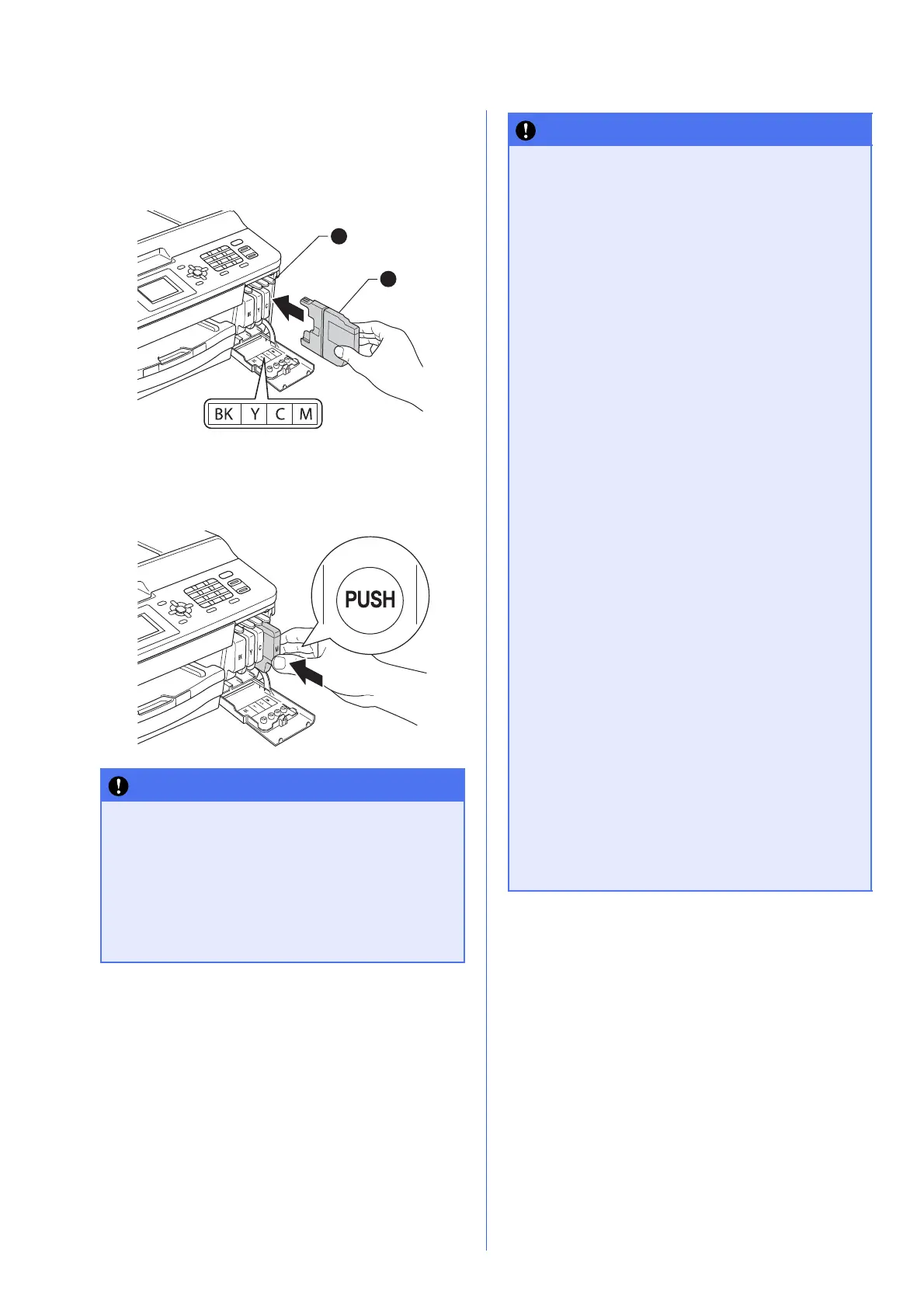6
e Take care to match the colour of the lever a
with the cartridge colour b, as shown in the
diagram below.
Install each ink cartridge in the direction of the
arrow on the label.
f Gently push the back of the ink cartridge
marked “PUSH” until it clicks. After all the ink
cartridges are installed close the ink cartridge
cover.
After initial installation of the ink cartridges,
the machine will start cleaning the ink tube
system. This cleaning process will last
approximately four minutes.
DO NOT unplug the machine from the power
outlet or attempt to stop the cleaning process.
Interruption of cleaning process may cause
undesired print quality problems.
• DO NOT take out ink cartridges if you do not
need to replace them. If you do so, it may
reduce the ink quantity and the machine will
not know the quantity of ink left in the
cartridge.
• DO NOT repeatedly insert and remove the
cartridges. If you do so, ink may seep out of
the cartridge.
• If you mix the colours by installing an ink
cartridge in the wrong position, clean the
print head several times after correcting the
cartridge installation. (uuBasic User’s
Guide: Cleaning the print head)
• Once you open an ink cartridge, install it in
the machine and use it up within six months
of installation. Use unopened ink cartridges
by the expiration date written on the
cartridge package.
• DO NOT dismantle or tamper with the ink
cartridge, this can cause the ink to leak out
of the cartridge.
• Brother multifunction machines are
designed to work with ink of a particular
specification and will work to a level of
optimum performance when used with
genuine Brother branded ink cartridges.
Brother cannot guarantee this optimum
performance if ink or ink cartridges of other
specifications are used. Brother does not
therefore recommend the use of cartridges
other than genuine Brother branded
cartridges with this machine or the refilling
of empty cartridges with ink from other
sources. If damage is caused to the print
head or other parts of this machine as a
result of using incompatible products with
this machine, any repairs required as a
result may not be covered by the warranty.
