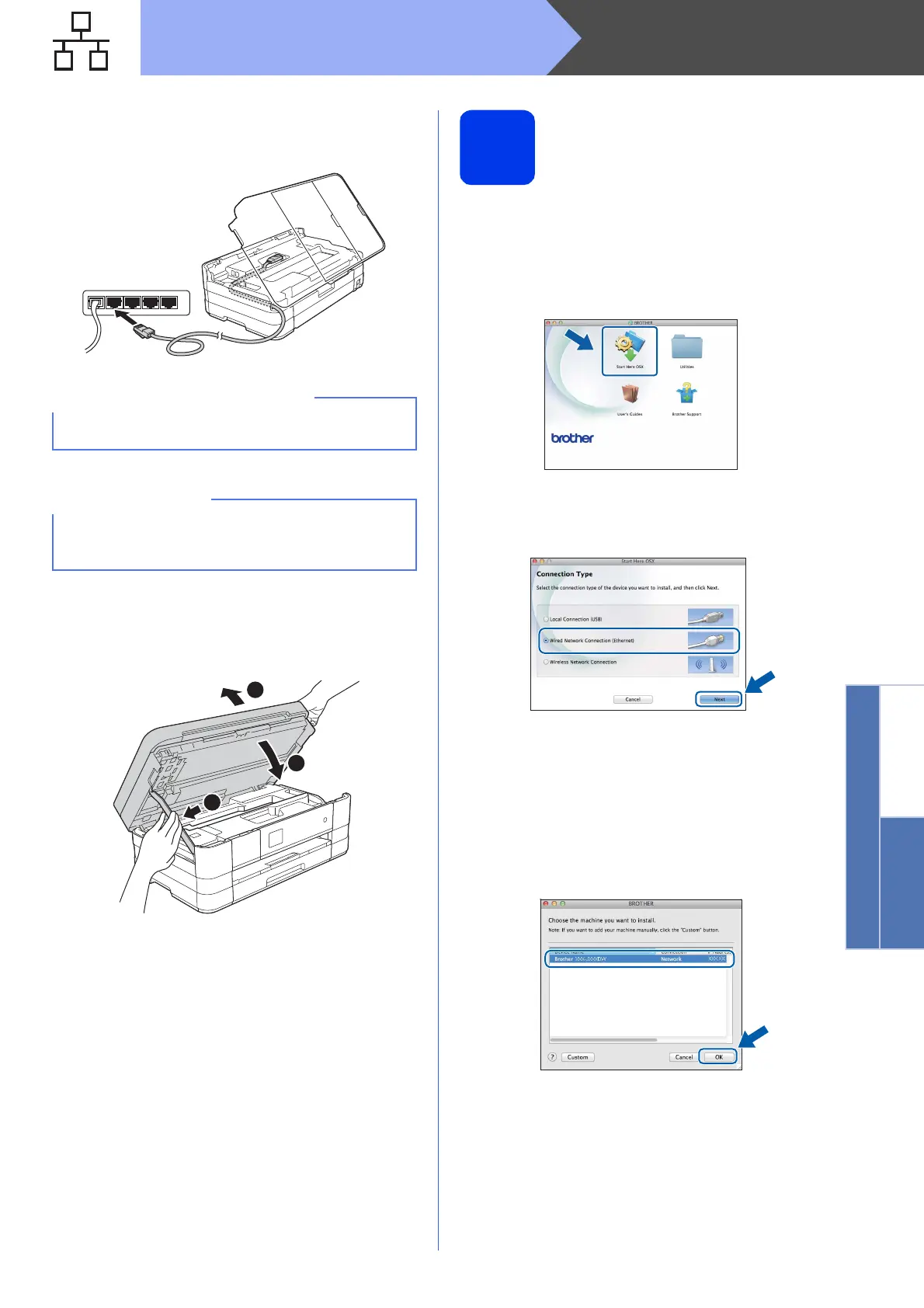25
Macintosh
Wired Network
Windows
®
Macintosh
Wired Network
c Carefully guide the network cable into the cable
channel and out the back of the machine.
Connect the cable to your network.
d Lift the scanner cover to release the lock a.
Gently push the scanner cover support
down b and close the scanner cover c using
both hands.
19
Install MFL-Pro Suite
a Put the supplied installation CD-ROM into your
CD-ROM drive.
b Double-click the Start Here OSX icon to install.
If the model name screen appears, choose
your machine.
c Choose Wired Network Connection
(Ethernet), and then click Next. Follow the
on-screen instructions.
d Please wait for the software to install. After the
installation, the Brother software will search for
the Brother device. This will take a few
moments to complete.
e If the machine is configured for your network,
choose your machine from the list, and then
click OK.
Make sure that the cable does not restrict the
cover from closing, or an error may occur.
If both the USB and the network cables are being
used, guide both cables through the cable
channel with one on top of the other.
1
2
3
