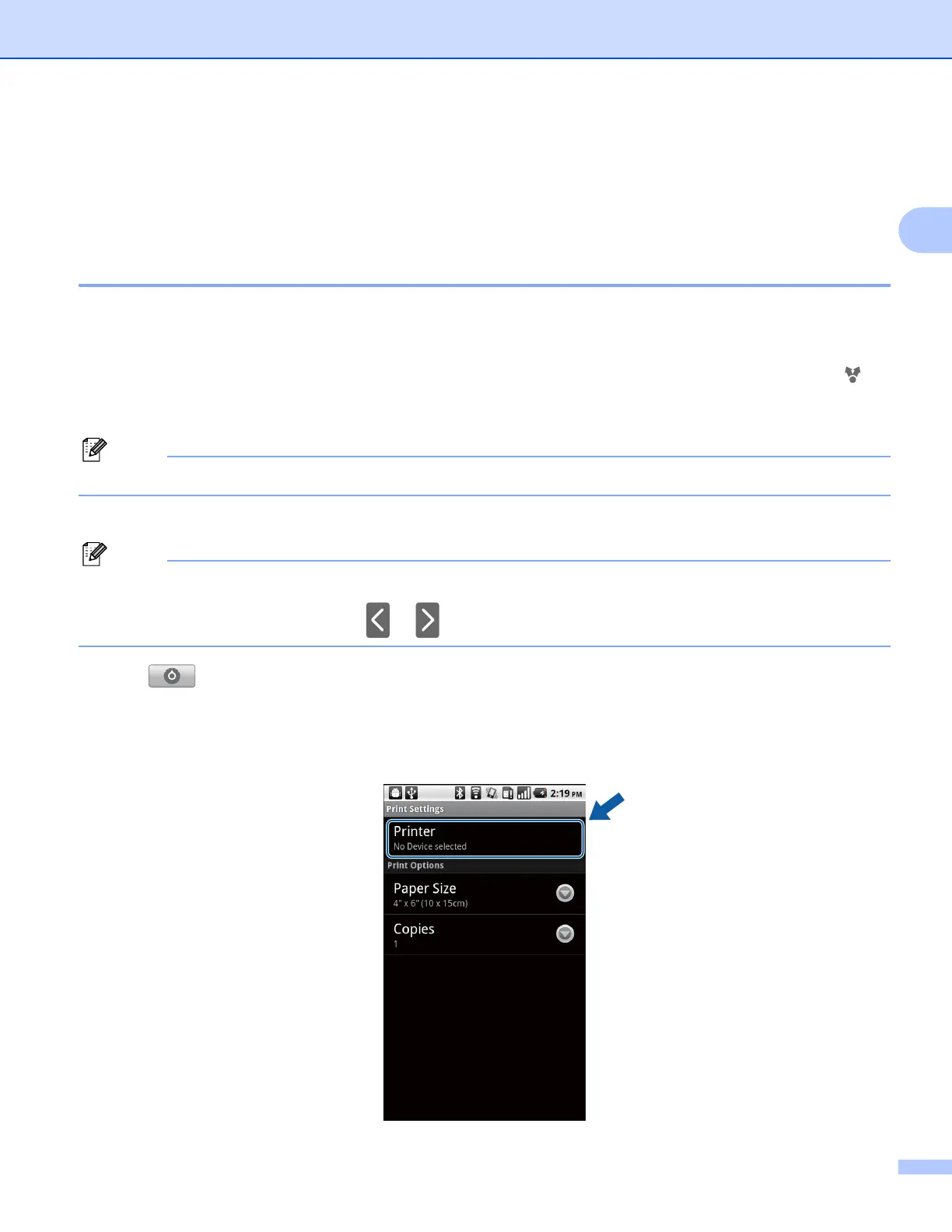Printing
10
2
Printing from other applications 2
Documents can also be printed directly from other applications installed on your mobile device. For example,
you can print photos that are attached to E-mail messages from your mobile device.
Printing photos 2
You can print JPEG/PNG/GIF/BMP images from other applications.
a Use the desired application to select the photo that you want to print, and share the photo with Brother
iPrint&Scan. For example, in some applications you can share a photo by tapping the share icon ( ). If
the list of applications appears, select Brother iPrint&Scan.
A print preview will be displayed.
When the license agreement screen appears, carefully read and accept the terms of the agreement.
b Confirm the image on the print preview screen.
• Tap the screen to hide or show the operation buttons.
• If multiple photos are selected, tap or to view a different photo.
c Tap .
d Make sure your machine is selected.
If a different machine is selected or if No Device selected is displayed, make sure your machine is
turned on and then tap Printer.
