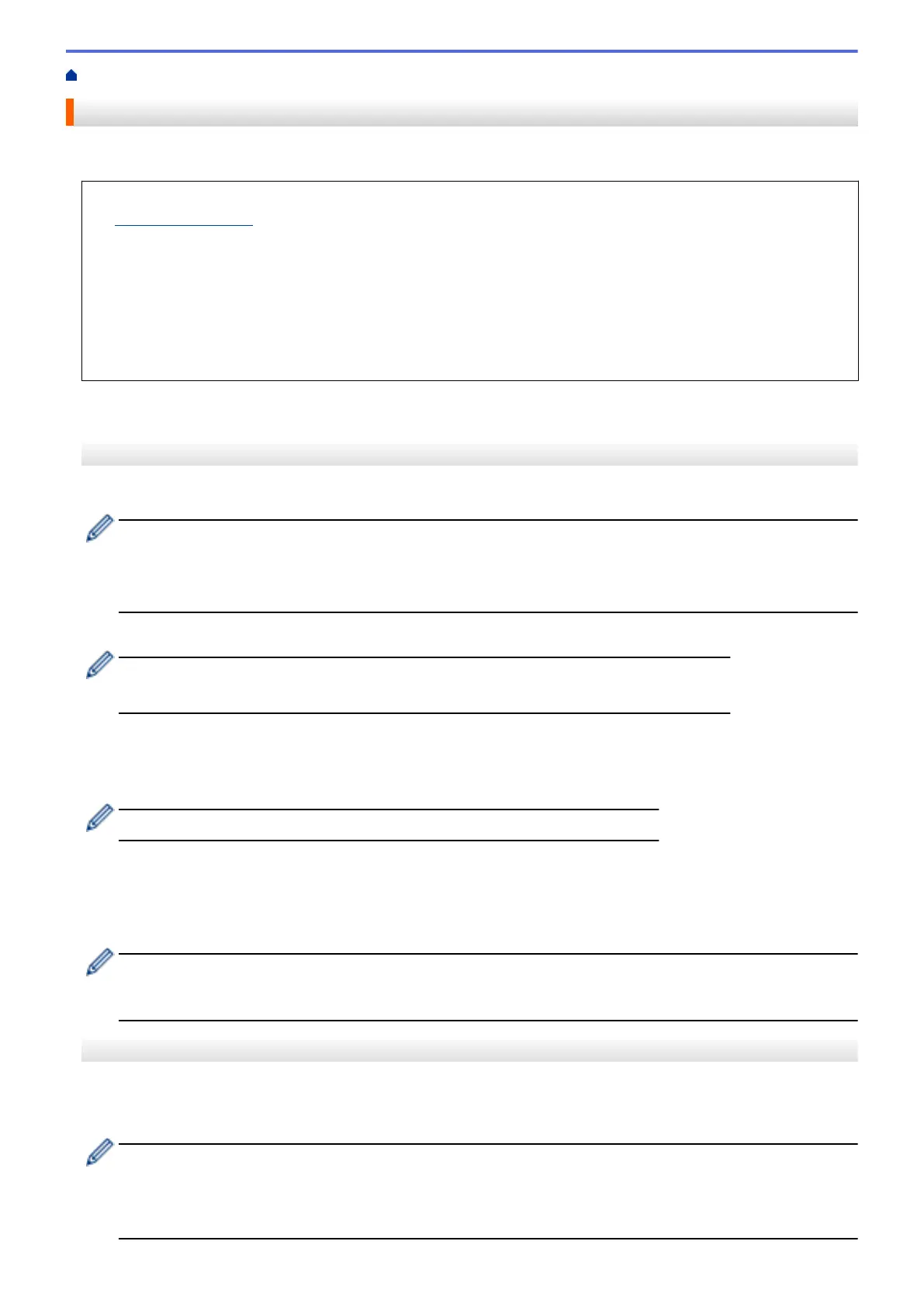Home > Print > Print an Email Attachment
Print an Email Attachment
You can print files by emailing them to your Brother machine.
• If this option is not available, update your machine's firmware. Go to your model's Downloads page at
support.brother.com.
• You can attach up to 10 documents, 20 MB in total, to an email.
• This feature supports the following formats:
- Document files: PDF, TXT, and Microsoft Office files
- Image files: JPEG, BMP, GIF, PNG, and TIFF
• The machine prints both the email content and attachments by default. To print only email attachments,
change the settings as necessary.
>> MFC-J4340DW
>> MFC-J4440DW/MFC-J4540DW
MFC-J4340DW
1. Press WEB.
• If information regarding the Internet connection appears on the machine's LCD, read it, and then press
OK.
• Occasionally, updates or announcements about Brother Web Connect's features will appear on the
LCD. Read the information, and then press OK.
2. Press a or b to display the [Online Functions] option, and then press OK.
• If this function is locked, contact your Network Administrator for access.
• If information regarding [Online Functions] appears, read it, and then press OK.
3. Press a or b to display the [Enable] option, and then press OK.
Follow the on-screen instructions. Online Functions are enabled.
4. Press a or b to display the [Email Print] option, and then press OK.
If information regarding [Email Print] appears, read it, and then press OK.
5. Press a or b to display the [Enable] option, and then press OK.
Follow the on-screen instructions. The machine prints the Instruction Sheet.
6. Send your email to the email address included on the sheet. The machine prints the email attachments.
To change settings, including email address and printer settings, access Web Based Management, click
Online Functions > Online Functions Settings in the left navigation bar, and then click the Online
Functions Settings Page link.
MFC-J4440DW/MFC-J4540DW
1. Press d or c to display [Apps].
Press [Apps].
• If information regarding the Internet connection appears on the machine’s LCD, read it, and then press
[OK].
• Occasionally, updates or announcements about Brother Web Connect's features will appear on the
LCD. Read the information, and then press [OK].
98
