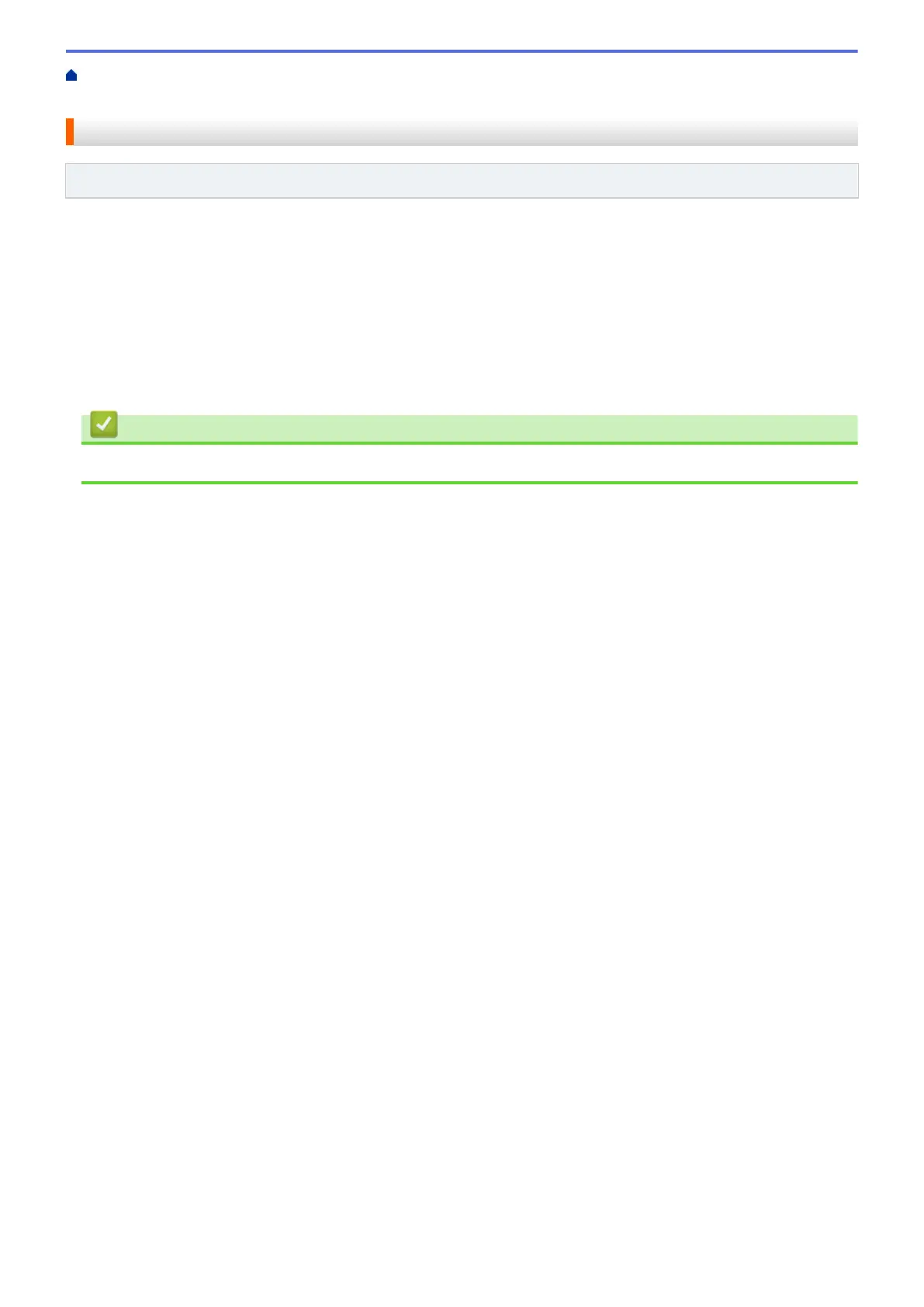Home > Scan > Scan Using the Scan Button on Your Machine > Scan to SharePoint > Upload Scanned
Data to a SharePoint Server
Upload Scanned Data to a SharePoint Server
Related Models: MFC-J4440DW/MFC-J4540DW
1. Load your document.
2. Press [Scan] > [to SharePoint].
3. The server profiles you have set up using Web Based Management are listed. Select the profile you want. If
the profile is not complete (for example, if the logon account name and password are missing, or if the quality
or file type is not specified), you will be prompted to enter any missing information.
4. Press [Start].
The machine starts scanning. If you are using the scanner glass, follow the Touchscreen instructions to
complete the scanning job.
Related Information
• Scan to SharePoint
136
