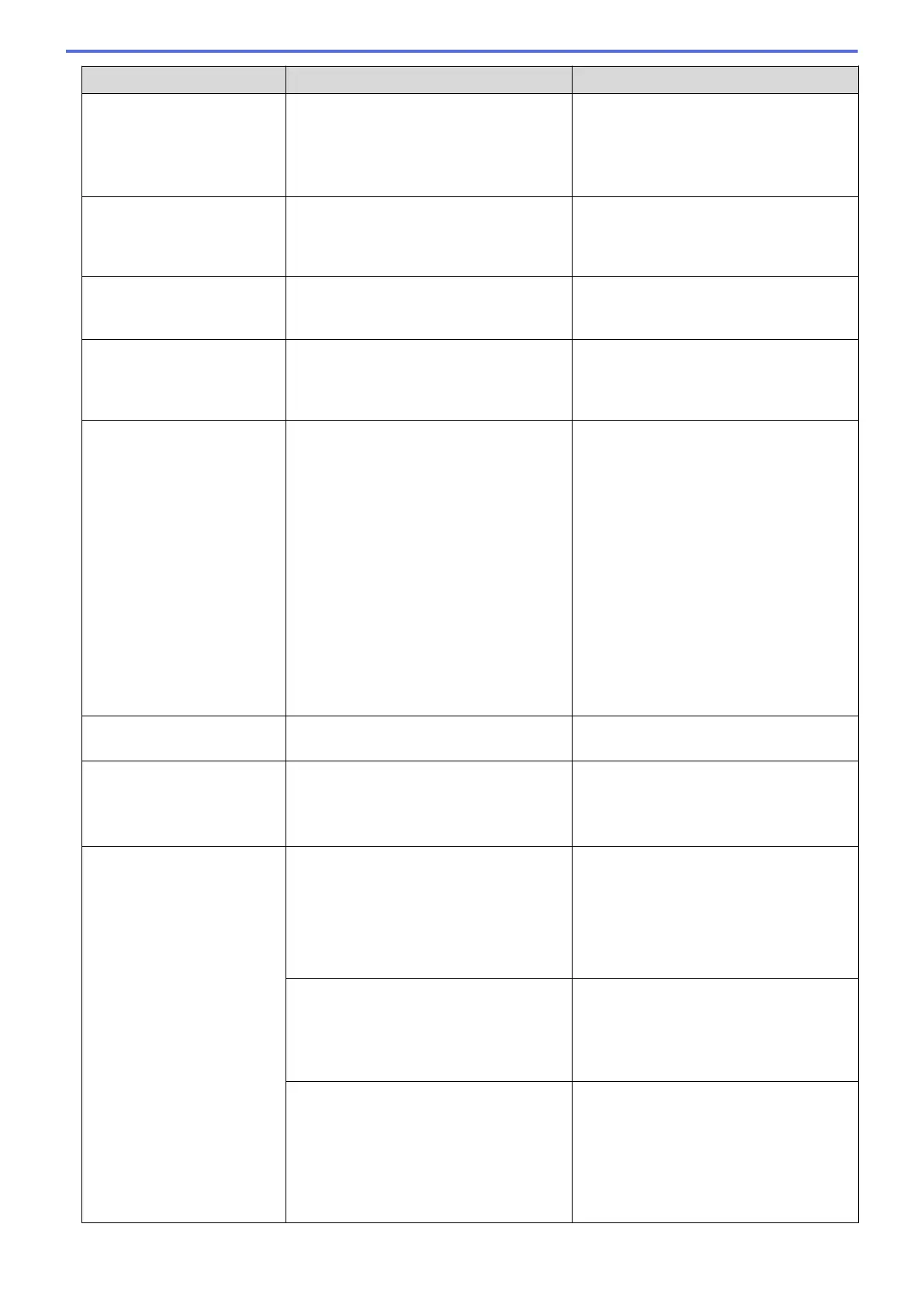Error Message Cause Action
Jam Rear
Jam Tray2
Paper dust has accumulated on the
surface of the paper pick-up rollers.
Clean the paper pick-up rollers.
See Related Information: Clean the Paper
Pick-up Rollers for Paper Tray #1 or
Clean the Paper Pick-up Rollers for Paper
Tray #2.
Low Temperature
The room temperature is too low. After warming the room, allow the
machine to warm up to room temperature.
Try again when the machine has warmed
up.
Media is Full.
The USB flash drive you are using does
not have enough free space to scan the
document.
Delete unused files from your USB flash
drive to free some space, and then try
again.
No Caller ID
There is no incoming call history. You did
not receive calls or you have not
subscribed to the Caller ID service from
your telephone company.
To use the Caller ID feature, contact your
telephone company.
See Related Information: Caller ID.
No Device
No device found.
When configuring the Wi-Fi Direct
network, the Brother machine cannot find
your mobile device.
• Make sure your machine and mobile
device are in the Wi-Fi Direct mode.
• Move the mobile device closer to your
Brother machine.
• Move your Brother machine and the
mobile device to an obstruction-free
area.
• If you are manually configuring the Wi-
Fi Direct network, make sure you have
entered the correct password.
• If your mobile device has a
configuration page for how to obtain
an IP address, make sure the IP
address of your mobile device has
been configured via DHCP.
No File
The USB flash drive in the media drive
does not contain a .JPG file.
Reinsert the correct USB flash drive in the
slot.
No Ink Cartridge
An ink cartridge is not installed correctly. Remove the ink cartridge and re-install it
slowly and firmly until it locks into place.
See Related Information: Replace the Ink
Cartridges.
No Paper Fed
No Paper Fed [Tray 1]
No Paper Fed [Tray 2]
The machine is out of paper or paper is
not correctly loaded in the paper tray.
Do one of the following:
• Refill the paper tray, and then follow
the LCD instructions.
• Remove and reload the paper, and
then follow the LCD instructions.
See Related Information: Load Paper.
The paper was not inserted in the centre
position of the manual feed slot.
Remove the paper and reinsert it in the
centre of the manual feed slot, and then
follow the LCD instructions.
See Related Information: Load Paper in
the Manual Feed Slot.
The paper in the manual feed slot does
not stay straight when fed.
Using both hands, adjust the manual feed
slot paper guides to make sure there is no
gap between them and the paper, and
then press Mono Start or Colour
Start.
See Related Information: Load Paper in
the Manual Feed Slot.
448
