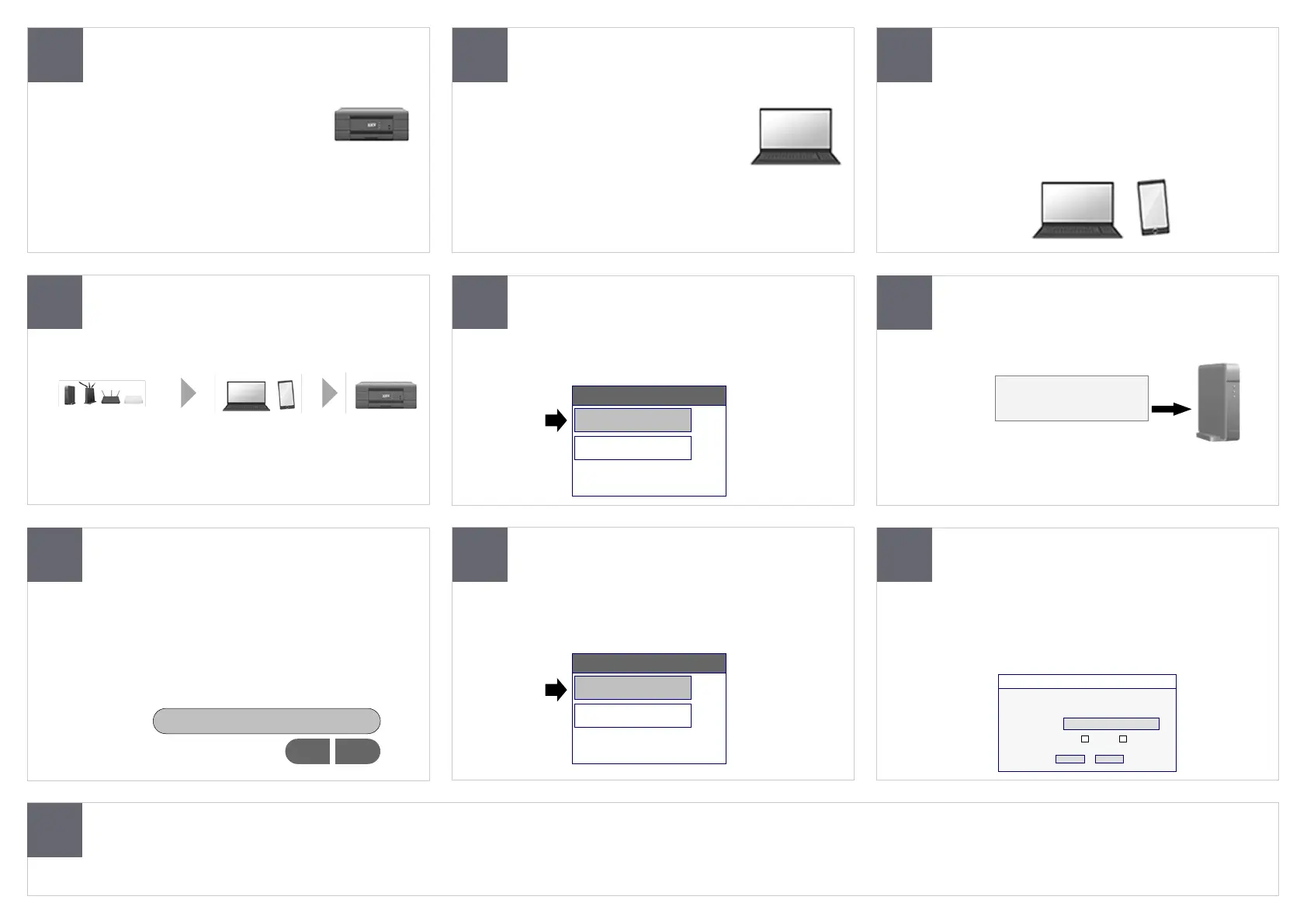1
Is your Brother machine ready to use? Check your Brother machine’s status
in your operating system
Is your computer or mobile device
connected to the network?
Is your machine’s network interface
enabled?
Turn the following devices off and then
on again in the following order:
Make sure you are entering the correct
SSID (Network Name) when connecting
to your wireless network
Make sure you have entered the correct
Password (Network Key) when
connecting to your wireless network
Reset your machine’s network
connection and set it up again
Try the Network Connection
Repair Tool
If you still can’t print, try to reinstall the driver
2 3
4 5
6
7
8
9
10
• Make sure the machine is connected to
a working socket and any power switches
are turned ON.
• Make sure your Brother machine is
set as the default printer.
• Make sure your machine is not
paused or offline, and no unprinted
jobs are left in the printer queue.
• Try visiting a website or sending an email.
• You may need to move your wireless router closer to your
Brother machine.
Both your computer/mobile device and the Brother machine must
be connected to the same wireless router.
Wait at least five minutes for your Brother machine to join the
wireless network.
You can enable WLAN using your machine’s menu (most
machines have it in the Network menu).
• Use the machine’s touchscreen, or the and keys,
to carefully enter each character.
• If your password contains upper-case and lower-case
letters, make sure you type them correctly.
You can do this from your machine’s menu.
When finished, set up your wireless connection again.
This tool will automatically locate and update your Brother
machine's IP address within your printer driver.
You can download it from support.brother.com.
1. Make sure your Brother machine has the latest firmware installed. You can download the Firmware Update Tool from support.brother.com.
2. Download the Full Driver & Software Package from support.brother.com and follow the on-screen instructions.
Also, try disabling the firewall during the installation. When finished, make sure to turn the firewall on again.
• The machine may be in Sleep Mode.
Press any button on the machine to wake it.
• If the machine’s screen shows an error, see the Online
User’s Guide at support.brother.com/manuals for a
solution.
WLAN Enable
On
Off
Reset
Network Reset
Machine Reset
_
1 2 3
Wireless Router/Access Point Computer/Mobile Device Brother Machine
SSID:
PASSWORD:
All product images are shown for illustrative purposes only and may differ from the actual machine
Brother Firmware Update Tool
Two or more network devices were detected.
Select the device to be repaired from the drop-down menu below and click “OK”.
Network Connecon Repair Tool
Select Device:
V
Printer Scanner
OK Cancel
