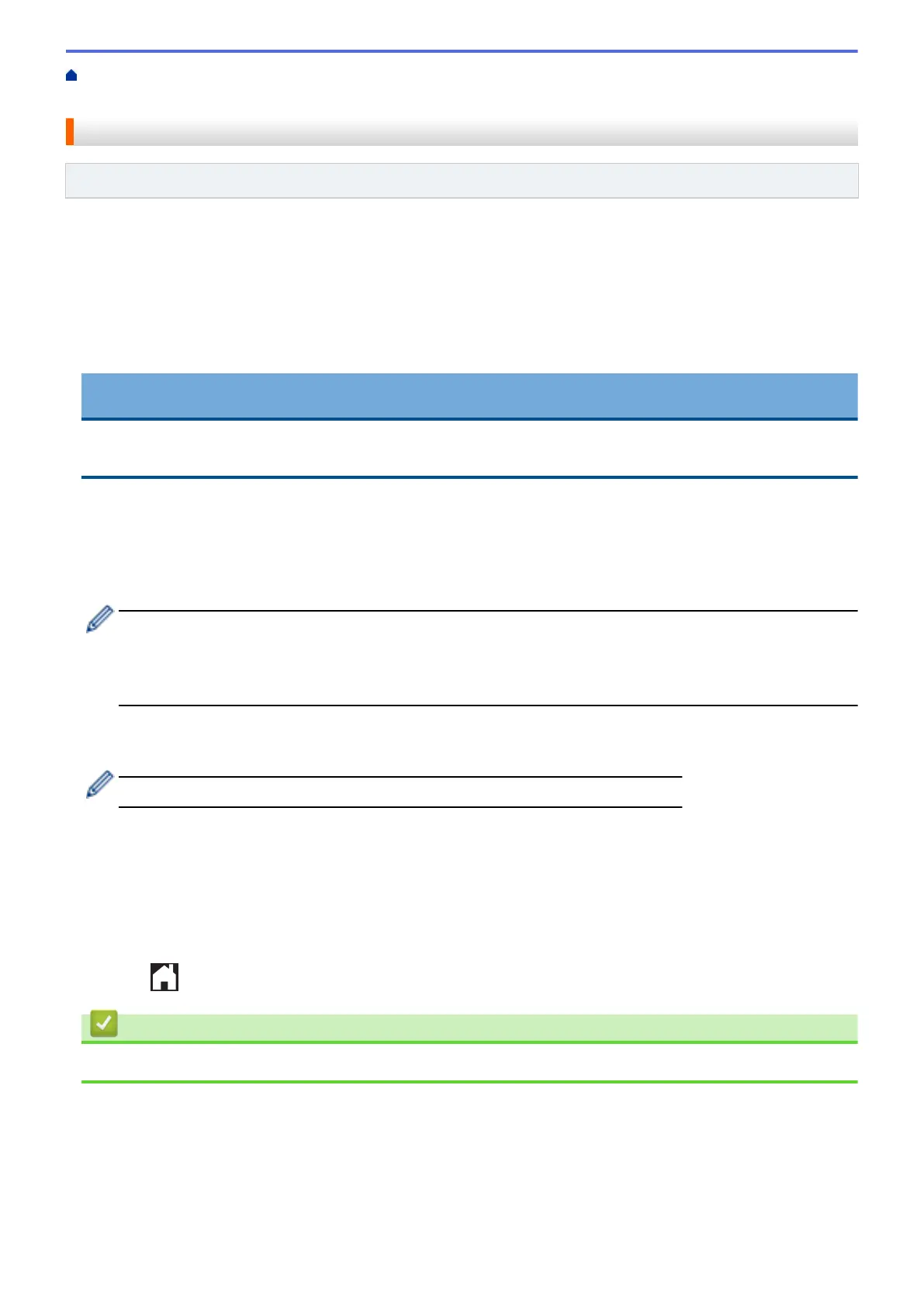Home > Outline, Scan, and Copy or Cut > Outline, Scan, and Copy or Cut Parts of Your
Documents > Outline and Scan a Document to a Memory Card or USB Flash Drive
Outline and Scan a Document to a Memory Card or USB Flash Drive
Related Models: DCP-J562DW/DCP-J785DW/MFC-J680DW/MFC-J880DW/MFC-J885DW/MFC-J985DW
The areas outlined using a red pen are extracted and saved to media as separate JPEG files.
• Insert the memory card or USB flash drive before scanning.
• USB flash drive support is available only for some models.
• Scanned files are renamed based on the current date. For example, the first image saved on July 1, would be
named 07010001.jpg. Note that the region setting also determines the date format of the file name.
• Images are saved in the “BROTHER” folder, which can be found on the root level of the media.
IMPORTANT
DO NOT remove the memory card or USB flash drive while the message appears on the LCD. Otherwise,
the card, USB flash drive, or data stored on the card could be damaged.
1. Using a thick red pen or marker, outline the areas of the document that you want to scan.
2. Load your document.
3. Press d or c to display [Apps].
Press [Apps].
• If information regarding the Internet connection appears on the machine’s LCD, read it, and then press
[OK].
• Occasionally, updates or announcements about Brother Web Connect's features will appear on the
LCD. Read the information, and then press [OK].
4. Press a or b to display [Outline&Scan].
Press [Outline&Scan].
If information regarding [Outline&Scan] appears, read it, and then press [OK].
5. Press [Save to Media Card].
6. If you are prompted to specify your document's scan size, select the size of the document you are scanning.
7. Press [OK].
The machine scans the document. If you are using the machine's scanner glass, follow the LCD instructions
to complete the scanning job.
8. Press [OK].
9. Press .
Related Information
• Outline, Scan, and Copy or Cut Parts of Your Documents
42
