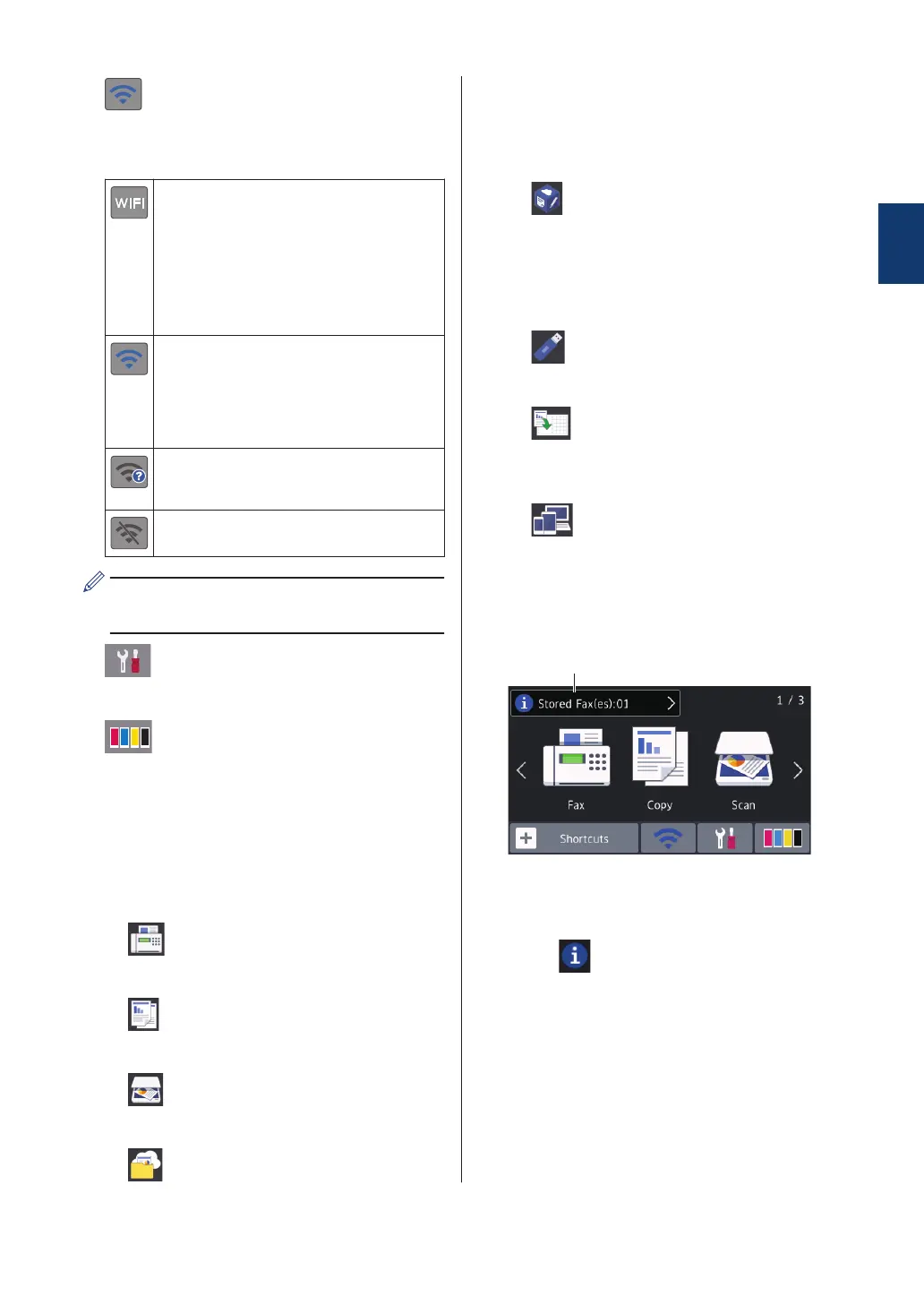• There are three Shortcuts screens.
You can program four shortcuts on
each screen.
• To display the other Shortcuts screens,
press d or c.
4. Wireless Status
Each icon in the following table shows the
wireless network status:
Your machine is not connected to
the wireless access point.
Press this button to configure
wireless settings. For more
information, see the Quick Setup
Guide.
Wireless network is connected.
A three-level indicator in each of
the Home screens displays the
current wireless signal strength.
The wireless access point cannot
be detected.
The wireless setting is disabled.
You can configure wireless settings by
pressing the Wireless Status button.
5. [Settings]
Press to access the [Settings] menu.
6. [Ink]
Displays the available ink volume. Press
to access the [Ink] menu.
When an ink cartridge is near the end of
its life or having a problem, an error icon is
displayed on the ink colour.
7. Modes:
• [Fax]
Press to access Fax mode.
• [Copy]
Press to access Copy mode.
• [Scan]
Press to access Scan mode.
• [Web]
Press to connect the Brother machine
to an Internet service.
For more information, see the Online
User's Guide.
• [Apps]
Press to connect the Brother machine
to the Brother Apps service.
For more information, see the Online
User's Guide.
• [USB]
Press to access the [USB] menu.
•
[A3 Copy Shortcuts]
Press to copy to A3 or Ledger size
paper using this preset menu.
• [Download Software]
Press to display information about
downloading and installing software for
mobile devices and computers.
1
General Information
5
