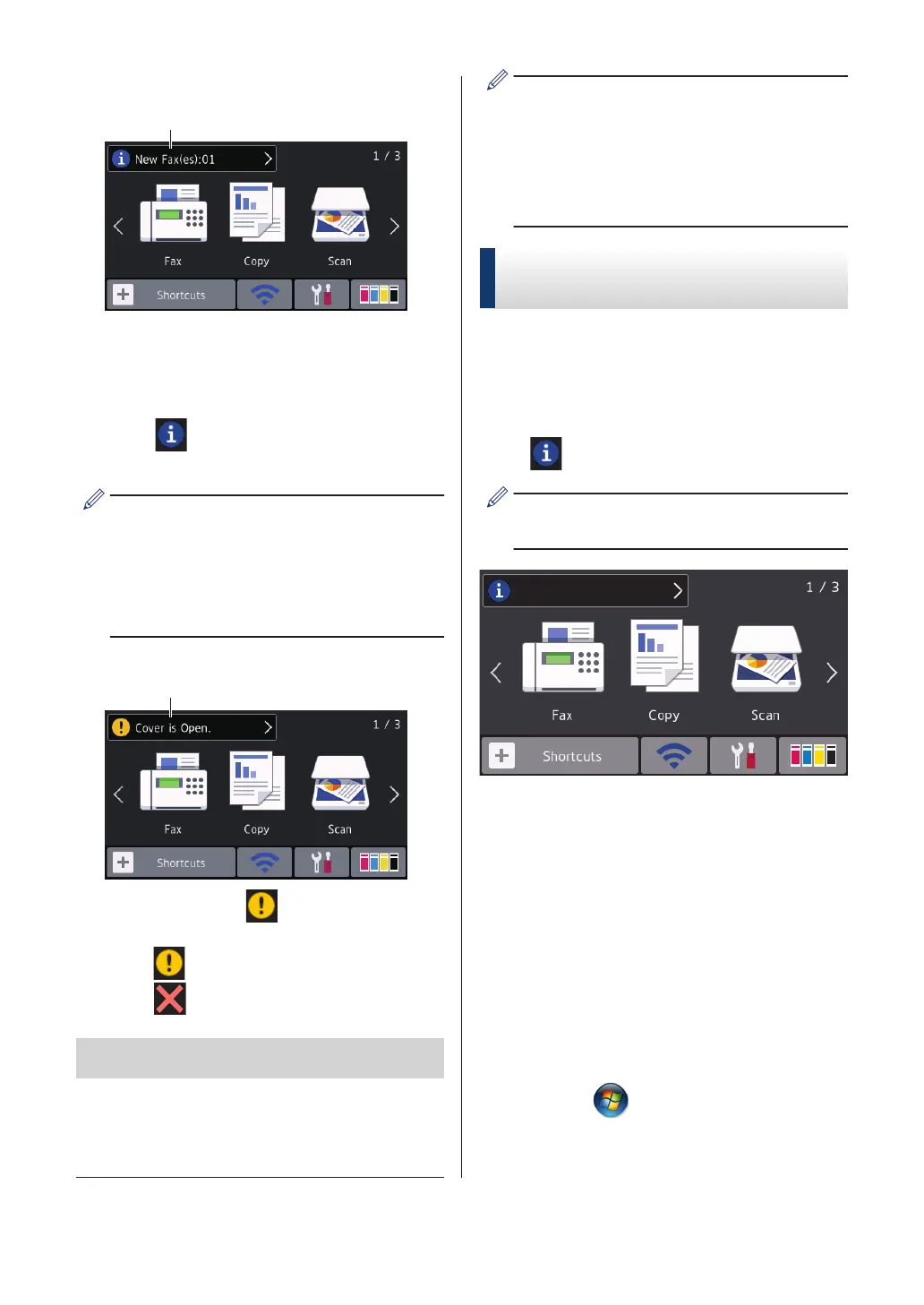8. [Stored Faxes:]
[Stored Faxes] displays how many
received faxes are in the machine's
memory.
Press to print the faxes.
9. [New Faxes:]
When [Fax Preview] is set to [On],
[New Faxes] displays how many new
faxes you have received and stored in the
memory.
Press to view the faxes on the
Touchscreen.
If you receive a fax containing multiple
paper sizes (for example, a page of A4
data and a page of A3 data), the machine
may create and store a file for each paper
size, so the Touchscreen may show that
more than one fax job has been received.
10. Warning icon
The warning icon appears when there
is an error or maintenance message;
press to view the details, and then
press to return to Ready mode.
IMPORTANT
DO NOT press the LCD with a sharp object
such as a pen or stylus. It may damage the
machine.
• This product adopts the font of
ARPHIC TECHNOLOGY CO.,LTD.
• DO NOT touch the LCD immediately
after plugging in the power cord or
turning on the machine. Doing this may
cause an error.
New Information from
Brother
New information from Brother appears in the
information bar when the notification settings
such as [Message from Brother] and
[Firmware Auto Check] are set to [On].
Press to view the details.
Internet connection is needed, and data
rates may apply.
6
